How do I recover unsupported tokens sent to Trezor?
Step-by-step guide to recover unsupported EVM tokens sent to a Trezor.
In this article:
- What is an EVM-compatible network?
- How do I recover unsupported tokens sent to Trezor?
What is an EVM-compatible network?
EVM-compatible networks are networks that have the ability to run the same smart contract code as Ethereum.
The Ethereum Virtual Machine (EVM) is a virtual CPU for Ethereum to execute smart contract code. EVM-compatibility makes it easy for developers to use smart contracts on different networks without having to write new code.
For example, Polygon (MATIC), BNB Smart Chain (BSC), Avalanche (AVAX) and Fantom (FTM) are all EVM-compatible networks.
EVM-compatible networks use the same address format as Ethereum (addresses start with 0x). This means it is possible to accidentally send unsupported tokens from an EVM-compatible network to your Trezor wallet.
This guide will show you how to recover tokens on EVM-compatible networks sent to a Trezor wallet by using the MetaMask wallet.
How do I recover unsupported tokens sent to Trezor?
Never connect your Trezor to a wallet that you don’t trust. Always do your own research before connecting your Trezor with a third-party platform. If you connect your Trezor to a third-party platform, you do so at your own risk. To find out more, check out this article from our Knowledge Base: How do I keep my money safe?
Go to MetaMask's website and download the MetaMask wallet.
MetaMask is a third-party platform that is not affiliated with Exodus. As such, Exodus cannot guarantee the performance of its products/services or that the steps shown and the information provided will always be accurate.
Next, you will need to connect your Trezor to MetaMask using this official guide.
On the Select an Account screen, a) select the address you sent the unsupported tokens to. Most of the time it will be the first account. Then b) click Unlock.
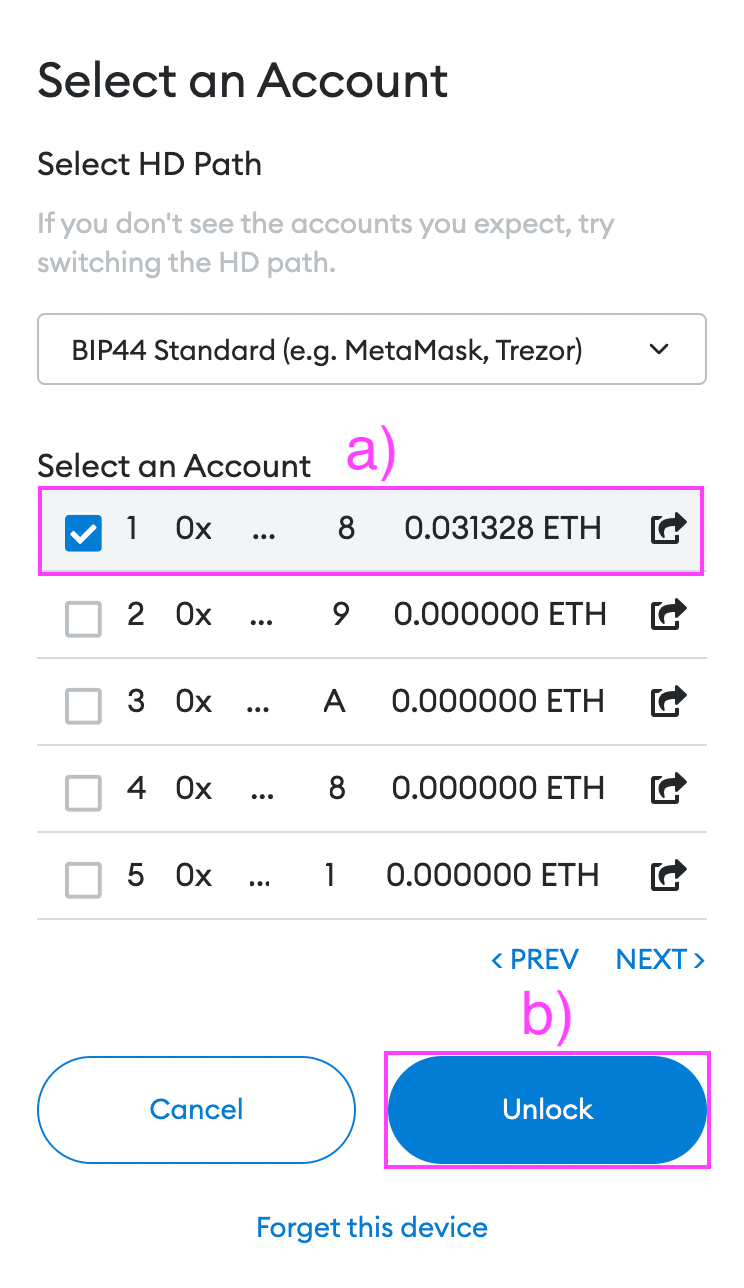
After connecting your Trezor to MetaMask. Click a) Ethereum Mainnet at the top of the MetaMask wallet screen and b) select Add Network.
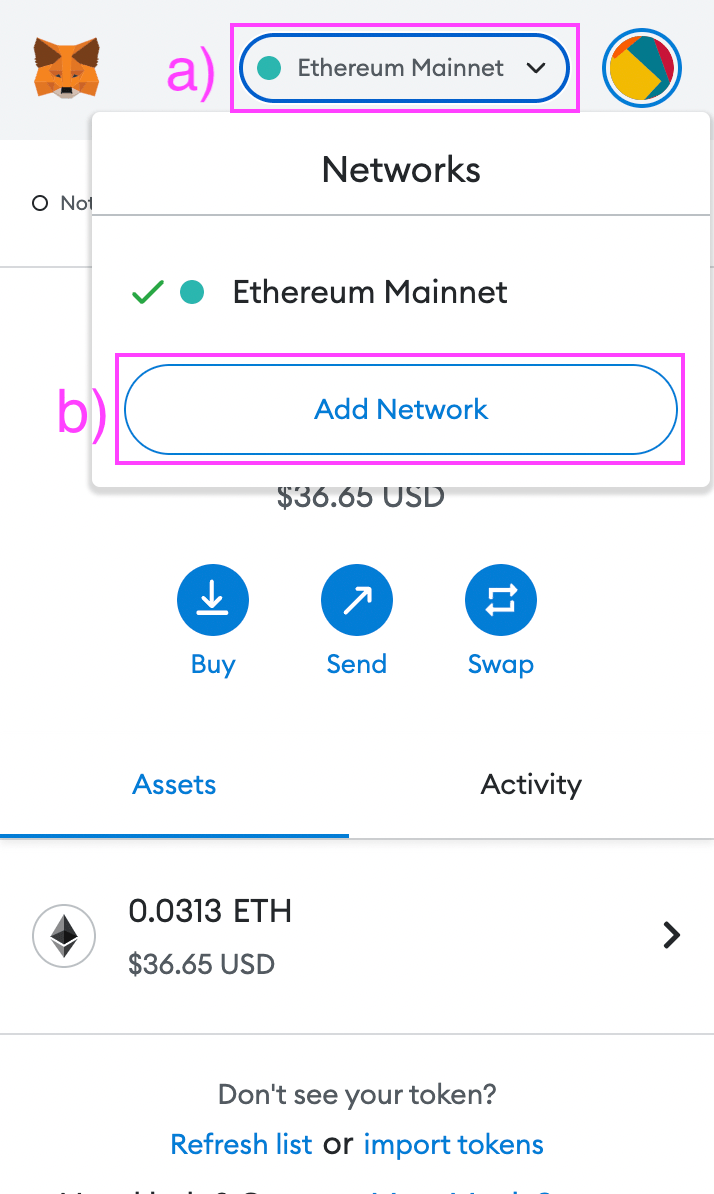
You will now need to enter the RPC information of the network on which you sent the tokens. For example, if you sent an unsupported Polygon token to your Trezor, you will enter the Polygon network RPC information.
To see a list of RPC details for the most common networks, see: What is a custom RPC? How do I add a network to MetaMask? If you need help, you can always email us at support@exodus.com.
After you have entered the RPC details, click Save.
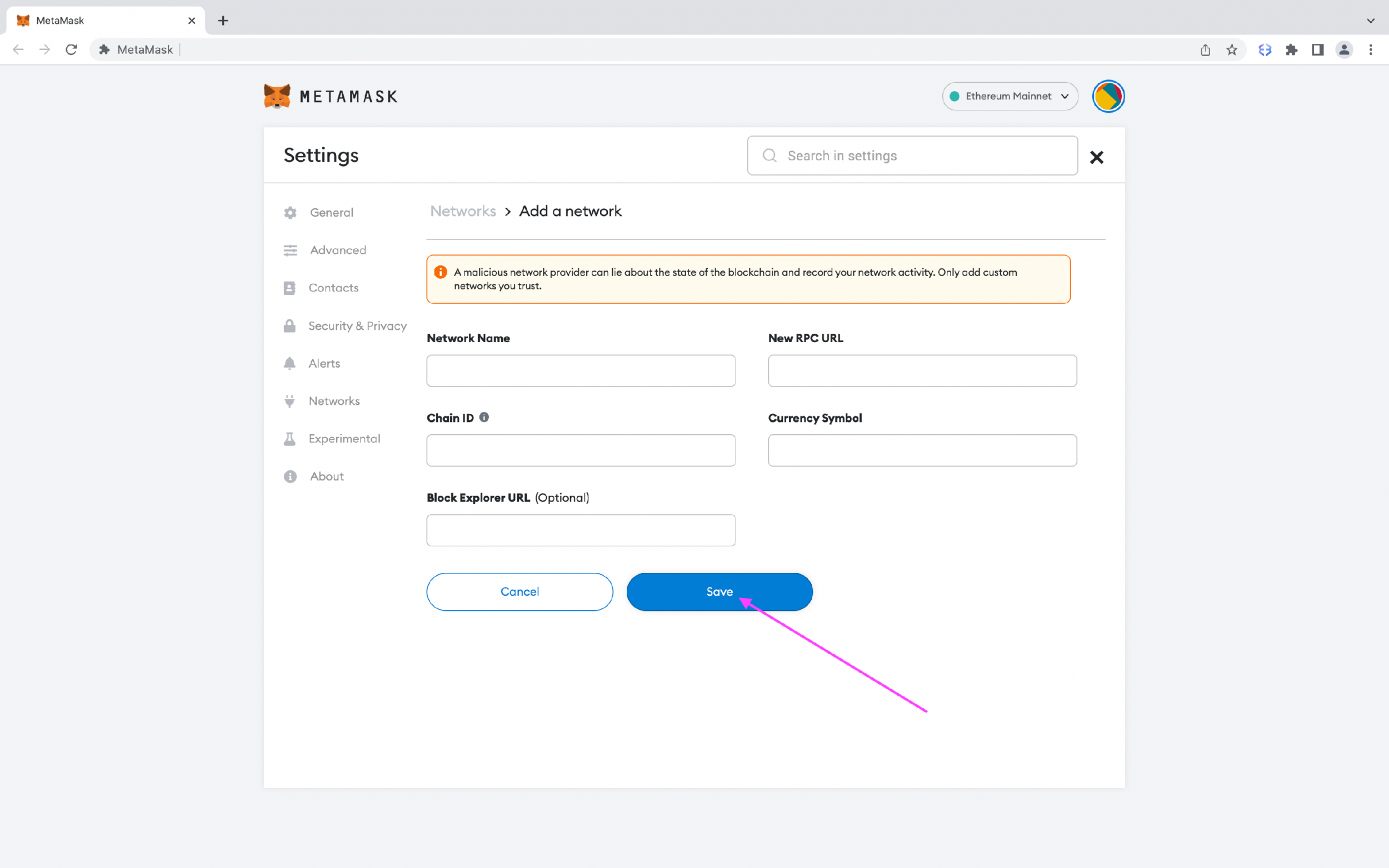
The custom network has now been added, and you will be able to see your token. If you do not see your token, you will need to import the custom token in MetaMask. To add a custom token, click Import tokens.
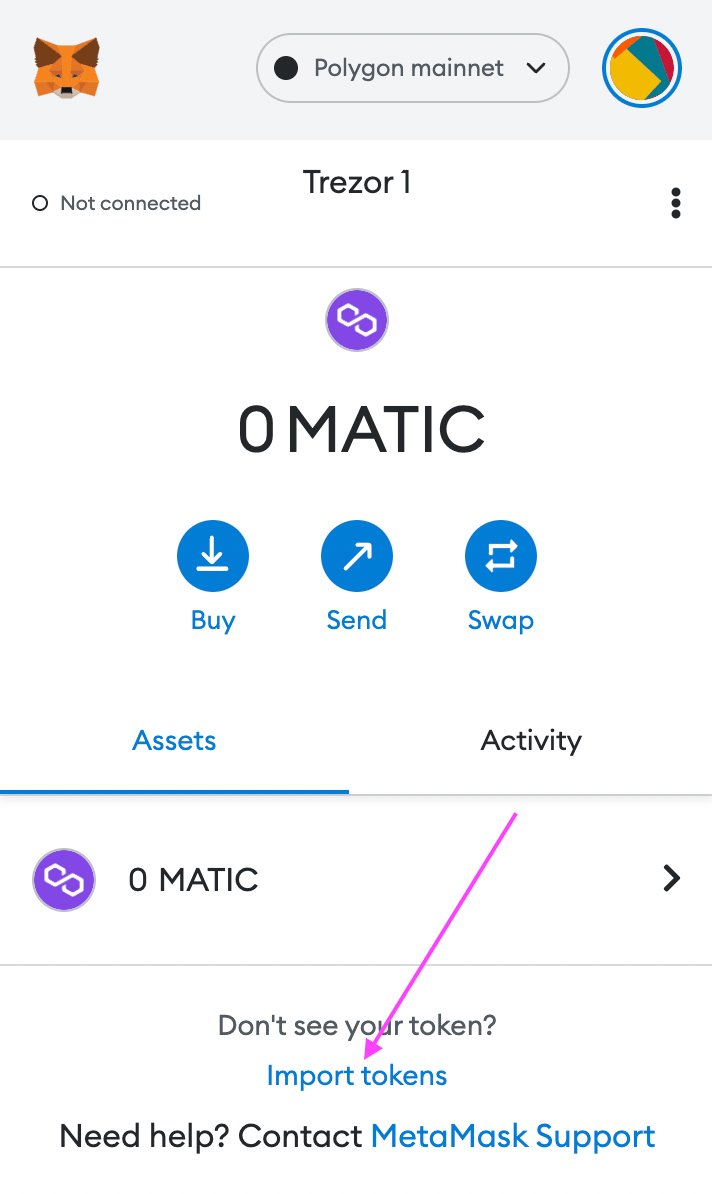
After you click on Import tokens you will need to paste in the token contract address of the token you sent to your Trezor. For more information on how to find a token's contract address, you can visit: How do I find a token contract address?
In the picture below, the blockchain explorer for Polygon (MATIC) is used as an example to show how to find a token contract address.
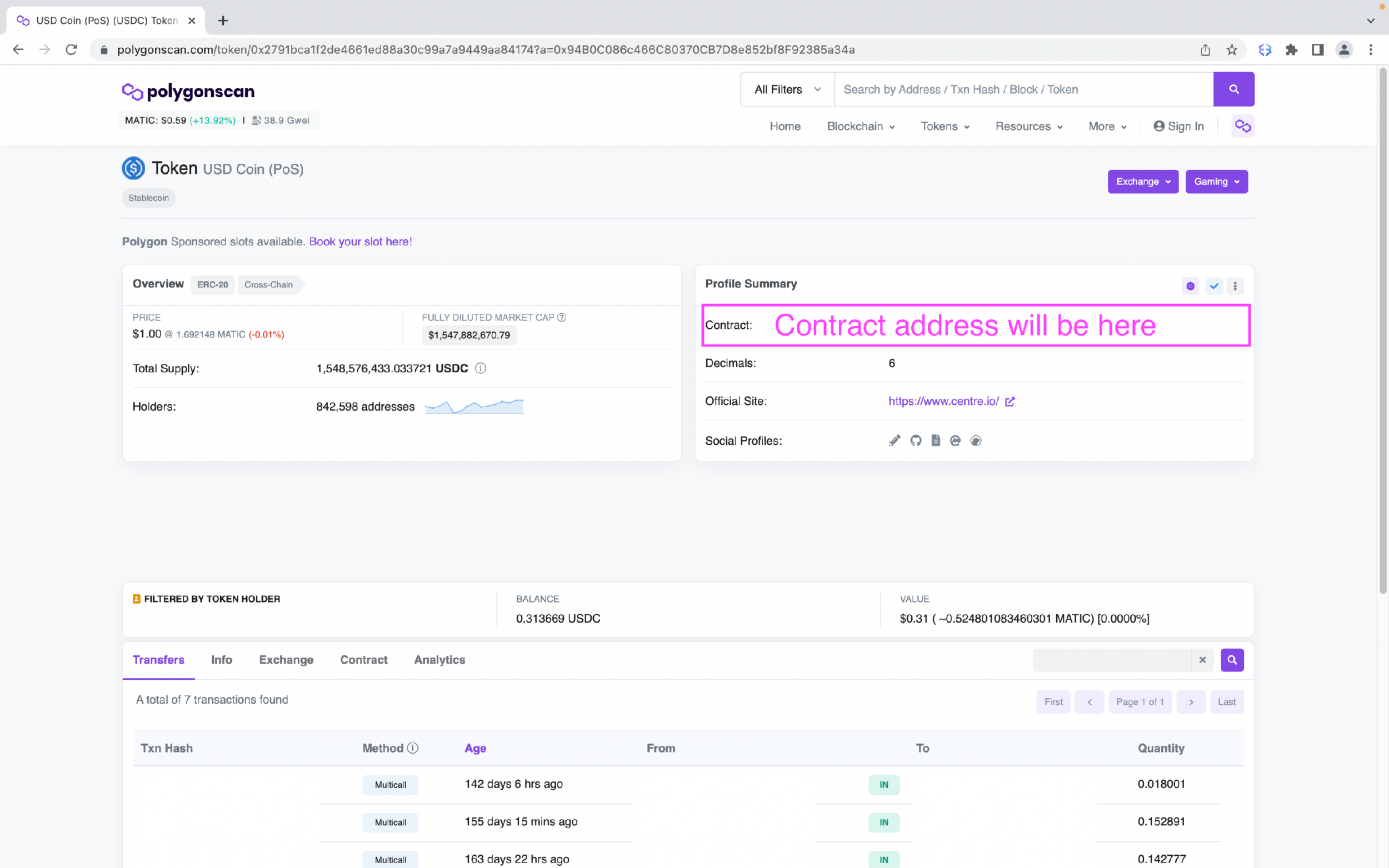
In Metamask, a) paste in the contract address and the rest of the information should appear by itself. Then b) click Add Custom Token.
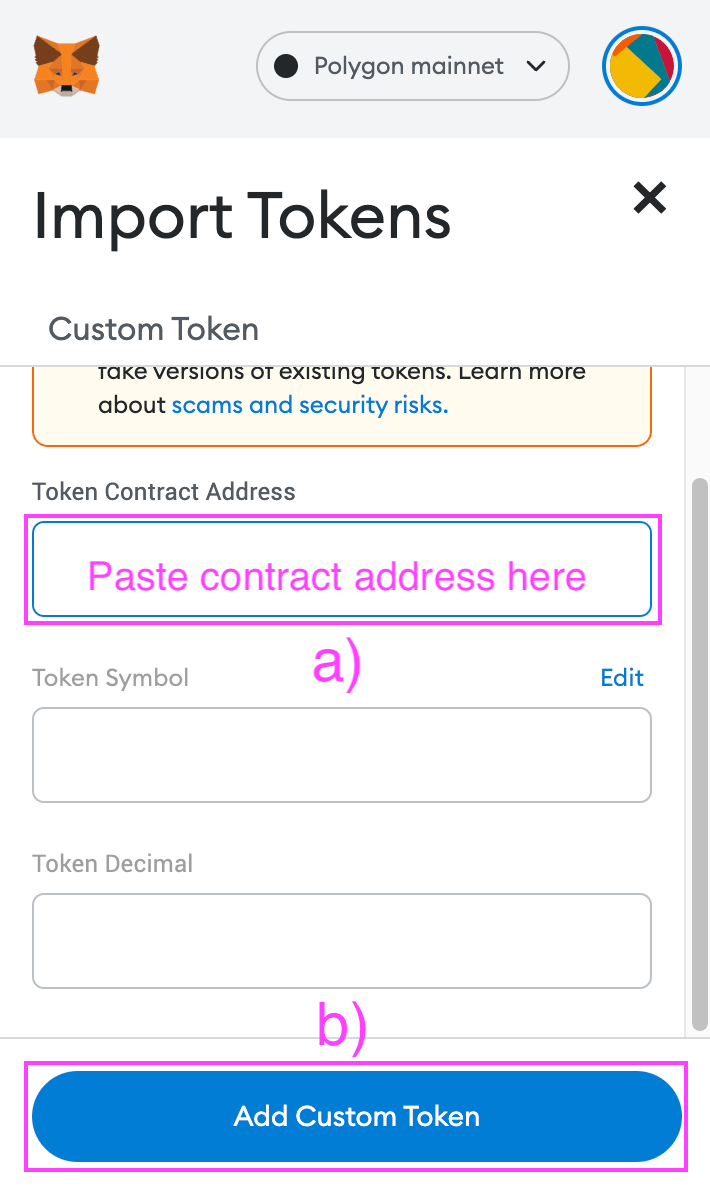
You should now see your token appear. Click Import Tokens.
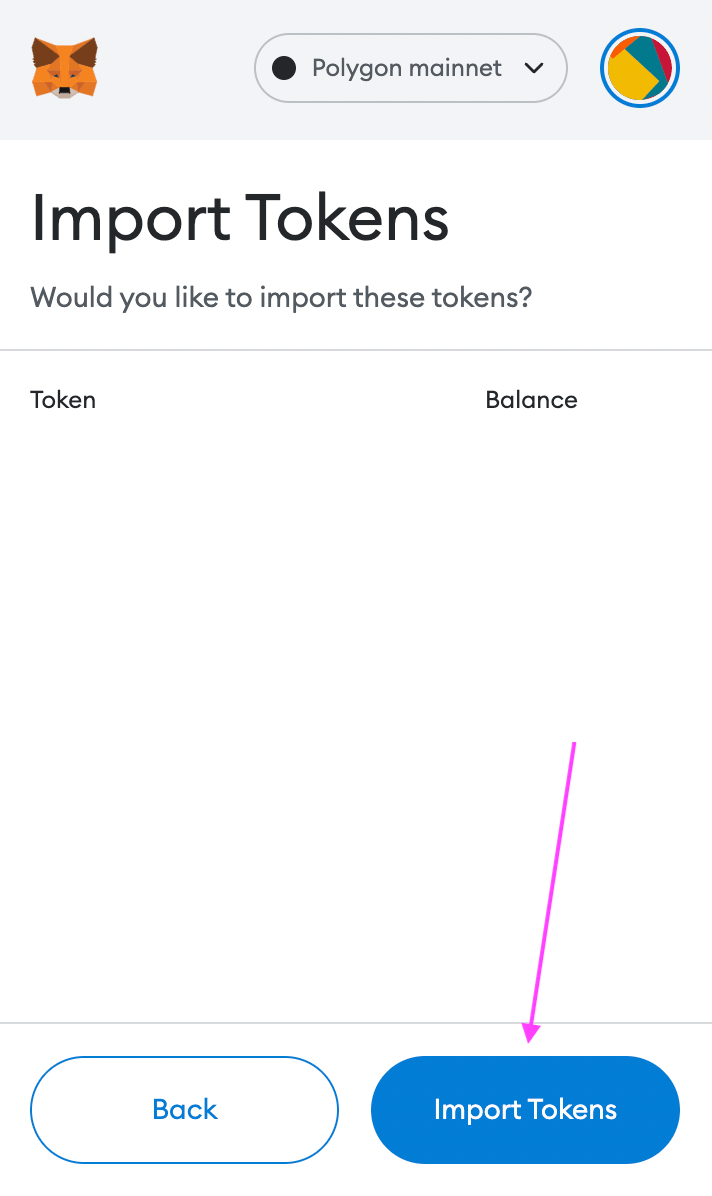
Finally, send your tokens back to the platform where you originally sent the tokens from.
If your tokens are on a supported network, you can add them as custom tokens in Exodus and send the tokens from your Trezor to your Exodus wallet. For more information on how to add custom tokens in Exodus, visit: How do I add a custom token?
You will need the mainnet token of the EVM blockchain to pay for the transaction fees. For example, if you sent an unsupported Polygon token to your Trezor, you will need a little MATIC in MetaMask to pay for gas.
Exodus is not affiliated with any third-party platforms, external links, or any other third-party resources mentioned in this article. As such, Exodus cannot guarantee the performance of third-party products or services, or that the steps shown and the information provided will always be accurate.
Questions? Need more assistance? Send us an email at support@qadirah.com. We promise quick human help!

