How do I export my Safe Report?
You can export a Safe Report to help us troubleshoot wallet issues safely.
The Safe Report allows Exodus Support to create a read-only version of your wallet to help troubleshoot wallet issues. It does not reveal your 12-word secret recovery phrase, private keys, or password. It doesn’t give our support team access to your funds or control over your wallet.
In this article:
- What information does my Safe Report contain?
- How do I export my Safe Report?
- Mobile:
- How do I export my Safe Report from Exodus Mobile?
- Desktop:
- How do I export my Safe Report from Exodus Desktop?
- Web3 Wallet:
- How do I export my Safe Report from my Exodus Web3 Wallet?
- Mobile:
- Is my Safe Report compatible with Cointracker?
- Exodus Mobile Safe Report compatibility with Cointracker
- Exodus Desktop Safe Report compatibility with Cointracker
What information does my Safe Report contain?
Your Safe Report contains the following troubleshooting information:
- Xpub (extended public key): Allows us to view your full wallet history and all future transactions. It is a collection of all your public addresses – your private keys are NOT included.
- Transaction history: The transaction history is useful to make sure all deposits were properly credited to your Exodus wallet. This also shows if your wallet balance is correct.
- Configuration file: Shows the version of Exodus you are using, the first and current version installed, operating system, and dates of general wallet behavior, such as download and restoration dates if applicable.
- Swap order history: This allows us to comb through all your swap orders with our third-party exchange API providers. This can be useful if you’ve had a failed swap.
- Fiat order history: This allows us to check your crypto purchases and sales with our third-party fiat API providers. This can be useful if you’ve had a failed fiat order. Please note that this does not show any details about your payment details.
- Wallet errors: If an error occurs while using your wallet, this is usually captured in your Safe Report. These help us identify the origins of any unexpected issues you may encounter in your wallet.
This data will allow our support team to help you without compromising your wallet. While the exported .zip file is not as important or sensitive as your private keys, we recommend deleting it and emptying your trash or recycle bin after sending it to us. Anyone who has it can monitor your wallet activity on the blockchain.
How do I export my Safe Report from Exodus Mobile?
Go to Profile by tapping the a) Profile icon in the lower right corner of your screen, Then b) tap Support.
Next, tap Contact Us.
Enter your email address, message, and toggle on the switch to Include a Safe Report.
How do I export my Safe Report from Exodus Desktop?
a) Click the support icon in the top right-hand corner of your Exodus wallet. Next, b) click Export Safe Report.
After clicking the button, a .zip file named exodus-report-SAFE-(Date+Time).zip will appear on your Desktop, in a folder named exodus-exports. You can attach it to your email response to Exodus Support!
How do I export my Safe Report from my Exodus Web3 Wallet?
a) Click on the Profile icon in the lower right corner of your Web3 Wallet, then b) click Support.
Next, click on Contact Us.
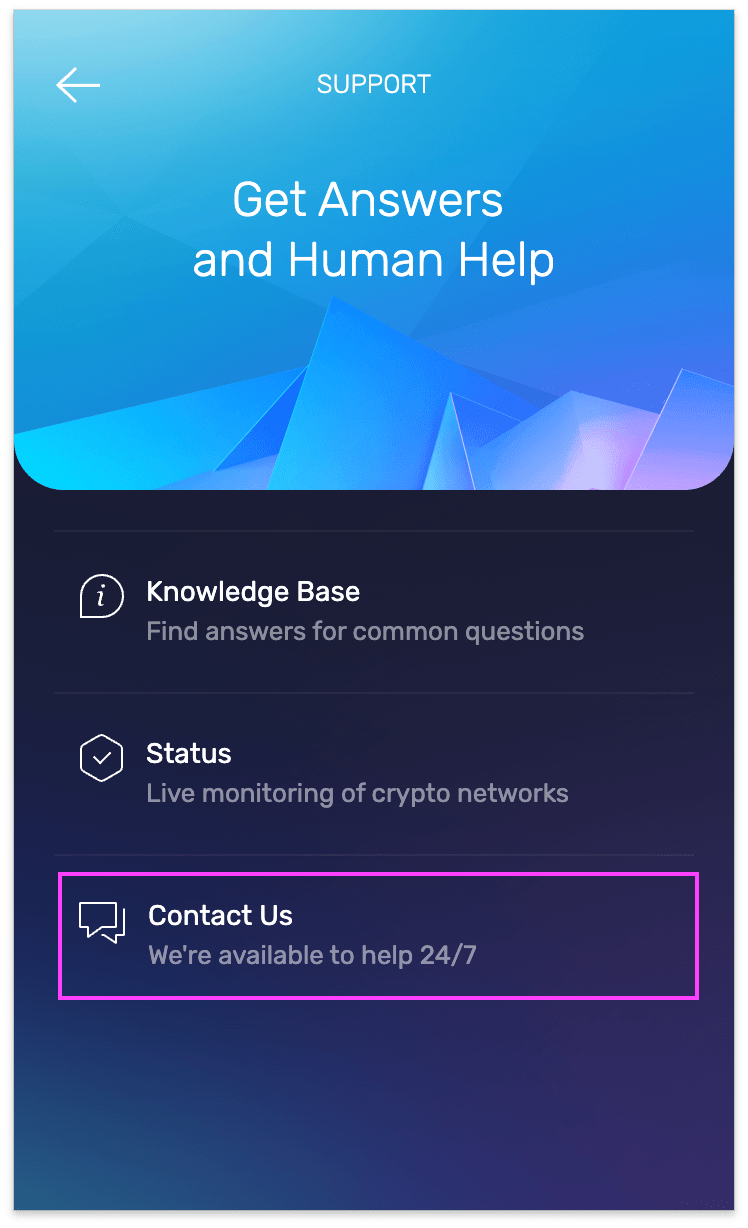
Click on the What can we help you with? dropdown menu.
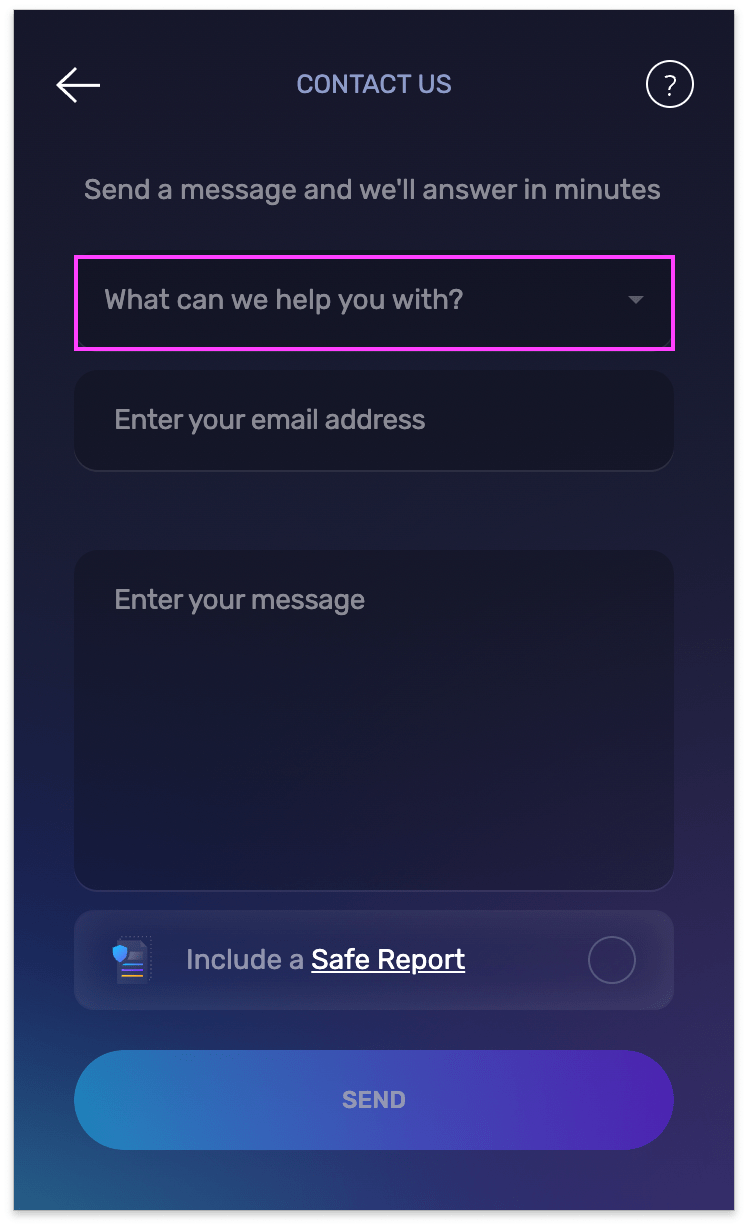
Scroll through the list of categories and select one that best describes the issue you need help with.
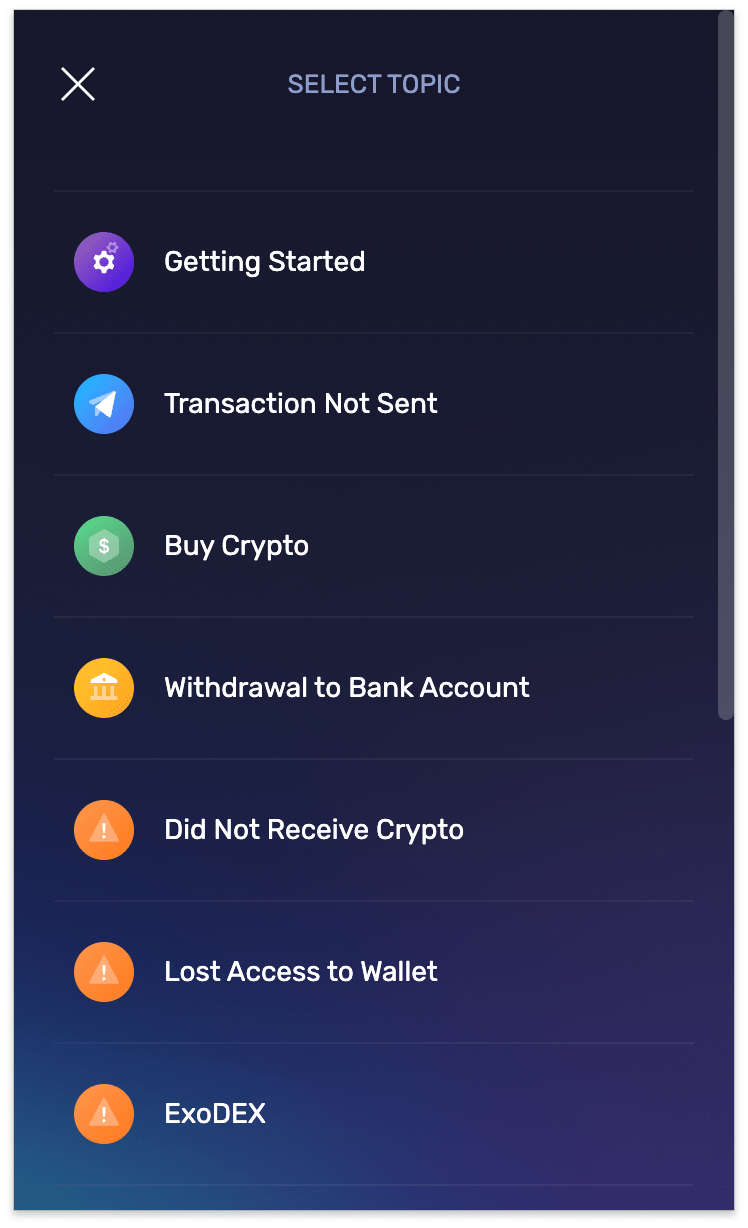
a) Enter your email address, b) a message with the details of what you need help with, then c) click on the button next to Include a Safe Report. When you’re ready, d) click Send .
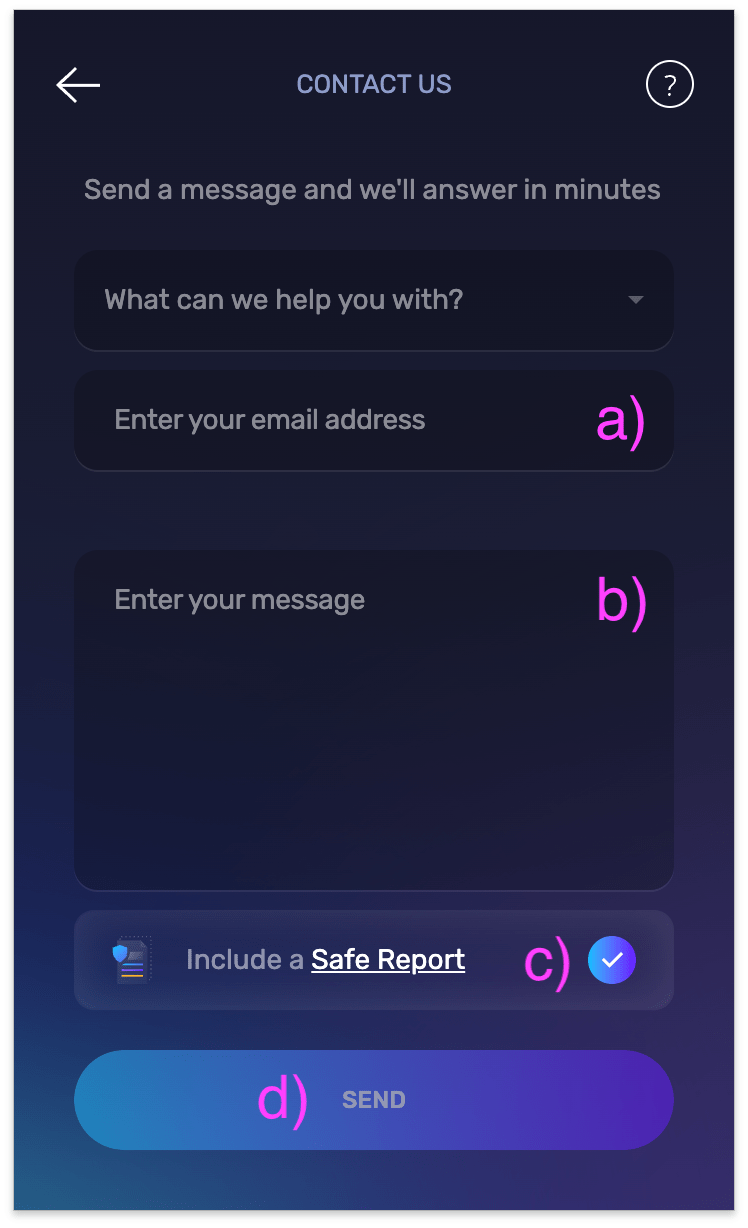
Is my Safe Report compatible with Cointracker?
Cointracker is a third-party platform that is not affiliated with Exodus. As such, Exodus cannot guarantee the performance of its products/services or that the steps shown and the information provided will always be accurate.
Interacting with any app outside of your Exodus wallet may introduce some degree of risk to your personal information. However, the Safe Report sent is just a read-only version of your wallet. It does not reveal your 12-word secret recovery phrase, private keys, or password. It doesn’t give anyone access to your funds or control over your wallet.
Cointracker will only work with the desktop version of your Exodus Safe Report.
If you use Exodus wallet on your mobile device, first you will need to sync it to a desktop computer you trust and export the Safe Report from there.
Exodus Mobile Safe Report compatibility with Cointracker
Open your Exodus wallet on your mobile device.
Follow the instructions in this guide to link your mobile Exodus wallet to a computer you trust: How do I sync my mobile wallet to a computer?
Once you have synced your mobile wallet to a computer you trust, follow the desktop steps above to find your Cointracker-compatible Safe Report.
Exodus Desktop Safe Report compatibility with Cointracker
Open your Exodus wallet on your computer.
Follow the desktop steps above to find your Cointracker-compatible Safe Report.
Exodus is not affiliated with any third-party platforms, external links, or any other third-party resources mentioned in this article. As such, Exodus cannot guarantee the performance of third-party products or services, or that the steps shown and the information provided will always be accurate.
Questions? Need more assistance? Send us an email at support@qadirah.com. We promise quick human help!

