How do I swap crypto using the in-app exchange?
Swap crypto in Exodus: A walkthrough on how you can swap one asset for another using Exodus on your computer or mobile device!
How much can I swap?
There are a lot of assets available to swap in Exodus. However, it’s important to note that there is a minimum amount and a maximum amount you can swap.
Our third-party exchange API providers set floating minimums and maximums on their orders so that they can be sure all customers will be able to make their swaps.
These limits are determined according to several factors such as the liquidity of the assets you want to swap, as well as market conditions at the time of the swap.
However, there is no limit on the number of times you can swap, so you can do as many maximum swap as you would like.
How do I swap assets on Mobile?
In Exodus Mobile, tap on the Swap icon.
a) Select the asset from the drop-down menu that you want to swap on the top, b) then select the asset you want to receive on the bottom.
Next, enter the amount of crypto you want to swap by tapping the 0.00. You have a few ways to do this:
- a) MIN: swap the minimum amount the exchange will allow
- b) HALF: swap half of your balance
- c) ALL: swap all of your balance
- d) Enter an exact amount of crypto or fiat currency
The network fee will be shown in USD which will be used to pay the fee. Tap this to see the network fee in the asset you are swapping.
To change your fiat currency, please see this article.
Once you are happy with the amount of crypto you will send and receive in your swap, just tap the Swap Now button at the bottom.
Be careful not to close your wallet while you see the screen Starting, or your swap will not finish initiating.
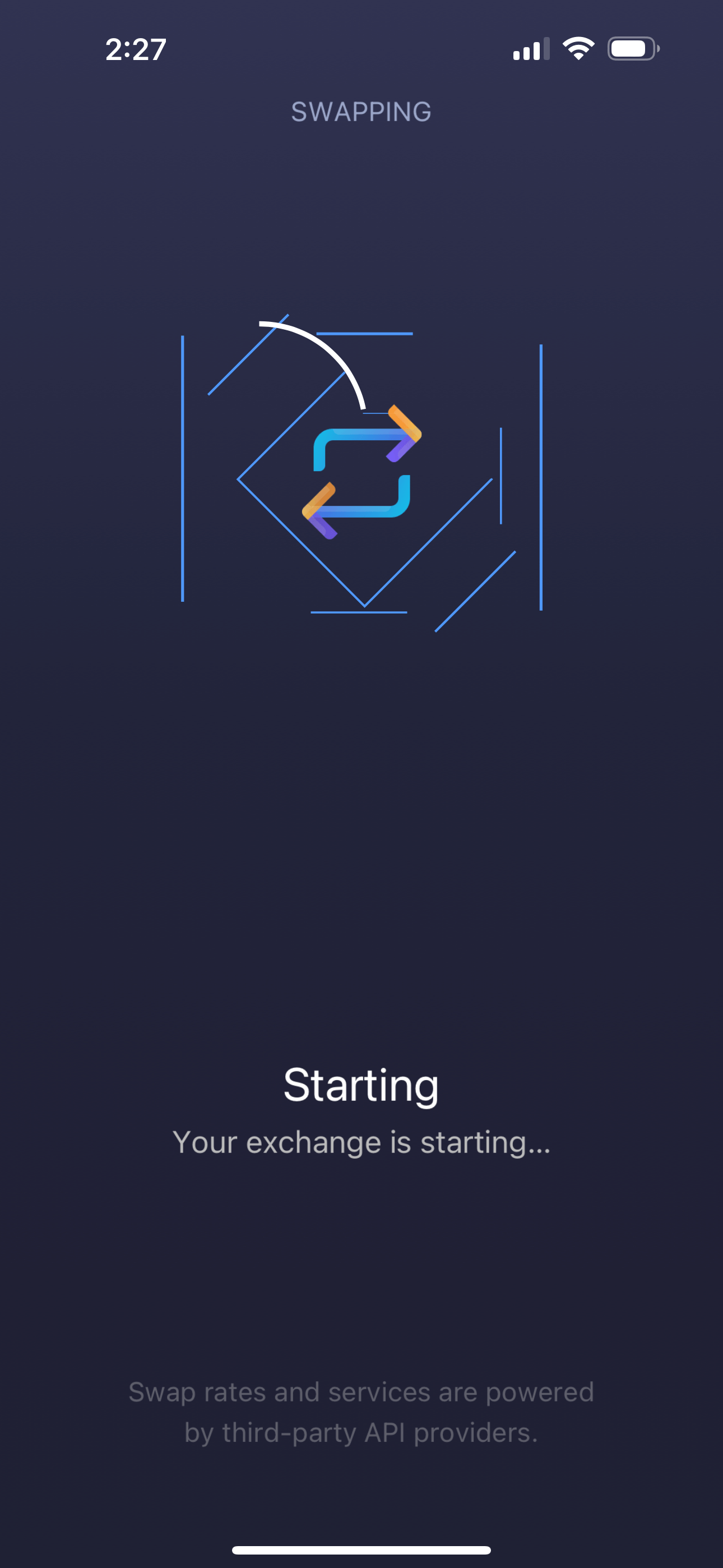
After your wallet display changes to Receiving..., there is nothing more to do on your end. You can either tap Continue or you are also free to close Exodus. Your new crypto will arrive in your wallet shortly!
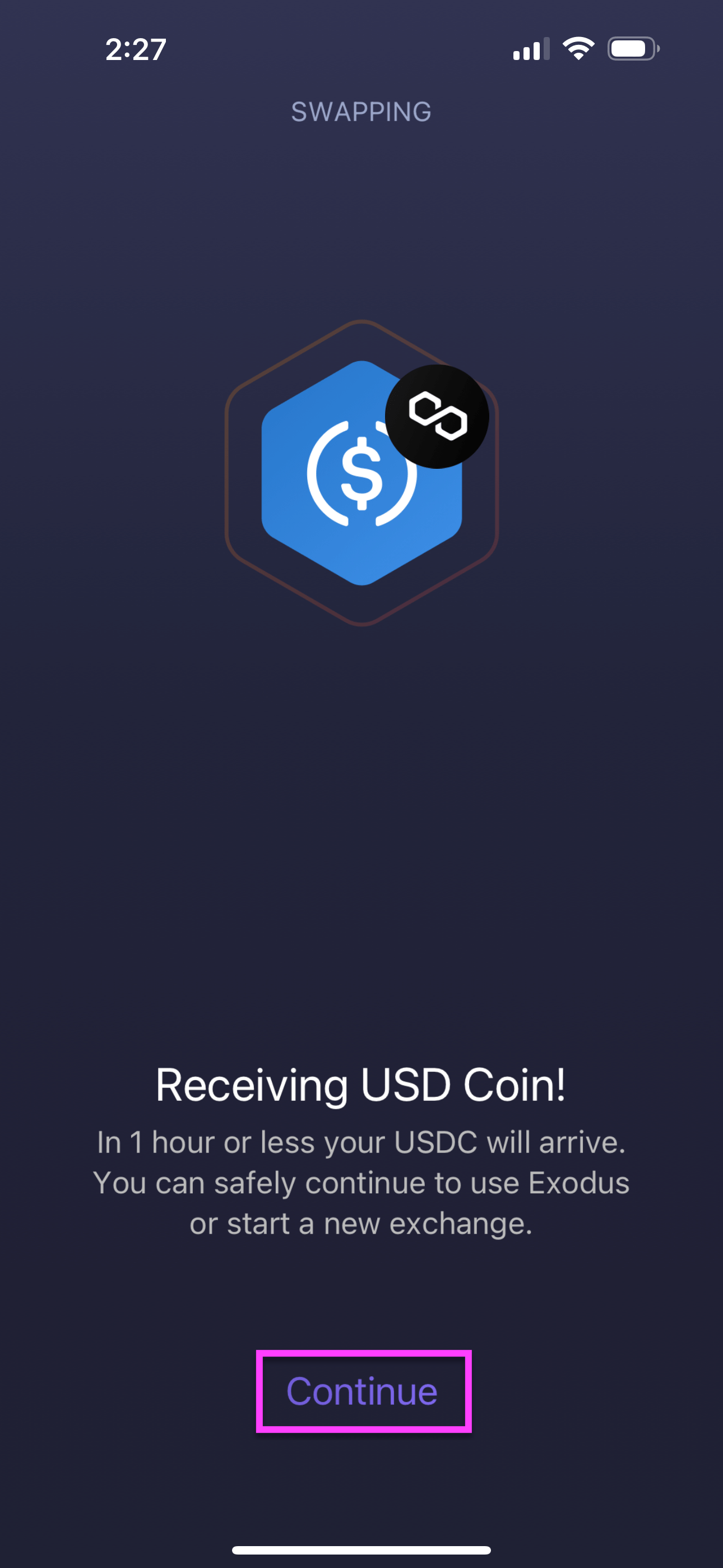
How do I swap assets on Desktop?
In Exodus Desktop, click on the Swap tab at the top.
If you are using multiple portfolios in the wallet, you can show or hide them by clicking on Show / Hide Portfolios.
If you choose a) Show Portfolios, b ) you can select the portfolio for each asset in the swap pair.
From the drop-down menu, select the asset that you want to swap on top, and pick the asset you want to receive at the bottom.
If you are using multiple portfolios, you can choose the portfolio for the asset you would like to swap, as well as for the asset that you would like to receive.
Next, enter the amount of crypto you want to swap. You have a few ways to do this:
- Select an amount by entering a value in crypto or fiat.
- MIN: swap the minimum amount the exchange will allow.
- HALF: swap half of your balance.
- ALL: swap all of your balance.
After selecting an amount, you can have a look at the network fee to send your asset to swap.
Once you are happy with the amount of crypto you will send and receive, along with the network fee, just click Swap Now!
Be careful not to close your wallet while you see the screen Starting Your Swap... otherwise, your swap will not finish initiating.
- When you see Swap in Progress!, there is nothing more to do on your end. You are free to close Exodus if you wish. Your new crypto will arrive in your wallet shortly!
How do I swap assets on Web3 Wallet?
For our full guide on how to swap crypto in Web3 Wallet, you can see our Knowledge Base article here: How do I swap crypto in Web3 Wallet?
In Web3 Wallet, you are able to swap crypto via both decentralized (DEX) and centralized (CEX) third-party exchange API providers.
Exodus Swap in Web3 Wallet integrates a DEX aggregator for each supported blockchain and handles cross-chain swaps through the same third-party exchange API providers available in Desktop and Mobile.
In Web3 Wallet, click on the Swap icon.
To select the asset you want to swap from, click the I have dropdown menu.
Next, a) search for the token by name or ticker symbol, b) click Filter to display tokens on a specific network, or c) select from the list of all available tokens.
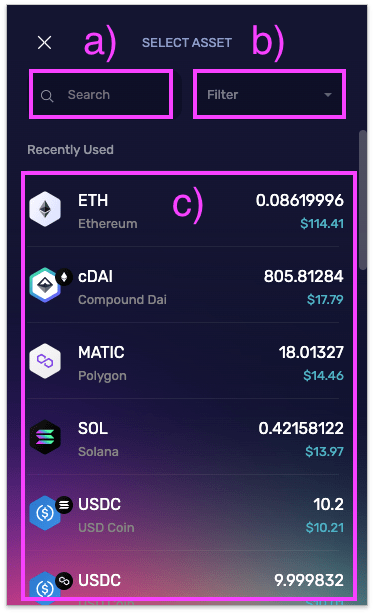
Click the I want dropdown menu to select the token you'd like to receive.
a) You can use the search field to find your token, or b) scroll through the list of available options.
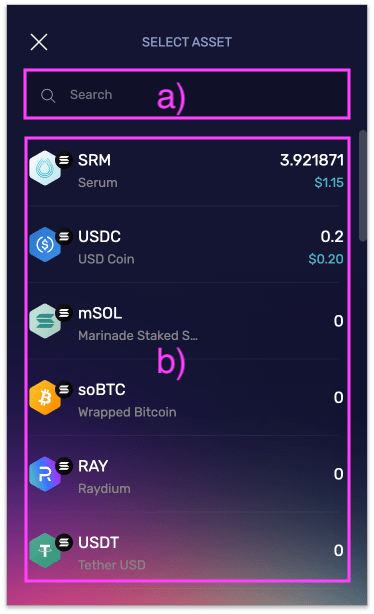
Enter the amount of crypto you want to swap. You have a few ways to do this:
- a) MIN: swap the minimum amount the exchange will allow
- b) HALF: swap half of your balance
- c) ALL: swap all of your balance
- d) Enter an exact amount of crypto by clicking on the amount
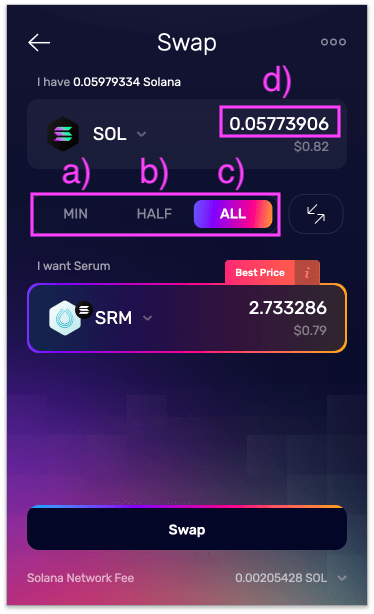
You can review your swap details by clicking Network Fee.
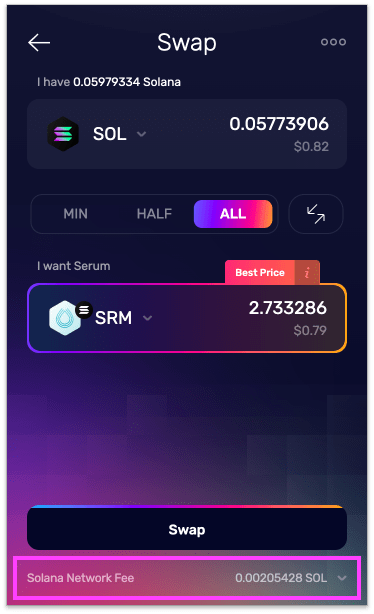
After reviewing your swap details, click X to return to your swap.
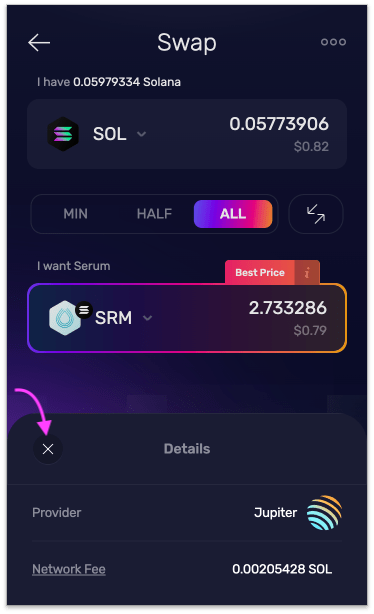
To start your trade, click on Swap.
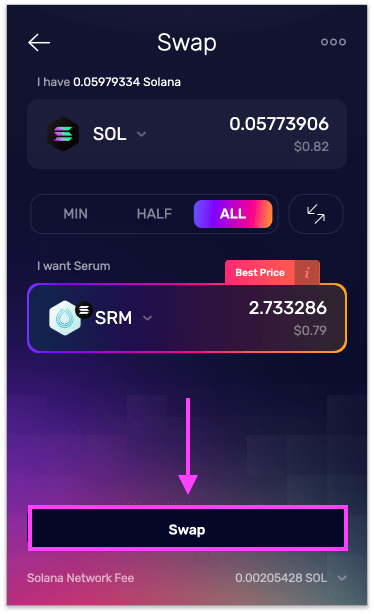
Once your swap begins, a new tab will open in your browser to display the progress. You can leave the tab open to monitor the swap progress, or a) close the tab and continue using Exodus by b) clicking the Web3 Wallet icon. Your swap progress is also available by navigating to the swap history page.
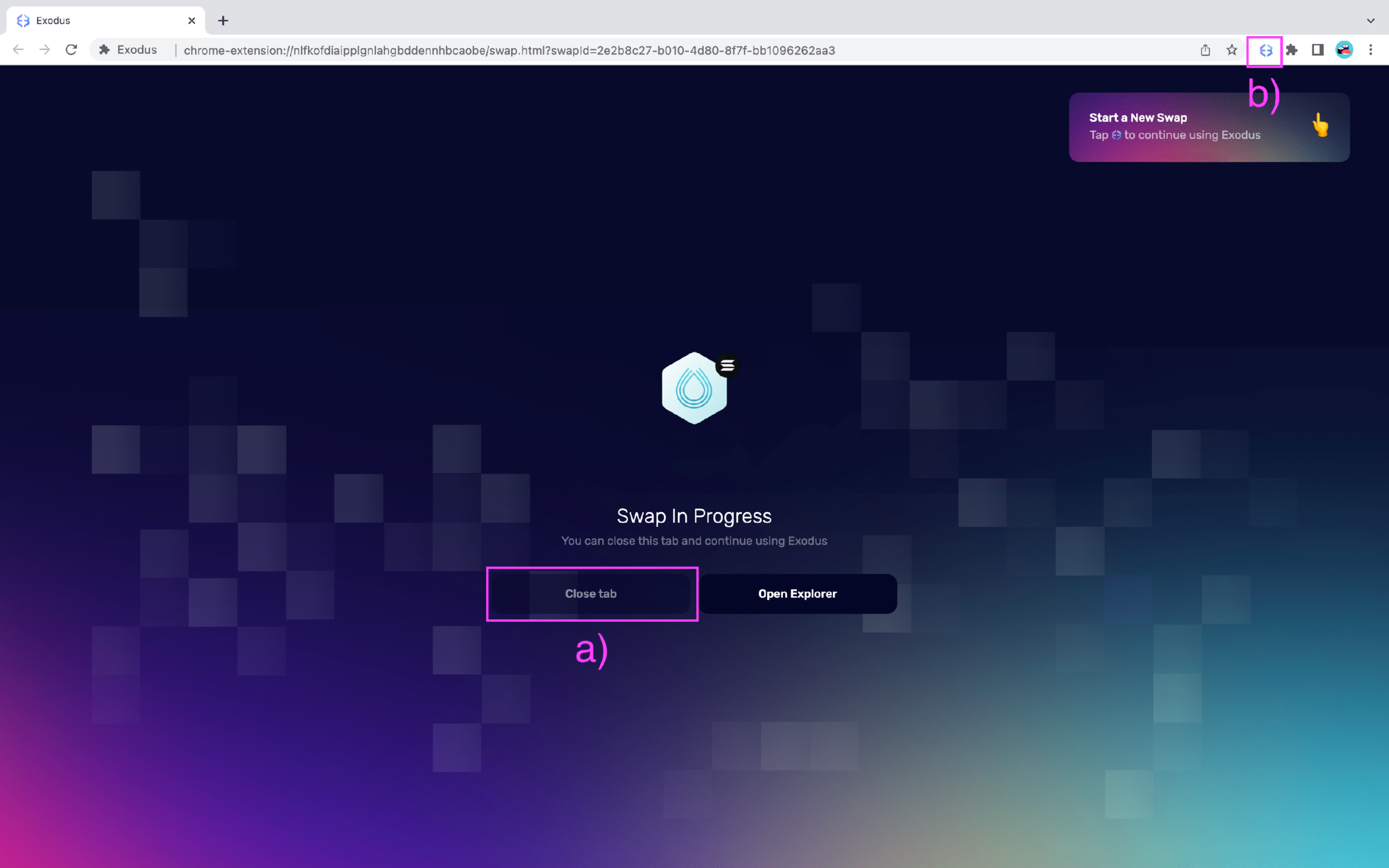
And that's it! Your swap is complete. a) Click Open Explorer to view the swap transaction on a block explorer, or b) click the Web3 Wallet icon to continue using Exodus.
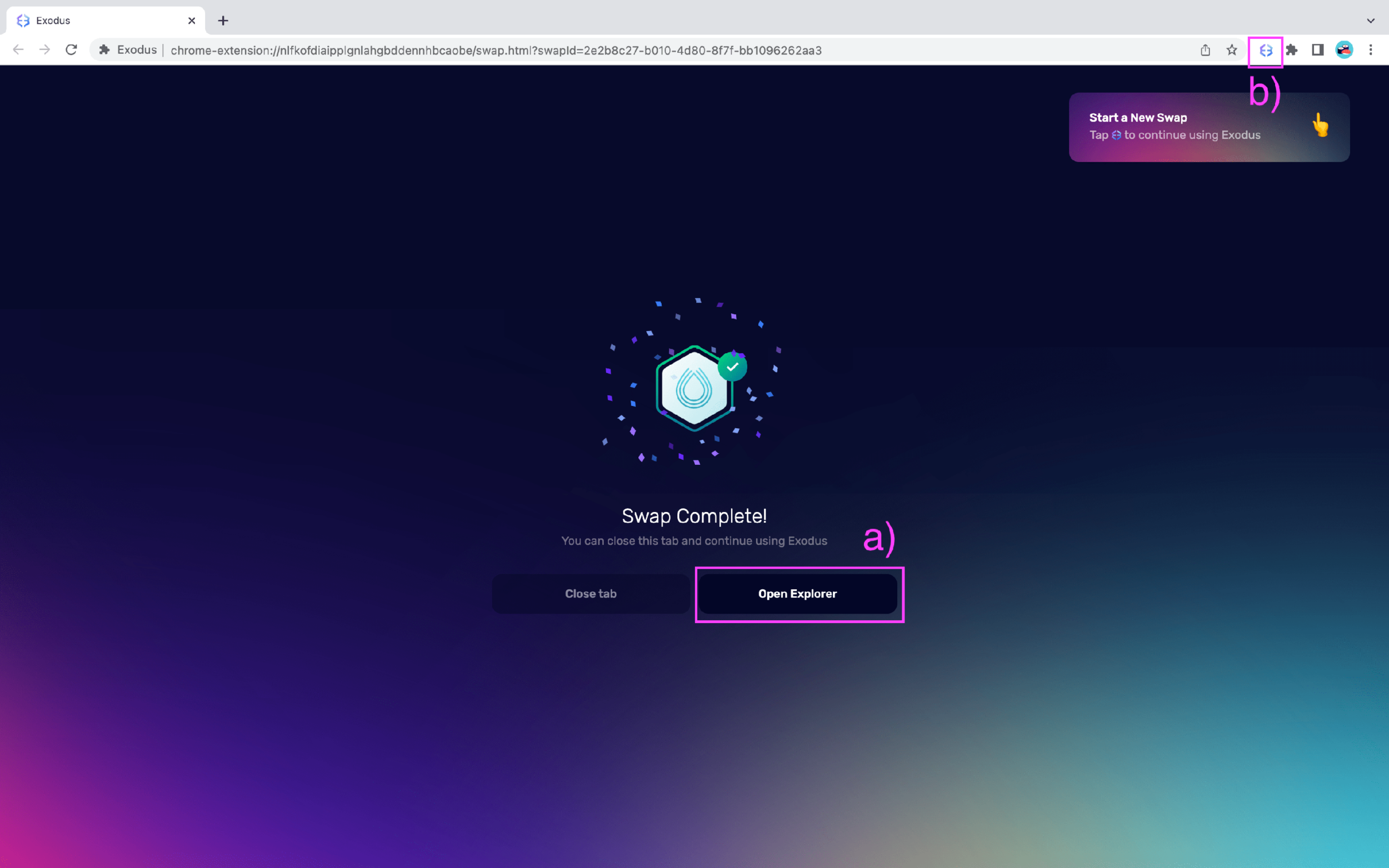
How do I swap assets on Trezor?
To use the in-built swap feature with your Trezor device, first, make sure your Trezor is plugged in and unlocked. Open your Exodus wallet on your computer and click on the Swap tab at the top.
Click Show Portfolios.
You can a) choose between your Trezor wallet and your Exodus wallet to swap from, and also b) choose between your Trezor and your Exodus wallet to receive.
To select your Trezor portfolio, a) click the Portfolio logo. b) Here you can choose between your Trezor wallet and your Exodus wallet.
Once you have set up which wallets you would like to use, just follow the Desktop steps above!
How do I find another platform to swap my asset?
When you do not have enough crypto for a minimum swap, or if your asset is unavailable to swap in Exodus, you can look for an alternate platform.
To find another platform, you can go to CoinMarketCap, search for your asset, and click on Market. This will show you other platforms where it is possible to swap that asset.
CoinMarketCap is not affiliated with Exodus. As such, Exodus cannot guarantee that the steps shown and the information provided will always be accurate.
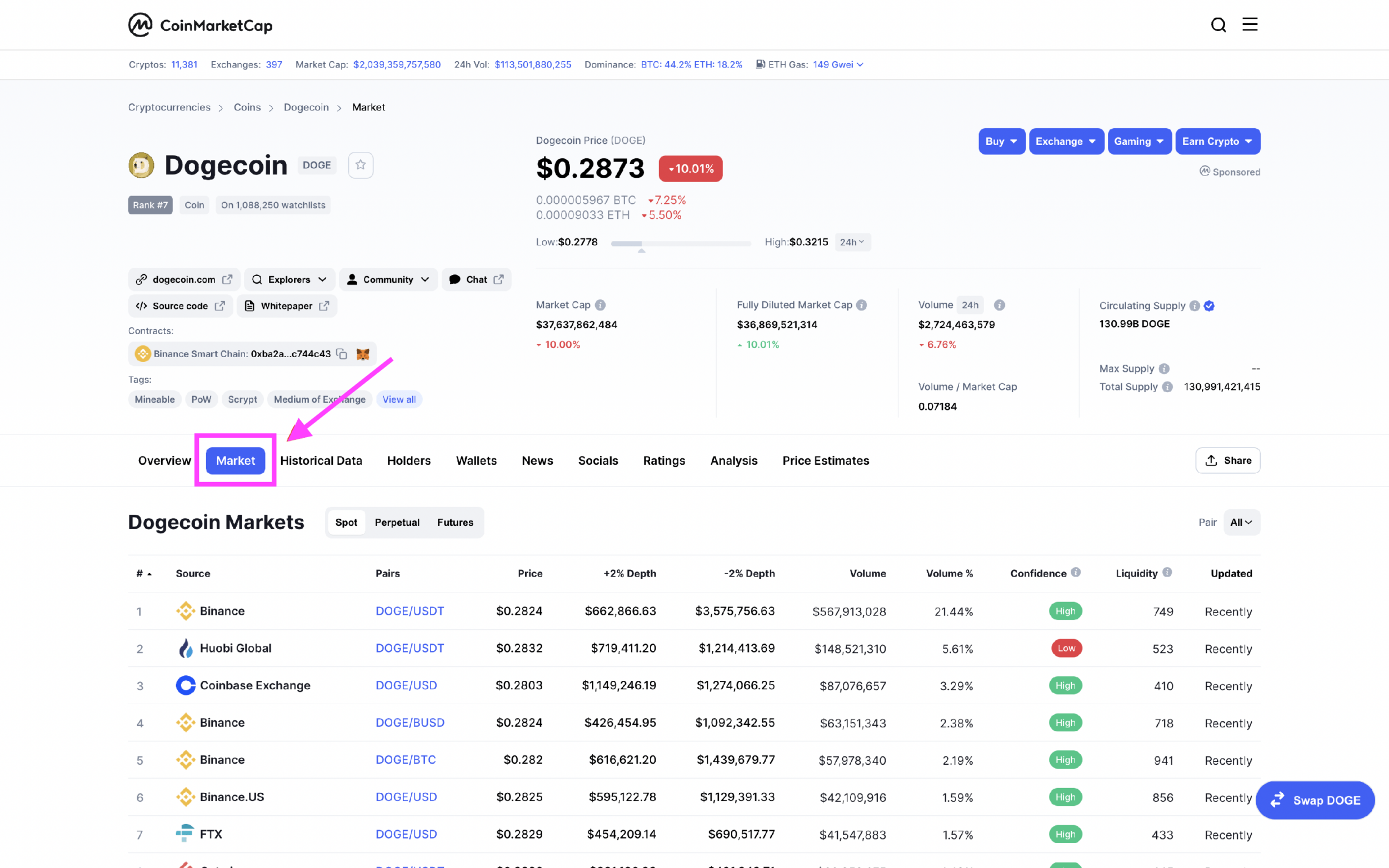
Exodus is not affiliated with any third-party platforms, external links, or any other third-party resources mentioned in this article. As such, Exodus cannot guarantee the performance of third-party products or services, or that the steps shown and the information provided will always be accurate.
Questions? Need more assistance? Send us an email at support@qadirah.com. We promise quick human help!

