What is a memo, destination tag, and message, and how do I use them?
Looking to send BNB (BNB), Cosmos (ATOM), EOS (EOS), Hedera Hashgraph (HBAR), NEM (XEM), XRP (XRP), Stellar Lumens (XLM), Algorand (ALGO), or Terra Classic (LUNC) from Exodus to an exchange or platform but don’t know what to do with the memo, destination tag, or message the exchange or platform gave you?
Or withdrawing Hedera Hashgraph (HBAR), Cosmos (ATOM), EOS (EOS), XRP (XRP), Stellar Lumens (XLM), BNB (BNB), or NEM (XEM) from an exchange to Exodus but don’t know what to enter in the memo, destination tag, or message field?
Don’t worry, this guide has you covered!
What is a memo, destination tag, or message?
A memo, destination tag, or message is used to identify a transaction in order to credit an account.
For exchanges that have hundreds of thousands of customers, it is not optimal to have individual wallet addresses for each customer. Customers send to a single address and add a memo, destination tag, or message to indicate which deposit belongs to which user.
If you are sending crypto to another non-custodial wallet, entering a memo, destination tag, or message is not required.
| Memo |
|
| Destination tag |
|
| Message |
|
Where do I enter a memo, destination tag, or message while sending funds from Exodus?
Now that you know what these various tags are, how do you use them in Exodus?
Mobile
Go to the wallet of the crypto that you want to send with a memo or destination tag, then tap Send.
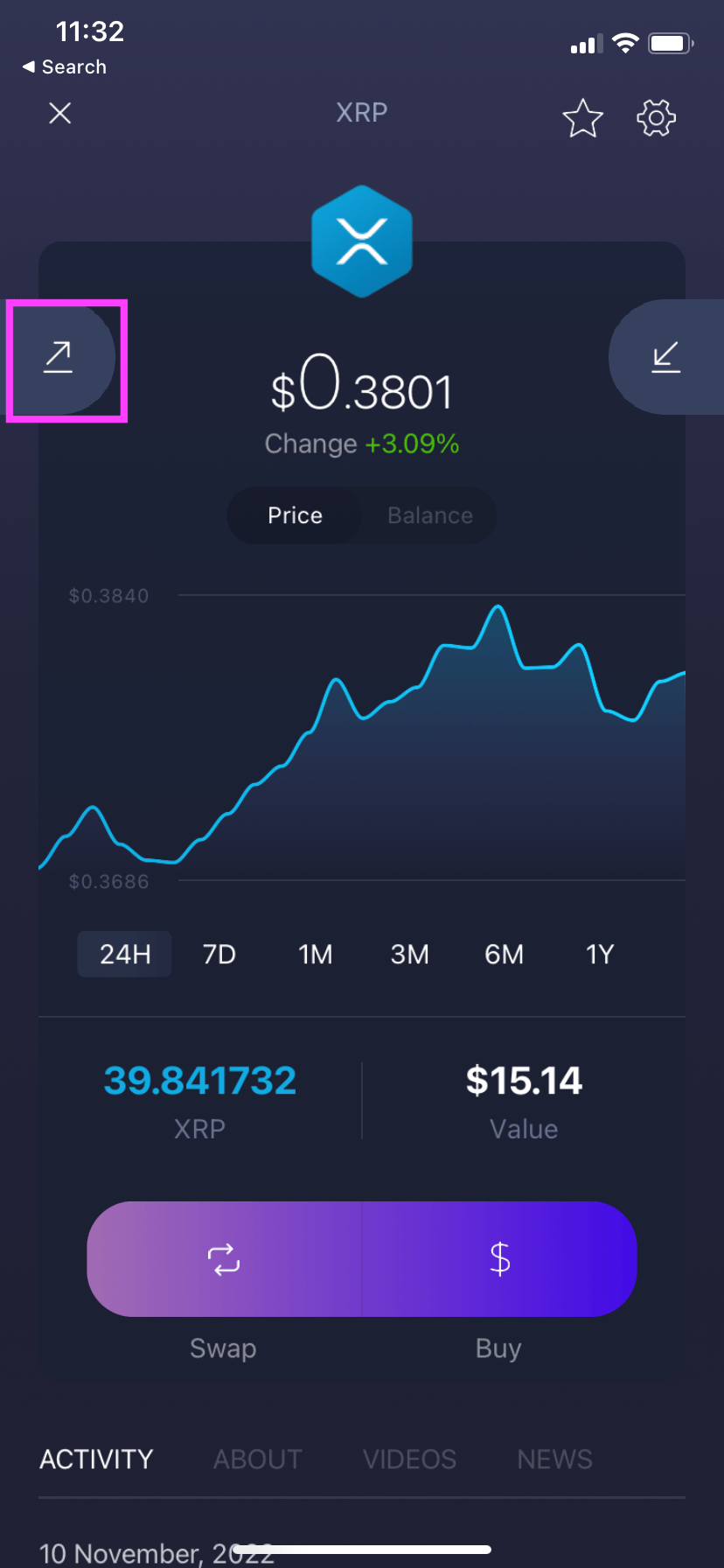
a) Enter the amount you wish to send and b) tap Enter.
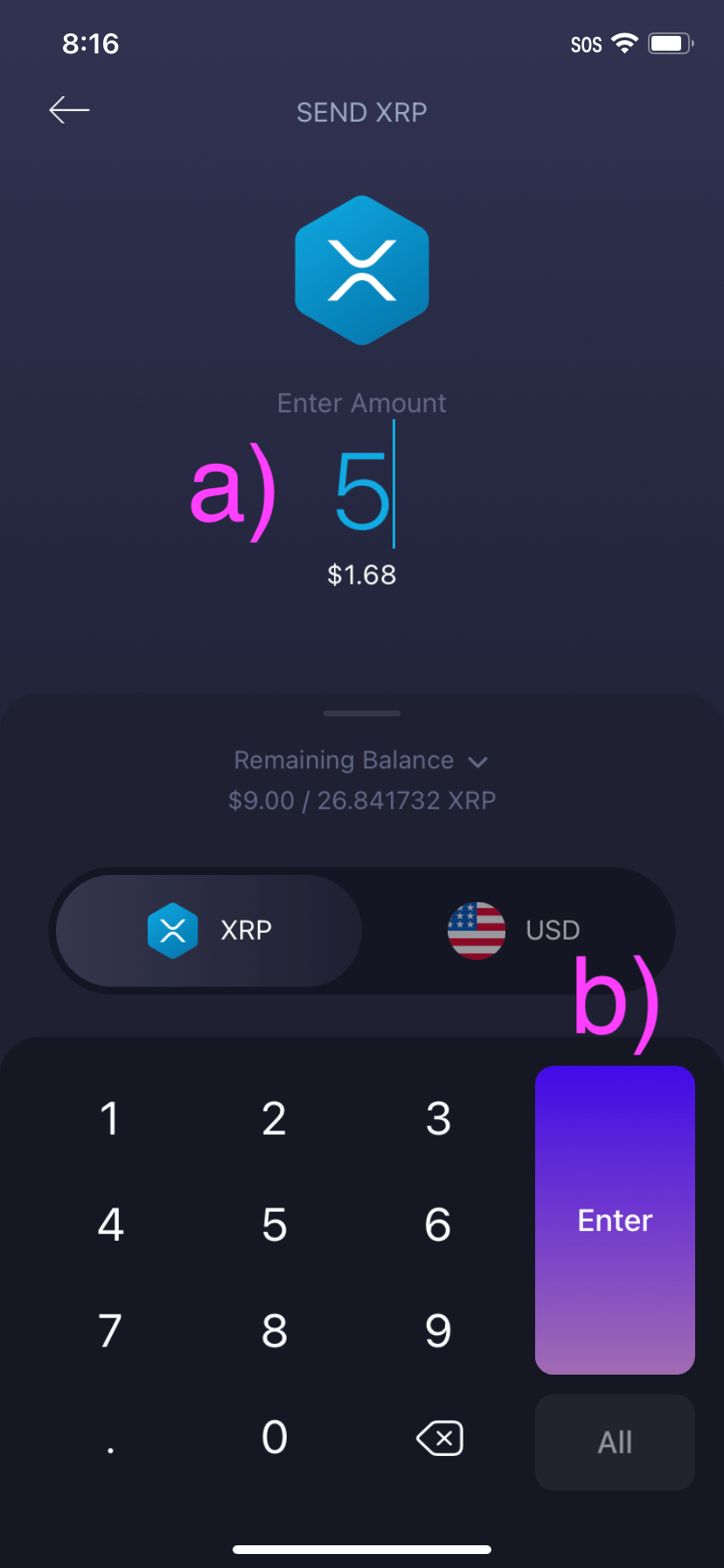
a) Tap to paste the receiving address, or b) use the QR scanner to scan the receive address QR code.
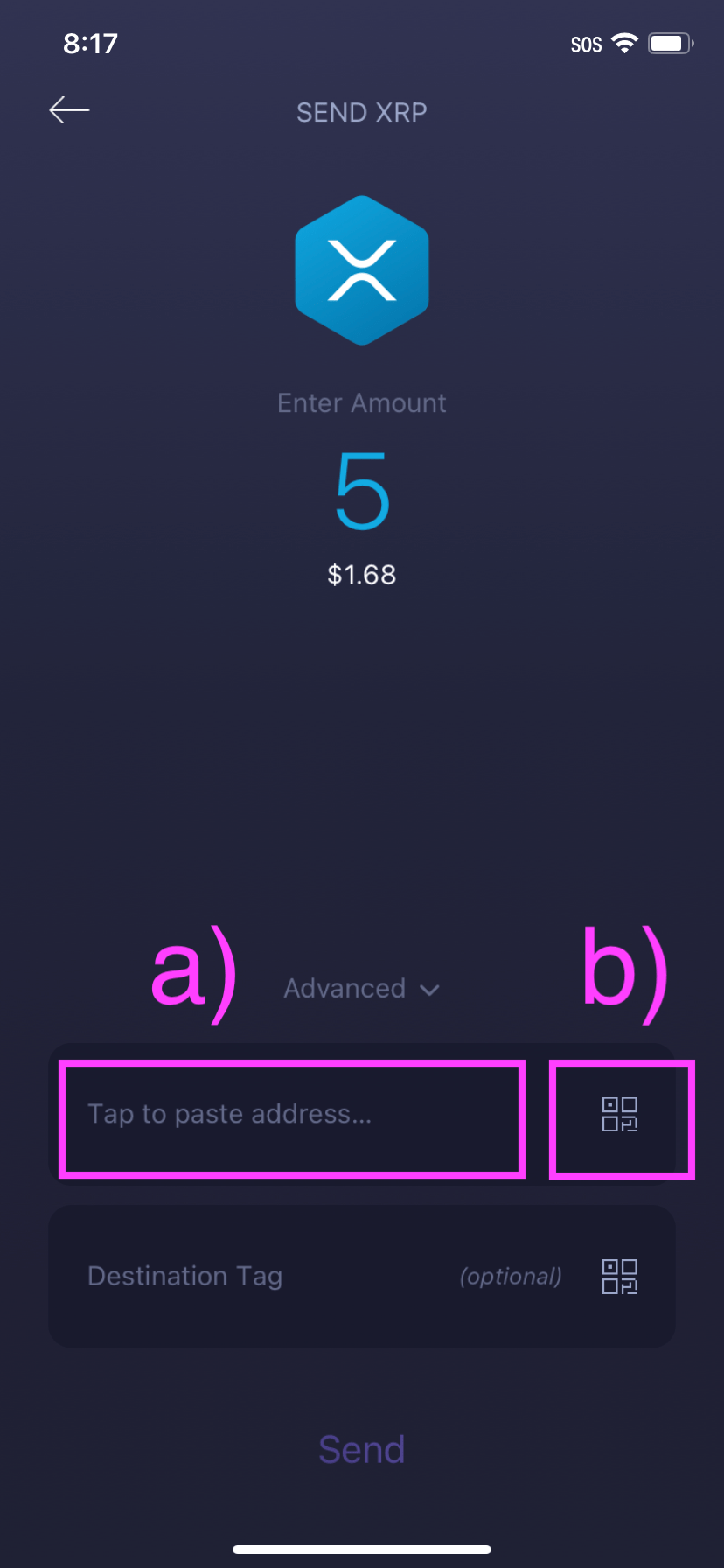
a) Tap to paste the memo, destination tag, or message, or b) use the QR scanner to scan the memo, destination tag, or message QR code.
Tapping the Destination Tag button will automatically paste whatever is in your phone’s clipboard. If you want to enter the destination tag manually, then long-press the Destination Tag button until your keyboard pops up. Remember to always double-check that the Destination Tag you enter is correct!
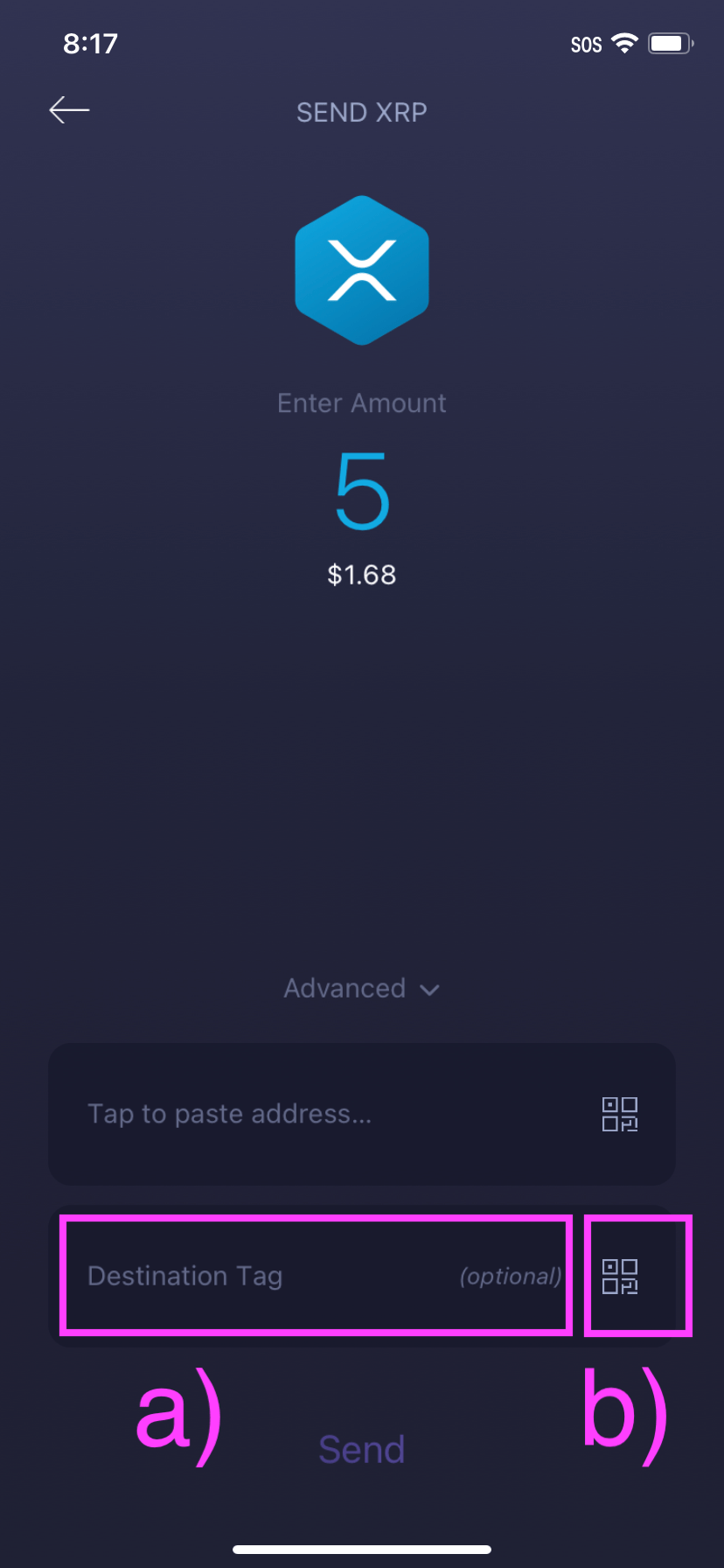
Tap Send.
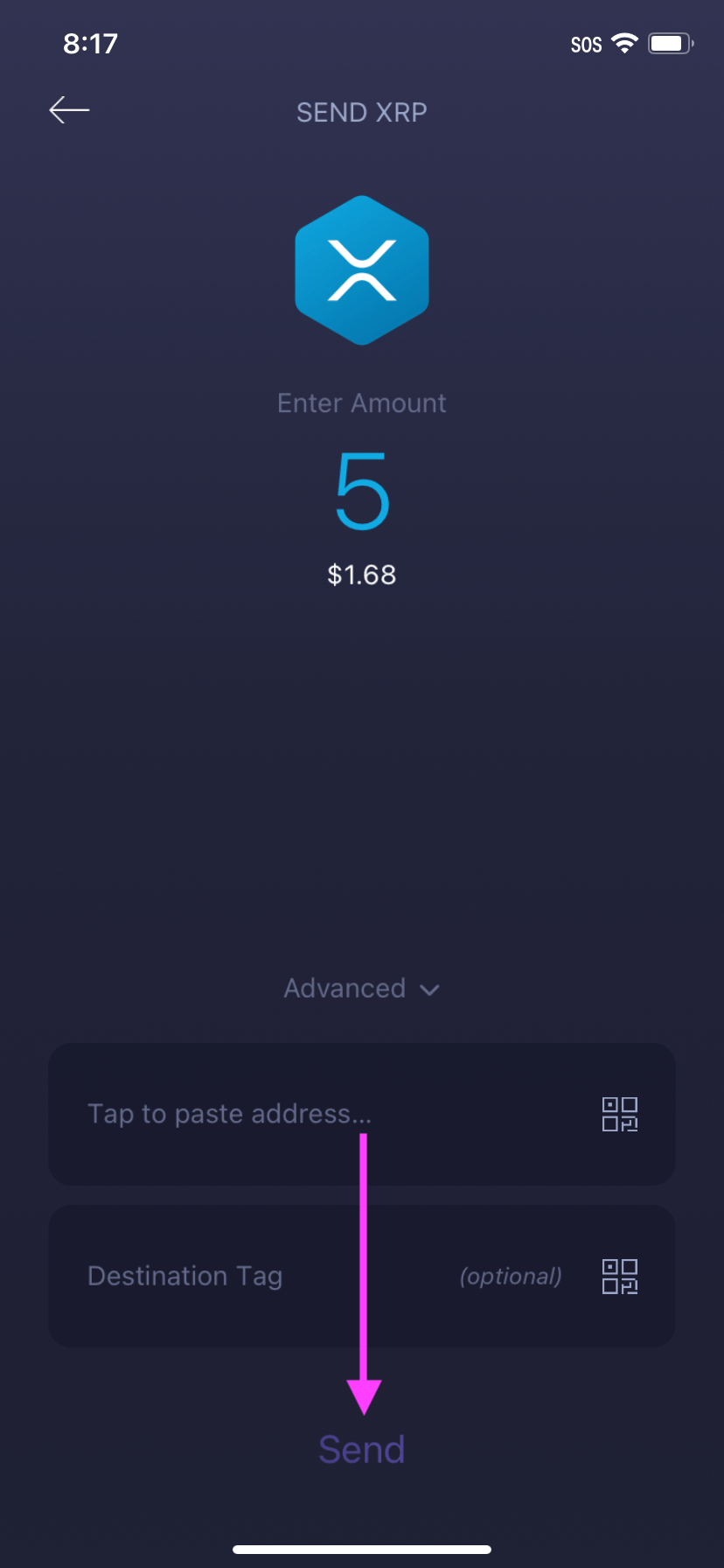
Desktop
Go to the wallet of the crypto that you want to send with a memo or destination tag, then click Send.
a) Enter the receiving address, or b) use the QR scanner to scan the receive address QR code.
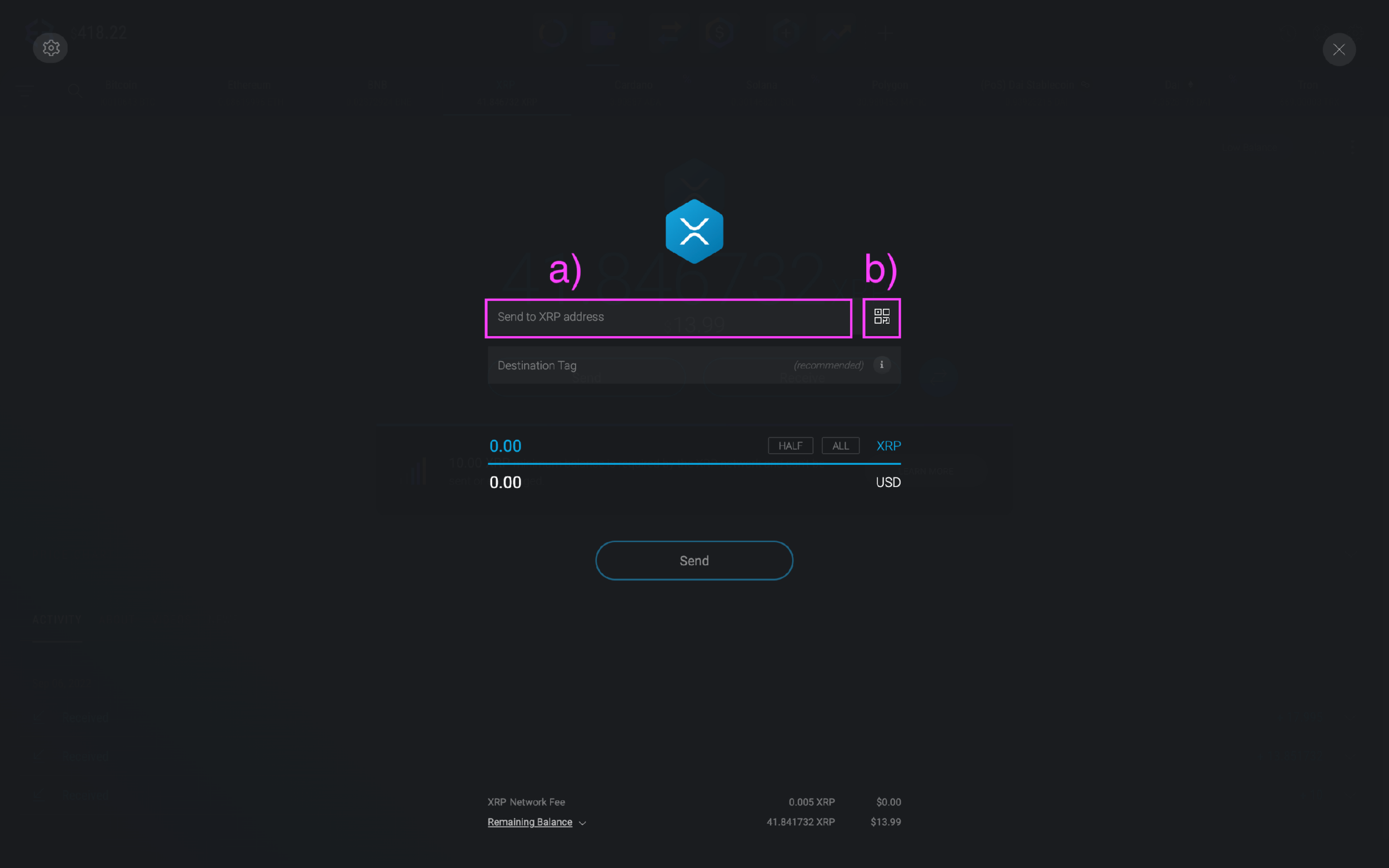
Enter the memo, destination tag, or message.
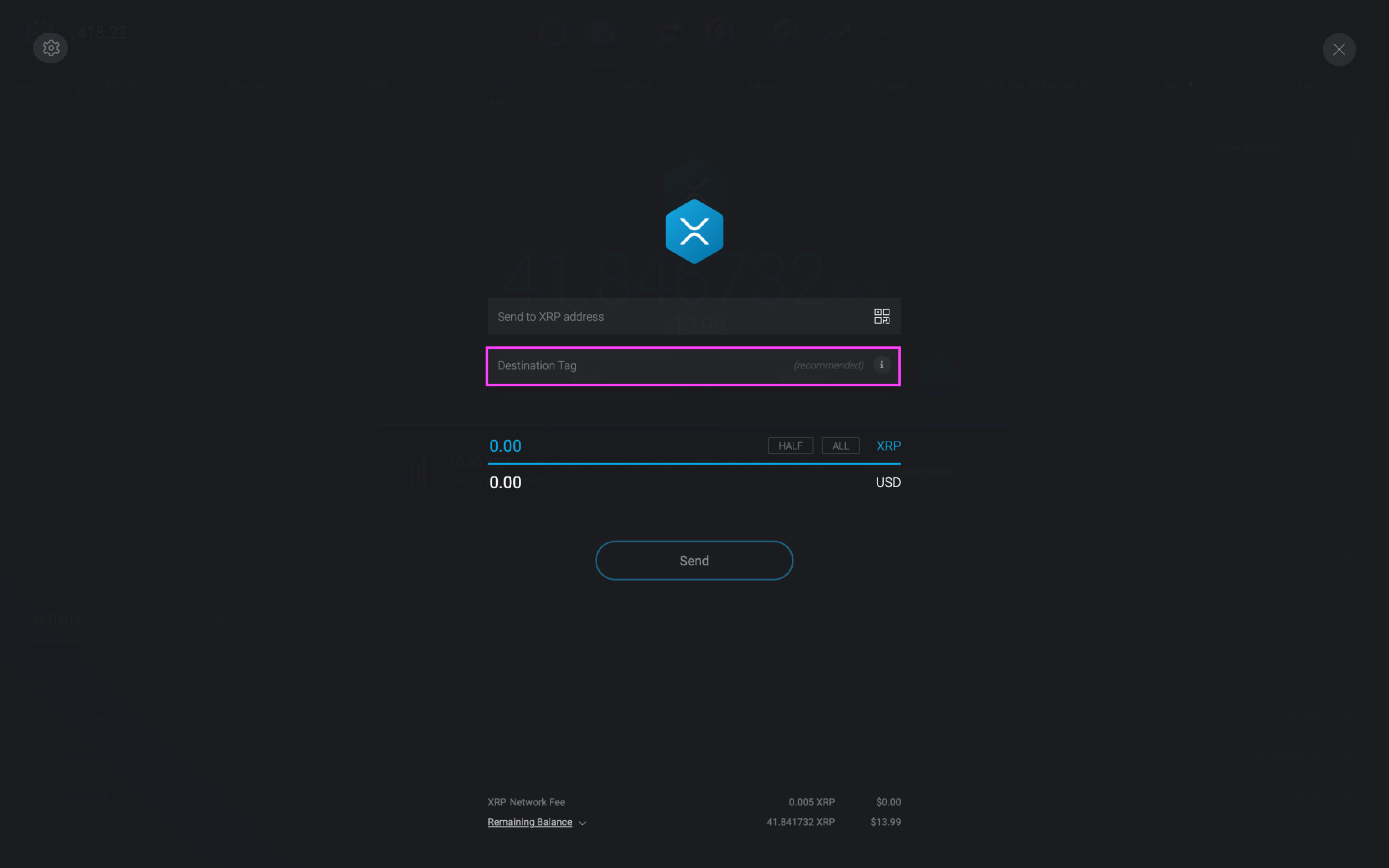
Next, type the amount you want to send. Exodus lets you send in the blockchain unit, or you can enter an amount of fiat currency value, and Exodus does the conversion to crypto for you.
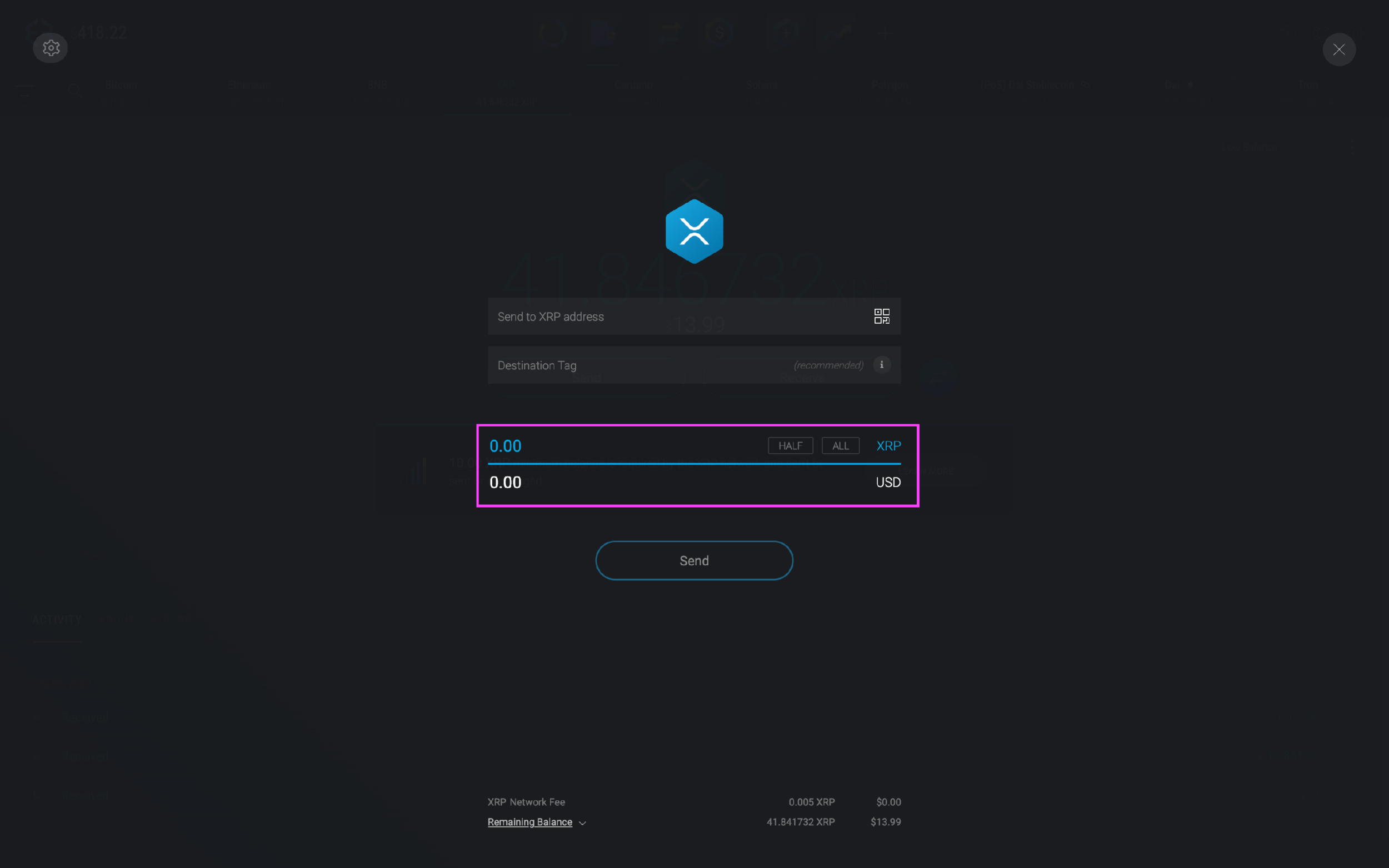
To send your funds, click Send.
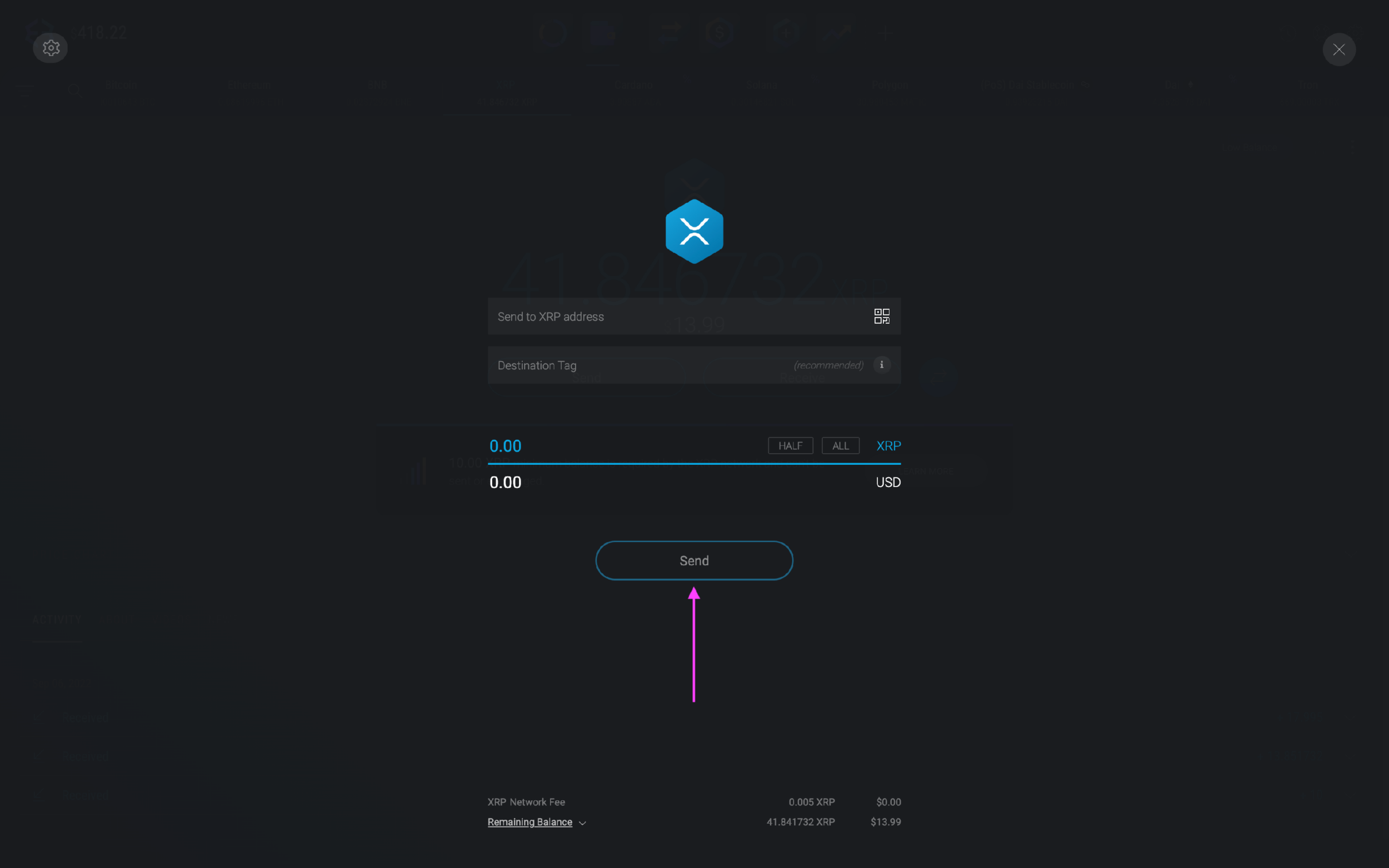
Web3 Wallet
Go to the wallet of the crypto that you want to send with a memo or destination tag, then tap Send.
Algorand is currently the only asset in Exodus Web3 Wallet that has a memo feature. This memo field is for making a zero-ALGO transaction to sign up for or vote in an Algorand governance period. To read more about Algorand’s Community Governance program,
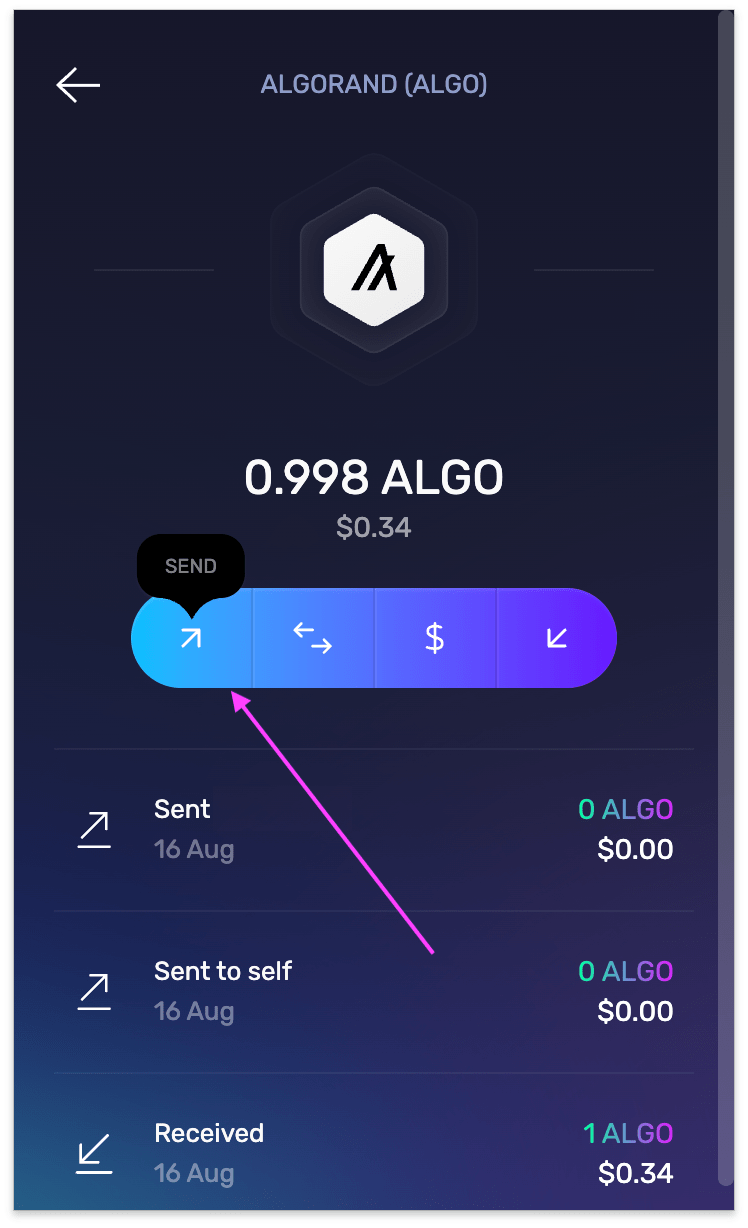
a) Enter the recipient's ALGO address, b) enter the memo, then c) enter the amount you wish to send, and click Continue.
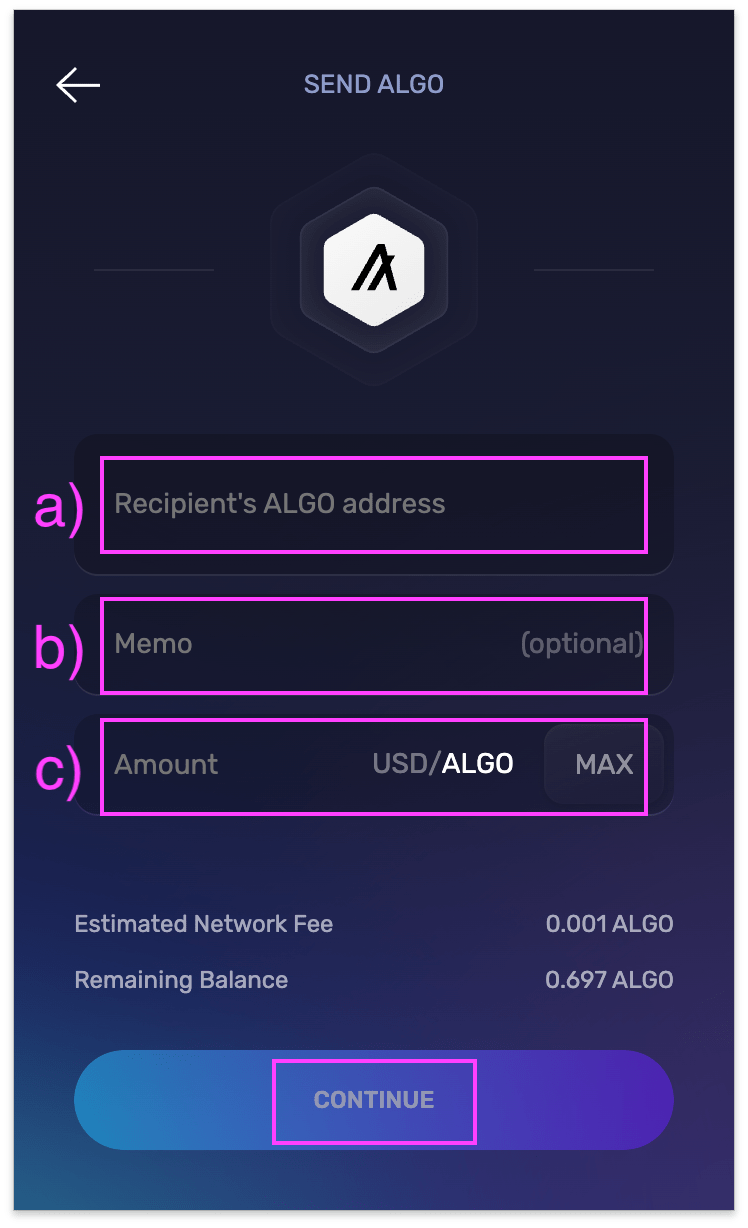
a) Double-check the memo is correct. If everything looks good, b) click Send.
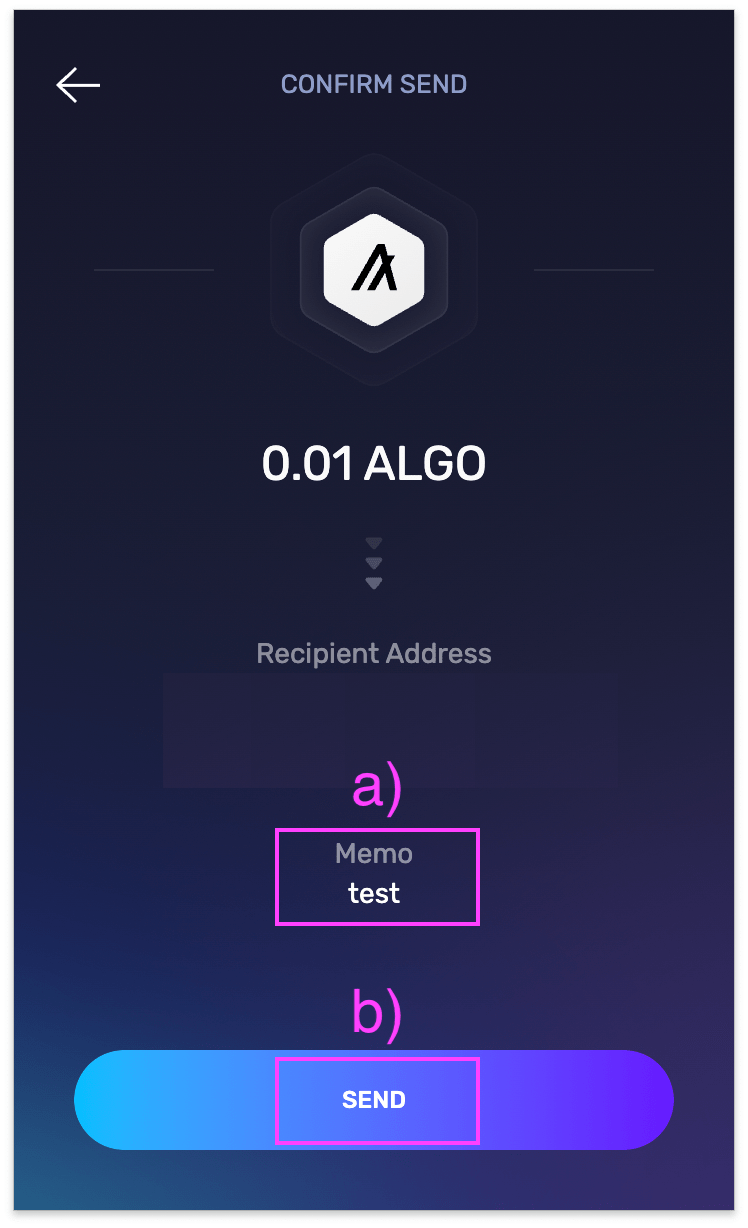
What memo, destination tag, or message should I use when sending to Exodus?
Exodus creates a unique wallet address for each user, so there is no need to include a memo, destination tag, or message when sending funds to Exodus.
If this is a mandatory field on the wallet or exchange you’re sending funds from, you can enter whatever you’d like. Note that XRP (XRP) only accepts numbers in this field. You can enter letters and numbers for EOS (EOS) and Stellar Lumens (XLM).
Your funds will arrive in Exodus as long as you have entered your correct wallet address.
Would you like to send your crypto to a self-custody wallet? You can download Exodus here.
I sent funds from Exodus without a memo, destination tag, or message to a wallet or exchange which required it. What should I do?
If the receiving wallet requires a memo, destination tag, or message and refuses to auto-process your deposits if the memo, destination tag, or message is missing, there is nothing we at Exodus can do as the funds have left your Exodus wallet.
Please contact the receiving wallet owner or support team with the transaction ID and request them to manually verify and credit your deposit.
There are some wallets/exchanges which do not offer any support for such mistakes. Therefore, be very careful when sending these cryptos from Exodus to another wallet.
To be even safer, you can always test with a small amount to ensure your transaction goes through.
Exodus is not affiliated with any third-party platforms, external links, or any other third-party resources mentioned in this article. As such, Exodus cannot guarantee the performance of third-party products or services, or that the steps shown and the information provided will always be accurate.
Questions? Need more assistance? Send us an email at support@qadirah.com. We promise quick human help!

