How do I enable and disable assets in Qadirah?
Some assets supported by Qadirah are not enabled by default. Here is how you can enable or disable a supported asset in Qadirah.
For information on how to add custom tokens to Qadirah, you can visit: How do I add a custom token?
What does enabling and disabling an asset mean?
Enable:
Enabling an asset allows you to interact with it inside of your Qadirah wallet. This means sending, receiving, exchanging, and staking if available. To see the current status of all our supported assets, please check out our status page.
If your asset is not supported, you might be able to add it as a custom token! To find out more, visit: How do I add a custom token?
Disable:
Disabling an asset means you are hiding it from view inside of your Qadirah wallet. The asset’s addresses will still work, but you won’t see the asset in your wallet.
How do I enable and disable an asset?
Web3 Wallet
On Qadirah Web3 Wallet you can enable and disable assets on all supported networks. To see the networks supported by the Web3 Wallet, visit: Which networks and tokens does Qadirah Web3 Wallet support?
To enable or disable an asset in Qadirah Web3 Wallet, a) click the Profile icon, then b) click Assets.
Here you can manage which assets are enabled in your wallet. You can a) use the search bar to search for tokens. To enable an asset, b) click the asset you want to enable, and you will see a blue checkmark indicating that you have enabled the asset.
Before you can receive an Algorand token, you have to opt in and enable it. To see how, visit: How do I opt in and enable Algorand tokens on the Web3 Wallet?
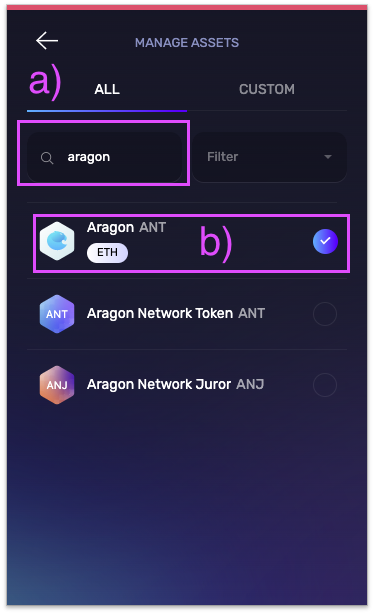
If you want to disable an asset, you can click the asset again. When an asset is disabled, the checkmark will disappear.
Only assets with a dust balance (less than $10 USD) can be disabled. One asset must remain enabled in the wallet.
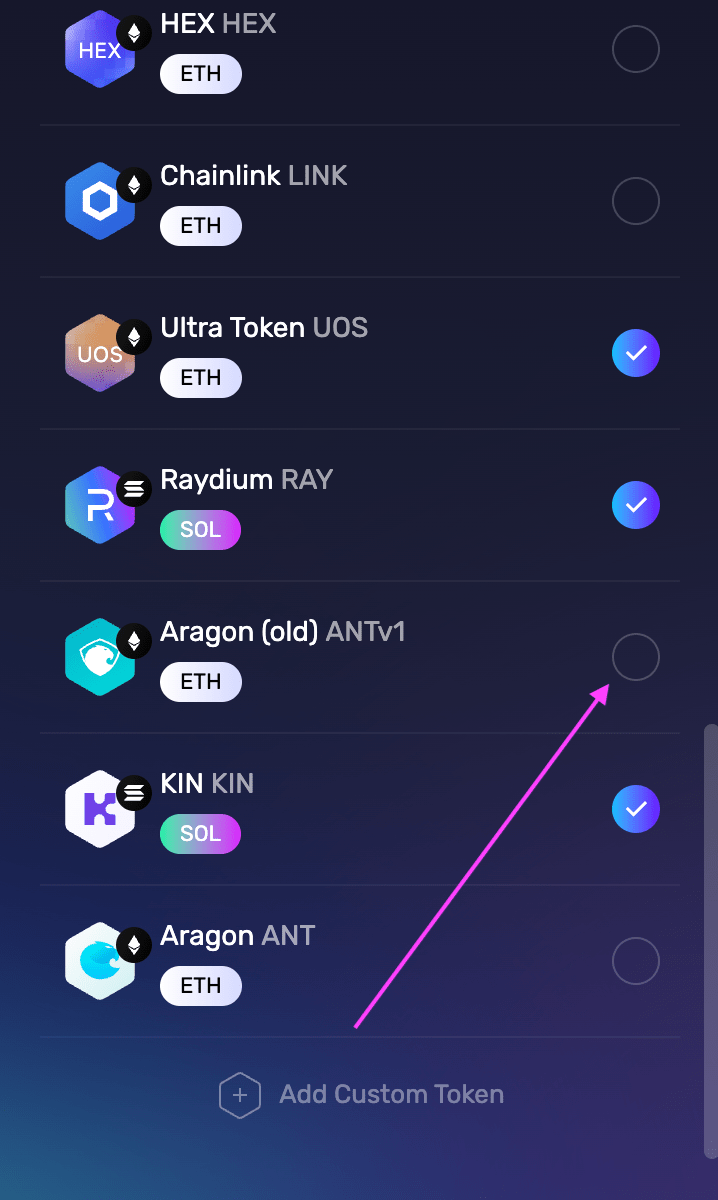
For tokens that use multiple networks, to enable another network for that token, a) click the dropdown menu and b) click the checkbox next to the network you want to enable.
To learn more about assets that use multiple networks, visit: How do I send, receive or exchange on another network?
Desktop
Enable an asset from the wallet
The first way to enable any new asset is to head over to the a) Wallet tab. To enable a new asset, start by typing the asset name or ticker symbol in the b) Search bar. Once you have found the asset wallet you were looking for, c) click on the asset.
For Algorand tokens, your wallet has to perform an opt-in transaction before you can receive the token. To see how to opt in Algorand tokens, visit: How do I opt in and enable Algorand tokens on Desktop?
If you want to enable an asset that uses multiple networks, jump to: Enable an asset from settings.
Enable an asset from settings
In Qadirah Desktop you can also enable assets from Settings. Click on the a) Settings icon, then b) click the Assets tab.
To view all assets supported on Desktop, click the a) All Assets tab. To search for a specific asset by either name or ticker, b) use the search bar. To filter assets by network, c) click on a network tab to view all assets supported on the selected network.
To enable an asset, click the checkbox beside the asset's logo.
Before you can receive an Algorand token, you have to opt in and enable it. To see how, visit: How do I opt in and enable Algorand tokens on Desktop?
For tokens that use multiple networks, to enable another network for that token, a) click the dropdown menu and b) click the checkbox next to the network you want to enable.
To learn more about assets that use multiple networks, visit: How do I send, receive or exchange on another network?
Disable an asset
You can disable assets with a very low balance or assets that only have the minimum balance, such as 0.01 SOL or 10 XRP. On Qadirah Desktop you can’t disable Bitcoin or Ethereum.
To disable an asset on Qadirah Desktop, click on the a) Settings icon, then click the b) Assets tab.
Next, scroll down the list of assets to find the asset you want to disable. You can filter the assets by using the a) Search bar or filter assets by network using the b) Network tabs.
To disable an asset, click the checkbox beside the asset logo.
For tokens that use multiple networks, to disable a network for that token, a) click the dropdown menu and b) click the checkbox next to the network you wish to disable.
To learn more about assets that use multiple networks, visit: How do I send, receive or exchange on another network?
Mobile
You can disable assets with a very low balance or the assets that only have the minimum balance, such as 0.01 SOL or 10 XRP. On Qadirah Mobile you can’t disable Bitcoin.
In Qadirah Mobile, you can enable and disable supported assets by a) tapping on the Profile icon, then b) tapping Assets.
Here you can scroll through all the available assets. You can also a) filter the assets by using the Search bar or b) filter assets by network using the network tabs.
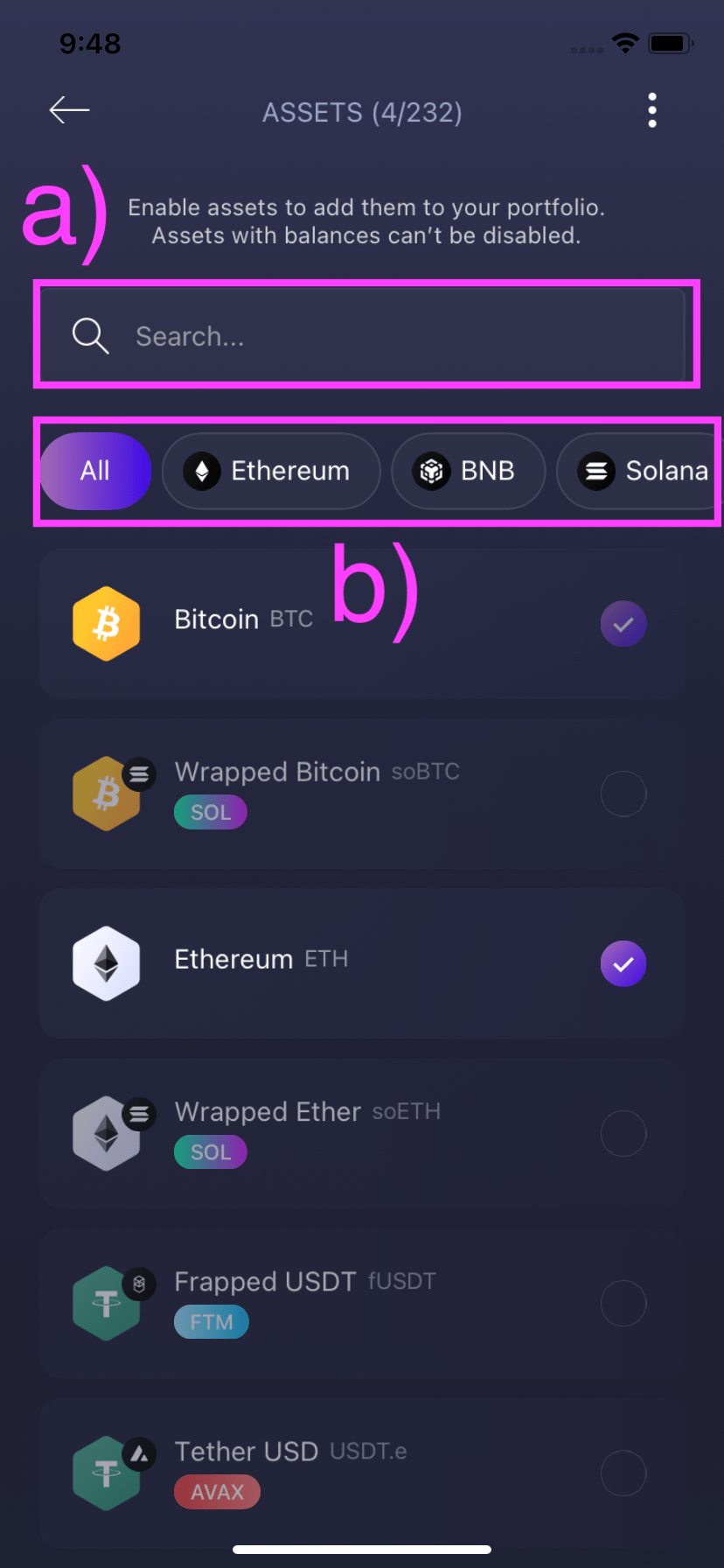
To enable or disable an asset, tap the checkmark next to the asset.
Before you can receive an Algorand token, you have to opt in and enable it. To see how, visit: How do I opt in and enable Algorand tokens on Mobile?
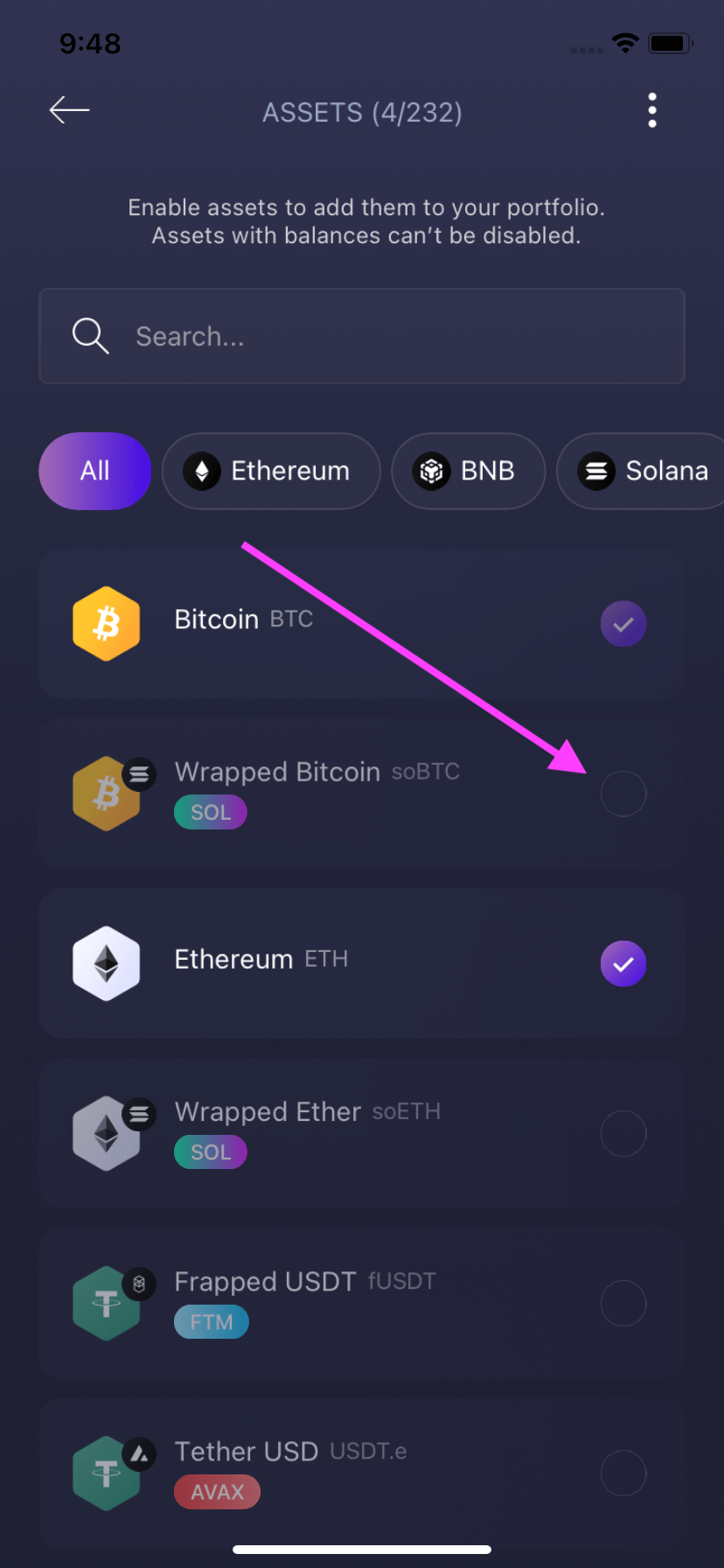
For tokens that use multiple networks, to enable or disable a network for that token, a) tap on the dropdown menu beside the asset name, then b) tap the checkbox next to the network you want to enable or disable.
To learn more about assets that use multiple networks, visit: How do I send, receive or exchange on another network?
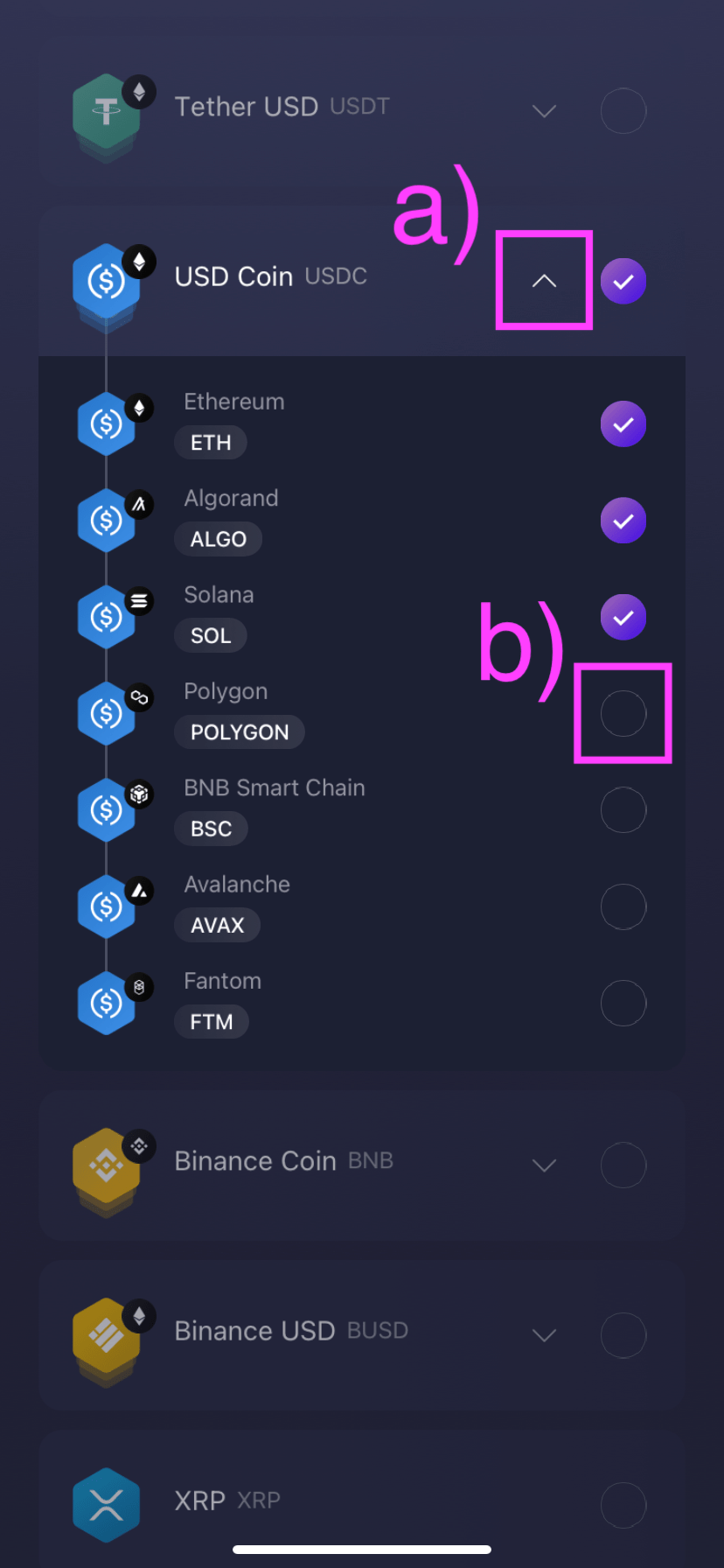
Advanced options on Mobile
Enable assets with balances
To enable assets with balances, first a) tap the Profile icon, then b) tap Assets.
Next, in the top right corner tap the Advanced Options icon.
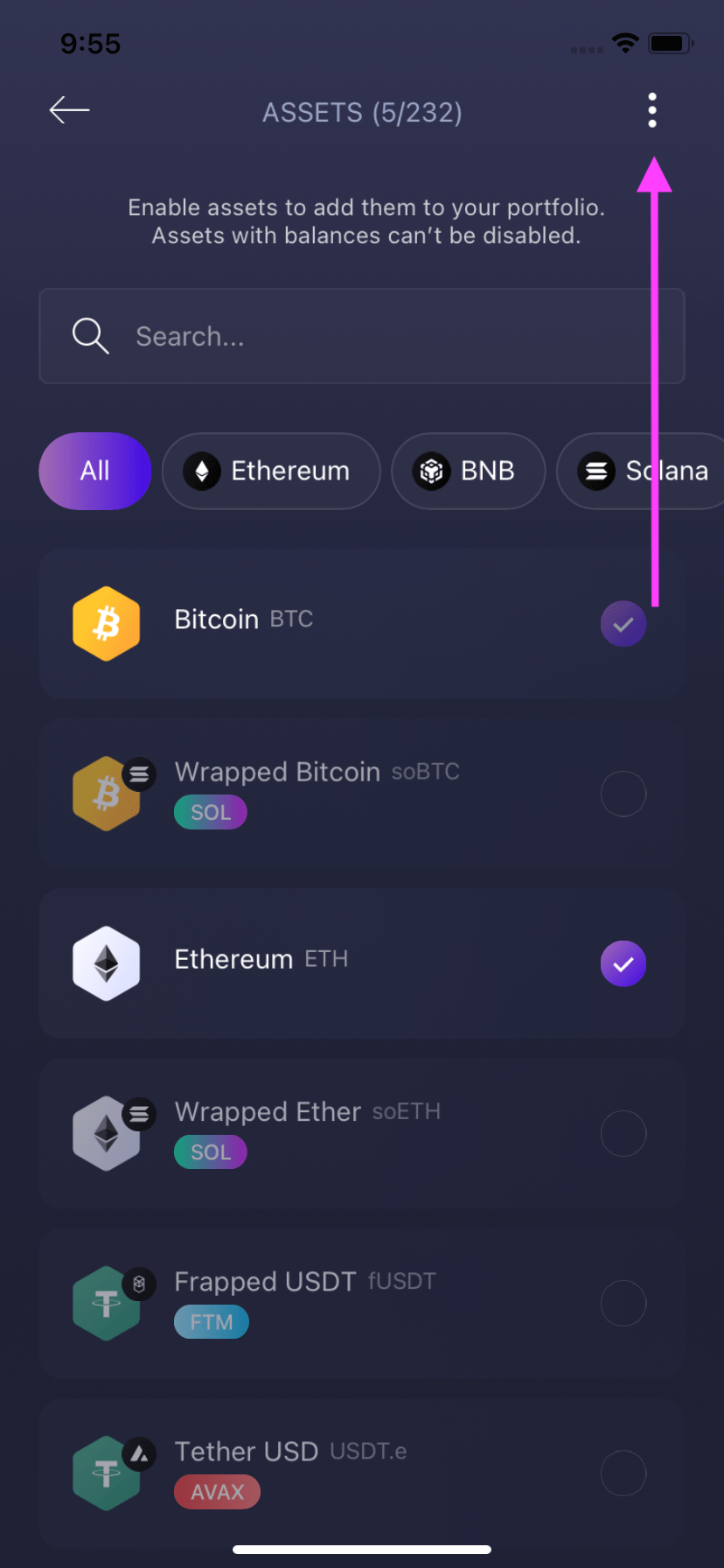
You can enable all assets with a balance by tapping Enable Assets with Balances.
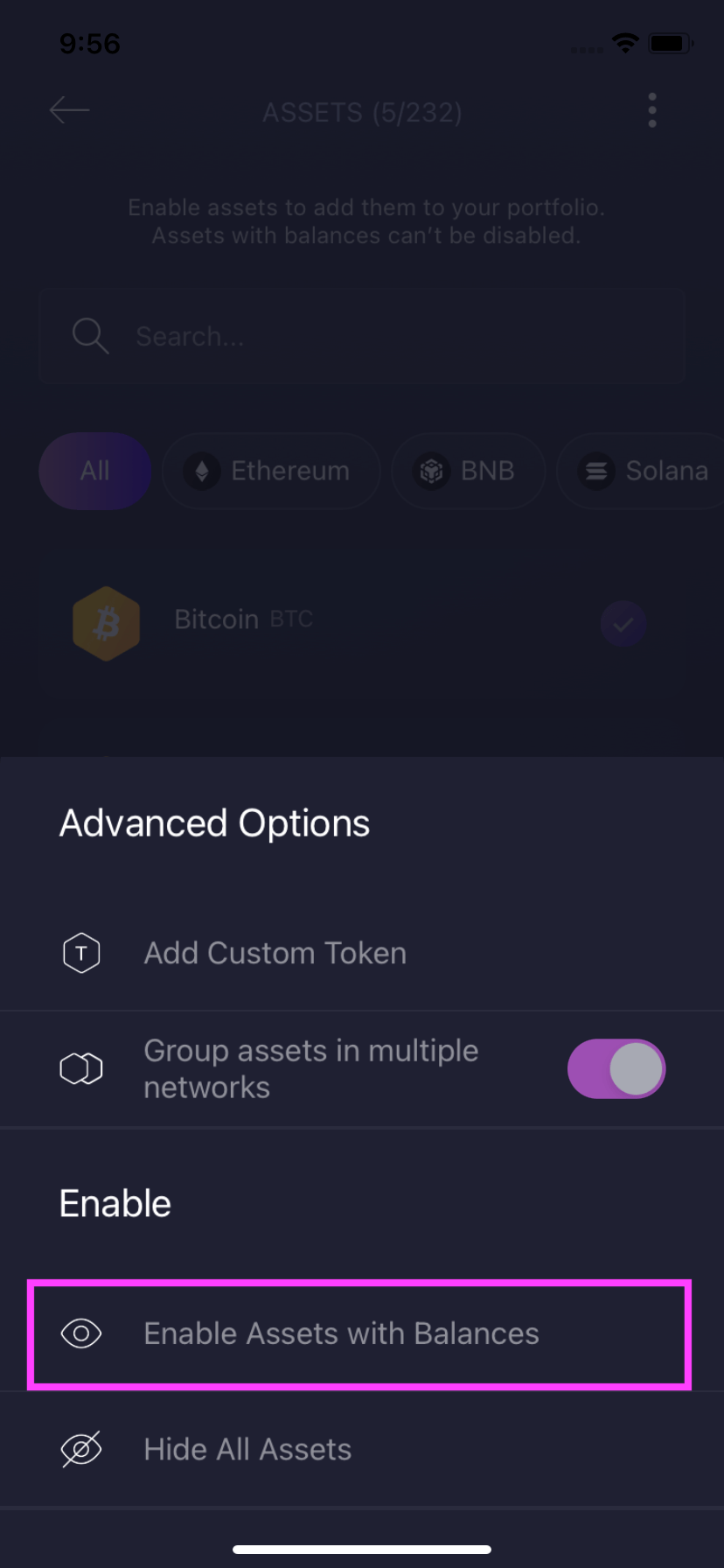
Group assets in multiple networks
To group and ungroup assets that run on multiple networks, first a) tap the Profile icon, then b) tap Assets.
Next, in the top right corner tap the Advanced options icon.
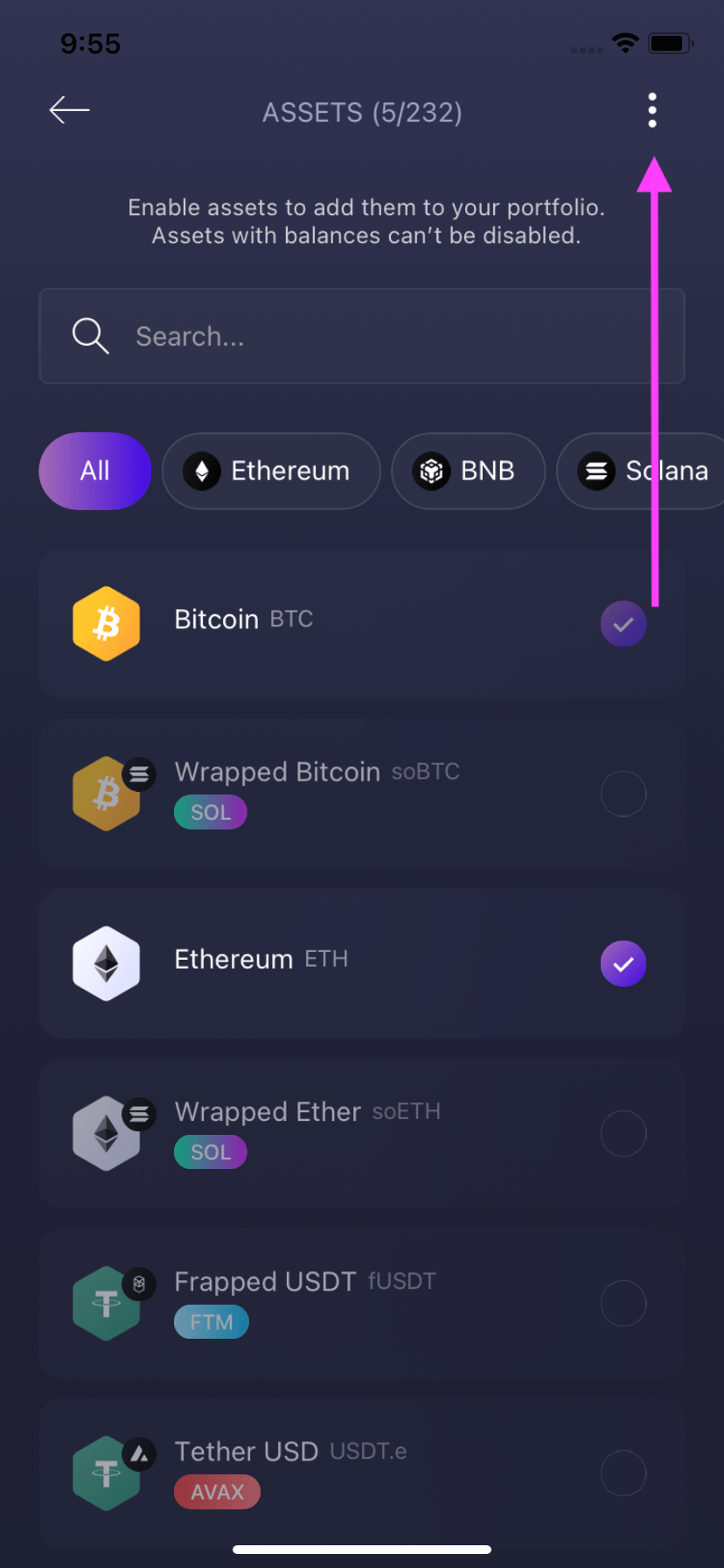
To group and ungroup assets, tap the toggle button.
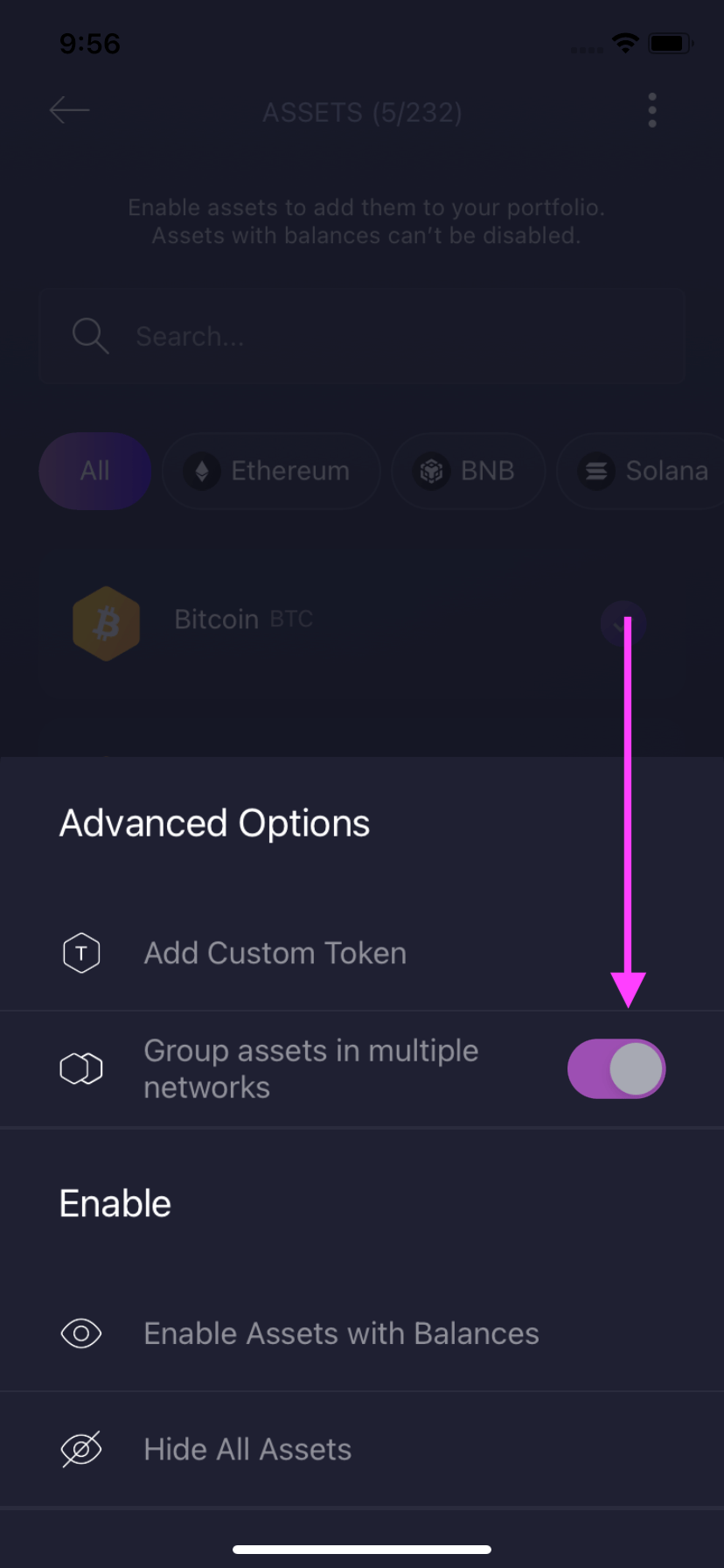
Hide all assets
To hide all assets except Bitcoin (BTC), first a) tap the Profile icon, then b) tap Assets.
Next, in the top right corner tap the Advanced Options icon.
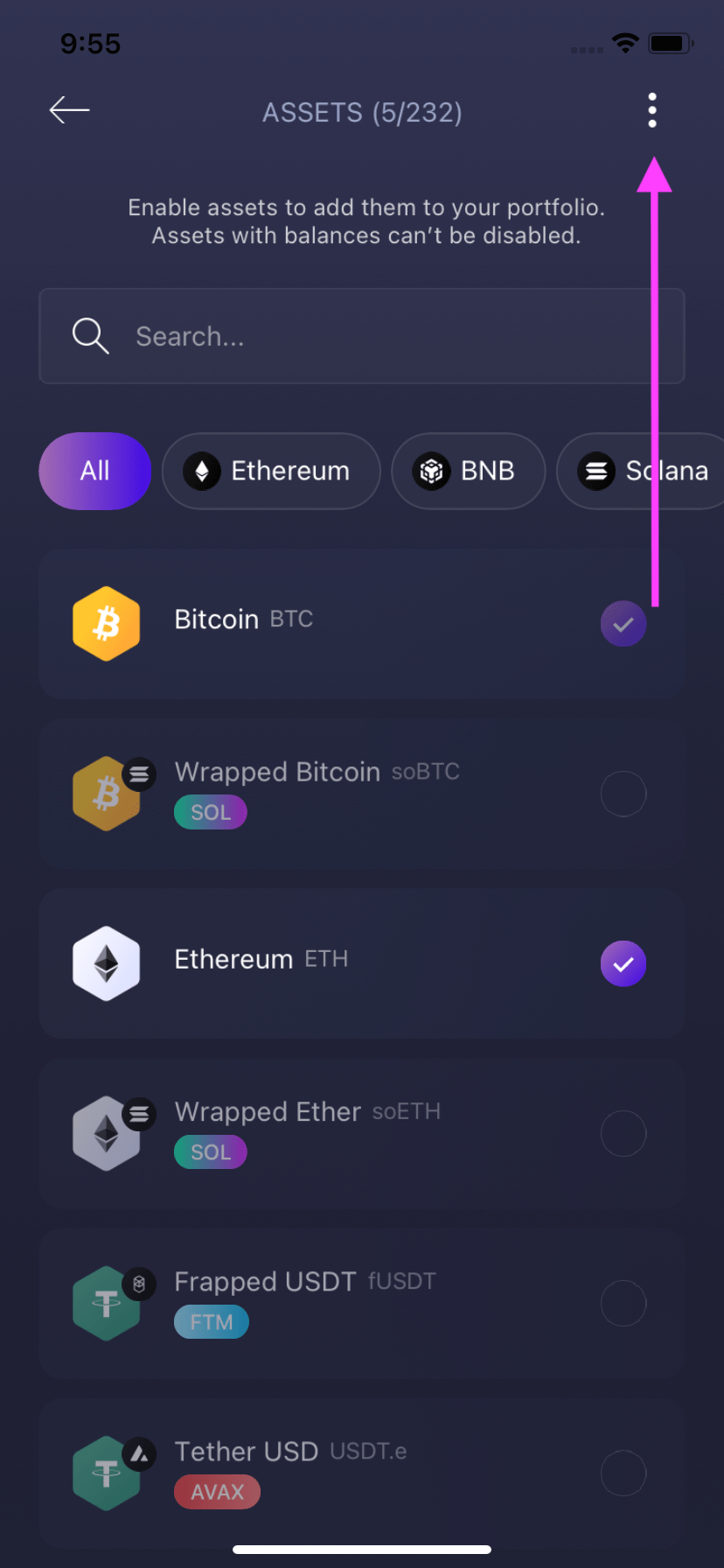
You can then hide all assets except for Bitcoin by tapping Hide All Assets.
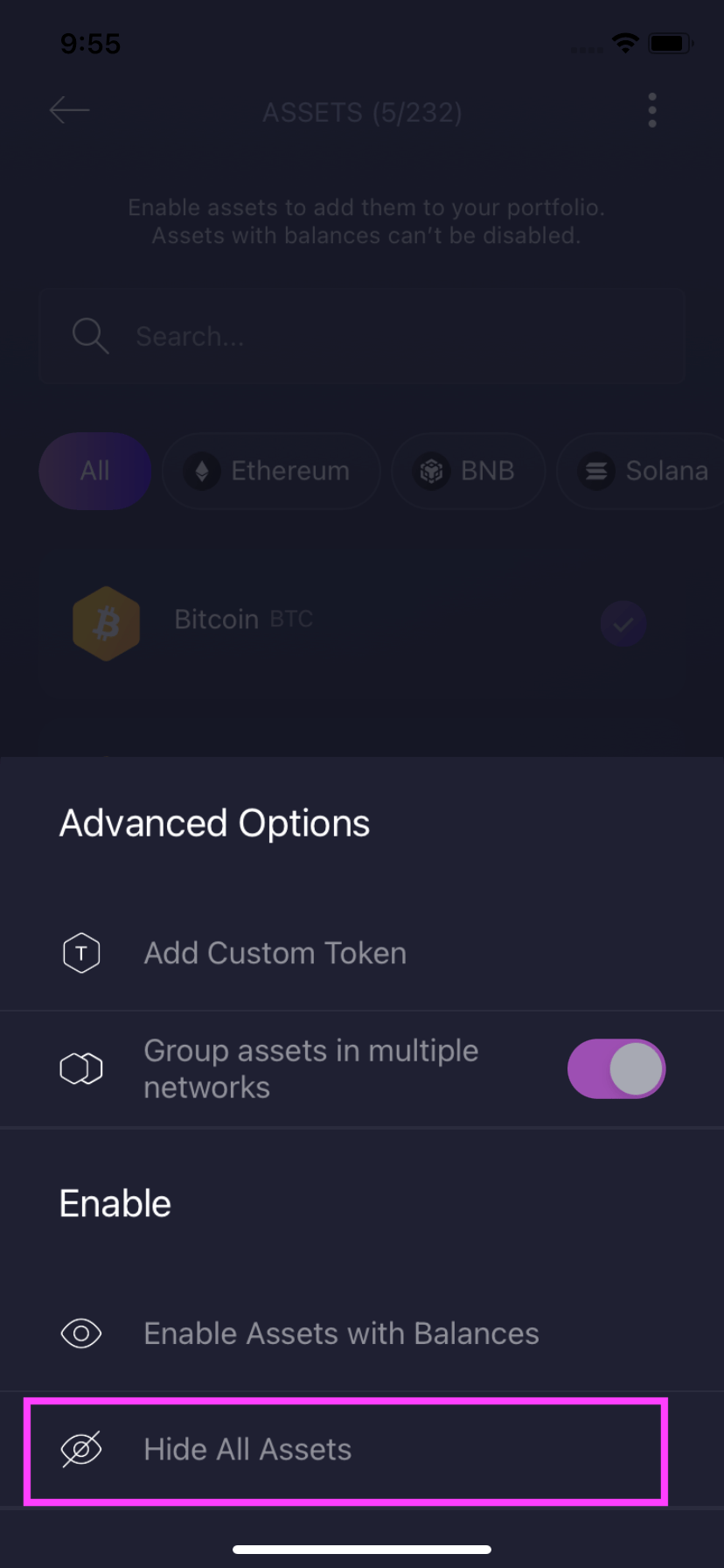
Once you've tapped Hide All Assets, every asset except Bitcoin (BTC) will be disabled in your wallet. You can easily re-enable all assets with a balance by enabling assets with balances.
How do I remove unverified tokens on Web3 Wallet?
Sometimes might see tokens in your wallet that you didn’t buy or send to your wallet. These are unverified tokens, and they are sent to wallets for various reasons. Most of these tokens are not worth anything.
While not all unverified tokens are malicious, most are used to promote scams and malicious links. It’s best not to interact with these tokens, including clicking on any links.
You can remove any unwanted tokens from your Web3 Wallet. Any unverified tokens you remove will not show in your wallet unless you add them again.
If you want to remove unverified tokens from your wallet, here’s how:
Open the Web3 Wallet and a) click the Profile icon, then b) click Assets.
a) You will see the Unverified badge next to any unverified tokens. To remove an unverified token, b) click the Remove icon next to it.
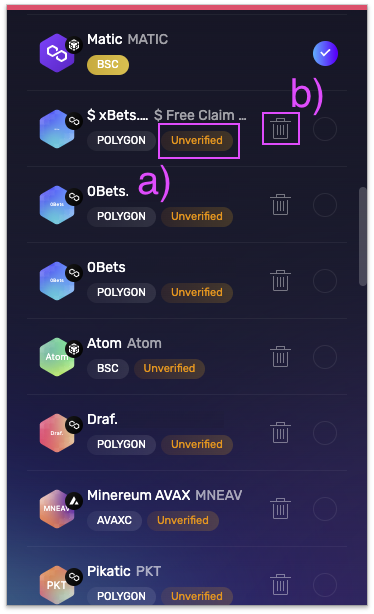
On the confirmation screen, click Remove.
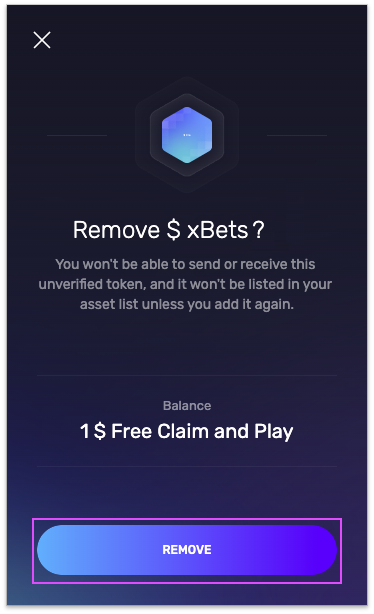
Questions? Need more assistance? Send us an email at support@qadirah.com. We promise quick human help!
