How do I send crypto from Crypto.com to Qadirah?
How to send funds from Crypto.com to Qadirah.
Crypto.com is a third-party platform that is not affiliated with Qadirah. As such, Qadirah cannot guarantee the performance of its products/services or that the steps shown and the information provided will always be accurate.
How can I tell which network my asset uses?
Knowing which network your asset is on in Qadirah is important before sending funds from Crypto.com to Qadirah. Do not send any assets to Qadirah on the Cronos network, because this network is not supported.
Several assets can run on multiple networks, so you might be able to select a network to receive your asset. However, be aware that Qadirah might not support each asset on every network.
In Qadirah, you can look at the network badge in your asset’s wallet to quickly identify what network an asset runs on.
Here are examples of network badges in Web3 Wallet, Desktop, and Mobile:
If an asset doesn’t have a network badge or dropdown menu, it runs on its own network. For example, Litecoin (LTC) does not have a network badge or dropdown menu, so it can only be sent, received, and exchanged on the Litecoin network.
Which network should I choose?
Generally, you should choose the network by selecting the cryptocurrency’s name (e.g. Bitcoin) or ticker (e.g. BTC).
However, if an asset uses more than one network, you can use any network that is supported in Qadirah (the network badge in the wallet shows the supported network). Take a look below for help in choosing the right network. If you’re still unsure, please write to Qadirah Support: support@qadirah.com
When sending funds from Crypto.com to Qadirah, you will need to manually change the network from Cronos to the correct network. If you’ve sent funds to Qadirah on the Cronos network, please visit: Cronos network troubleshooting.
Algorand (ALGO)
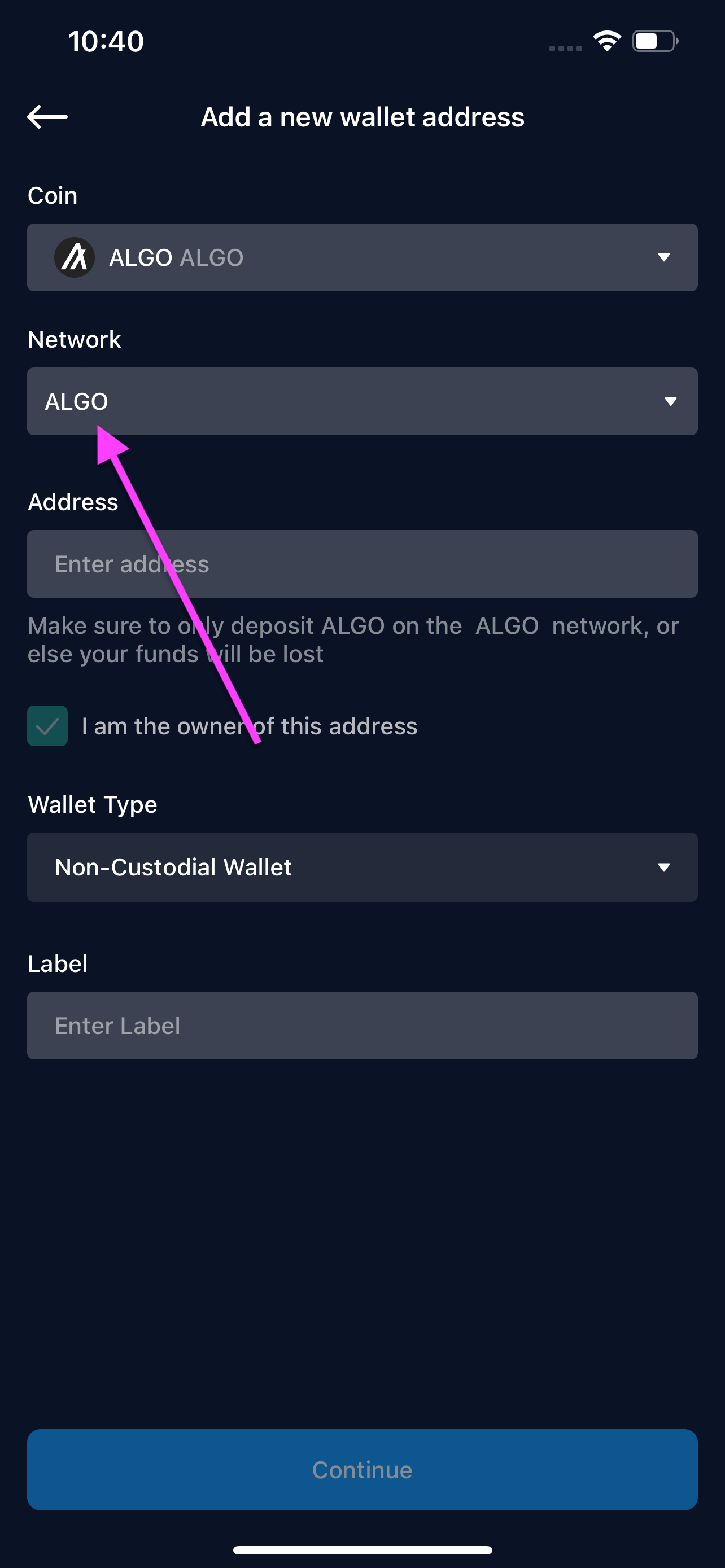
Avalanche (AVAX)
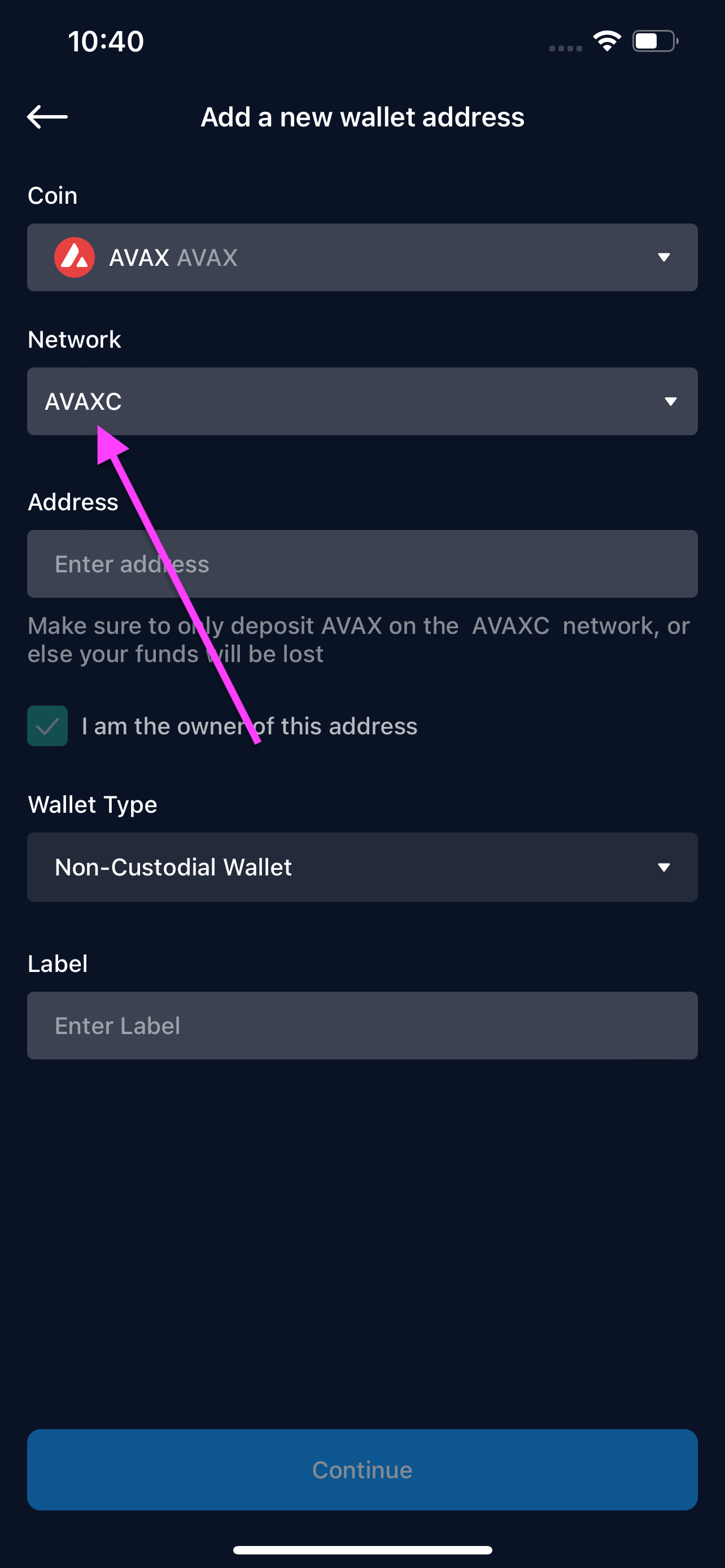
Cardano (ADA)
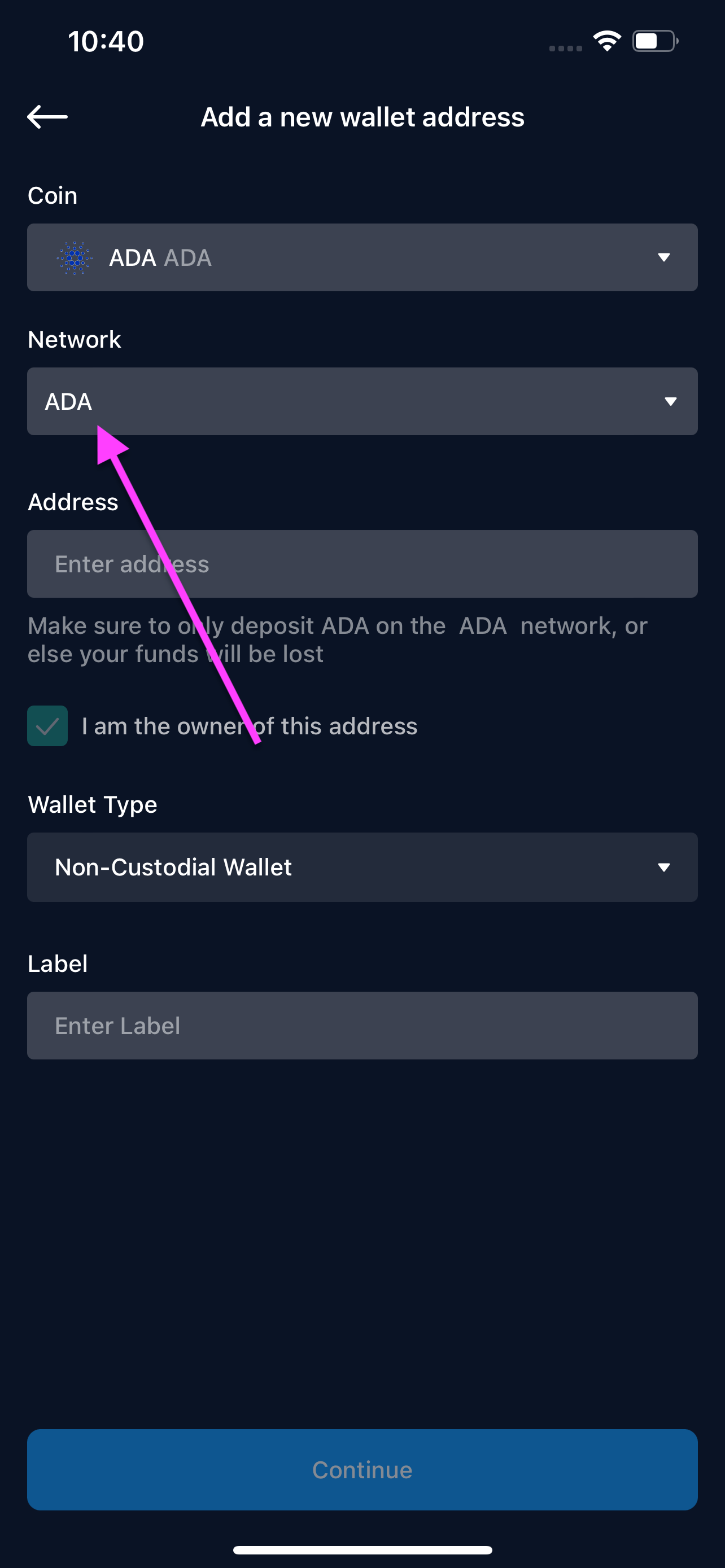
Cronos (CRO)
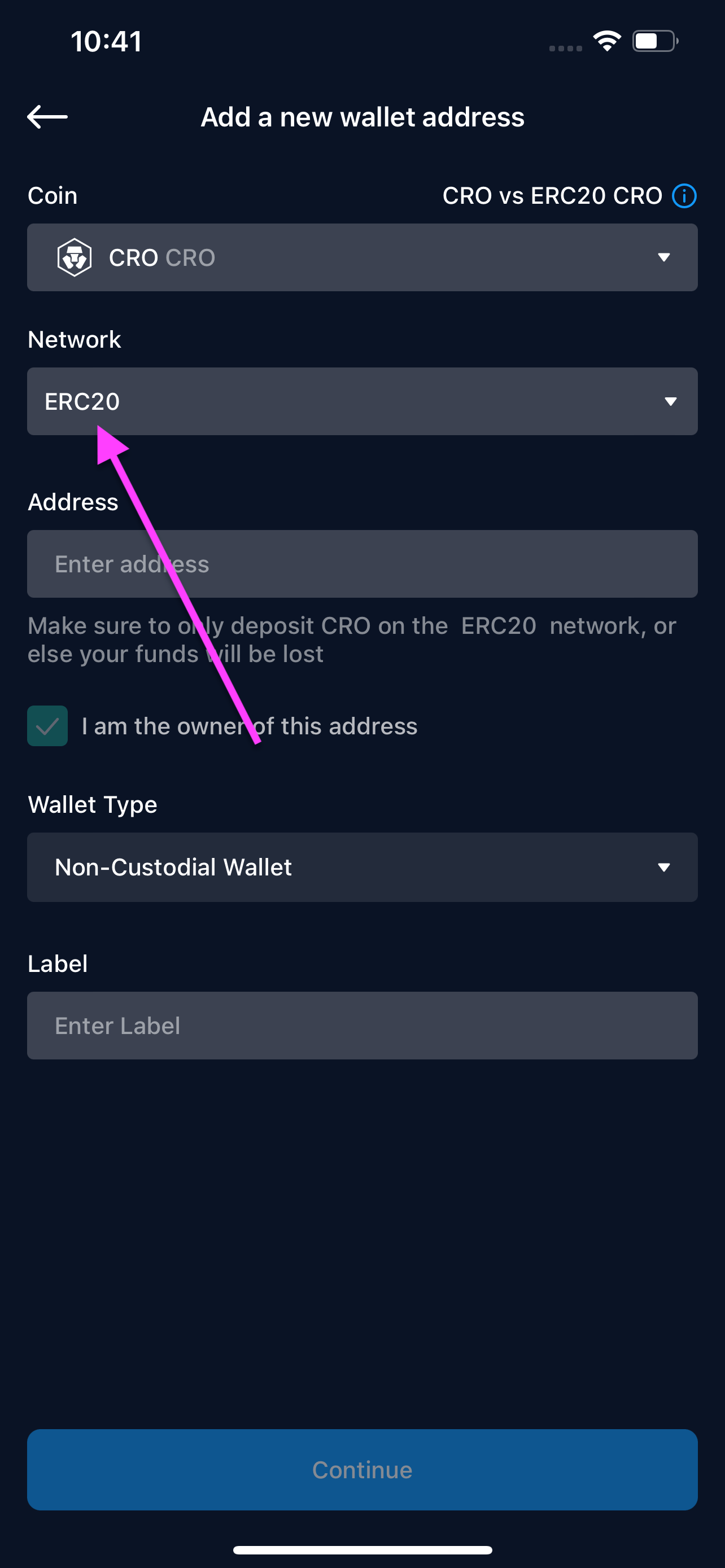
Dogecoin (DOGE)
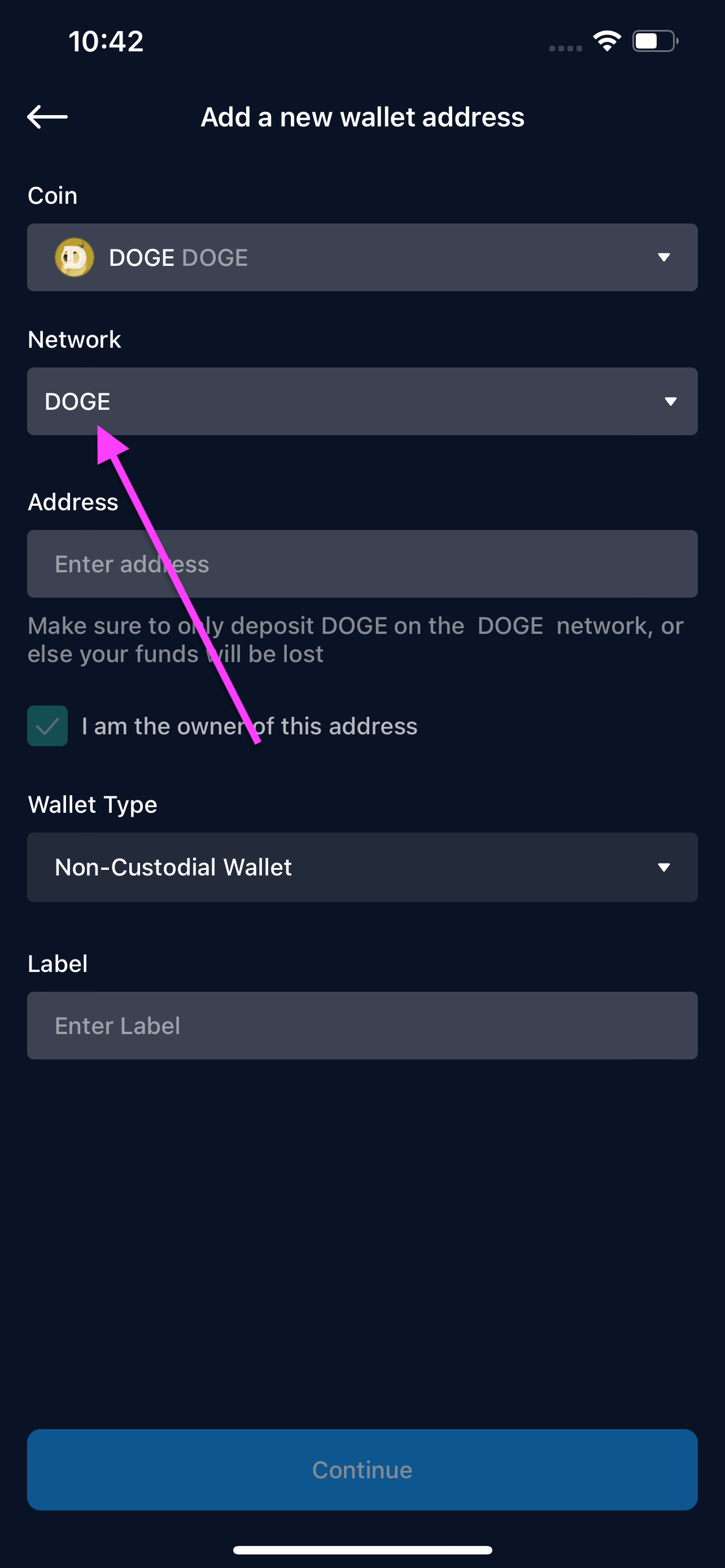
EOS (EOS)
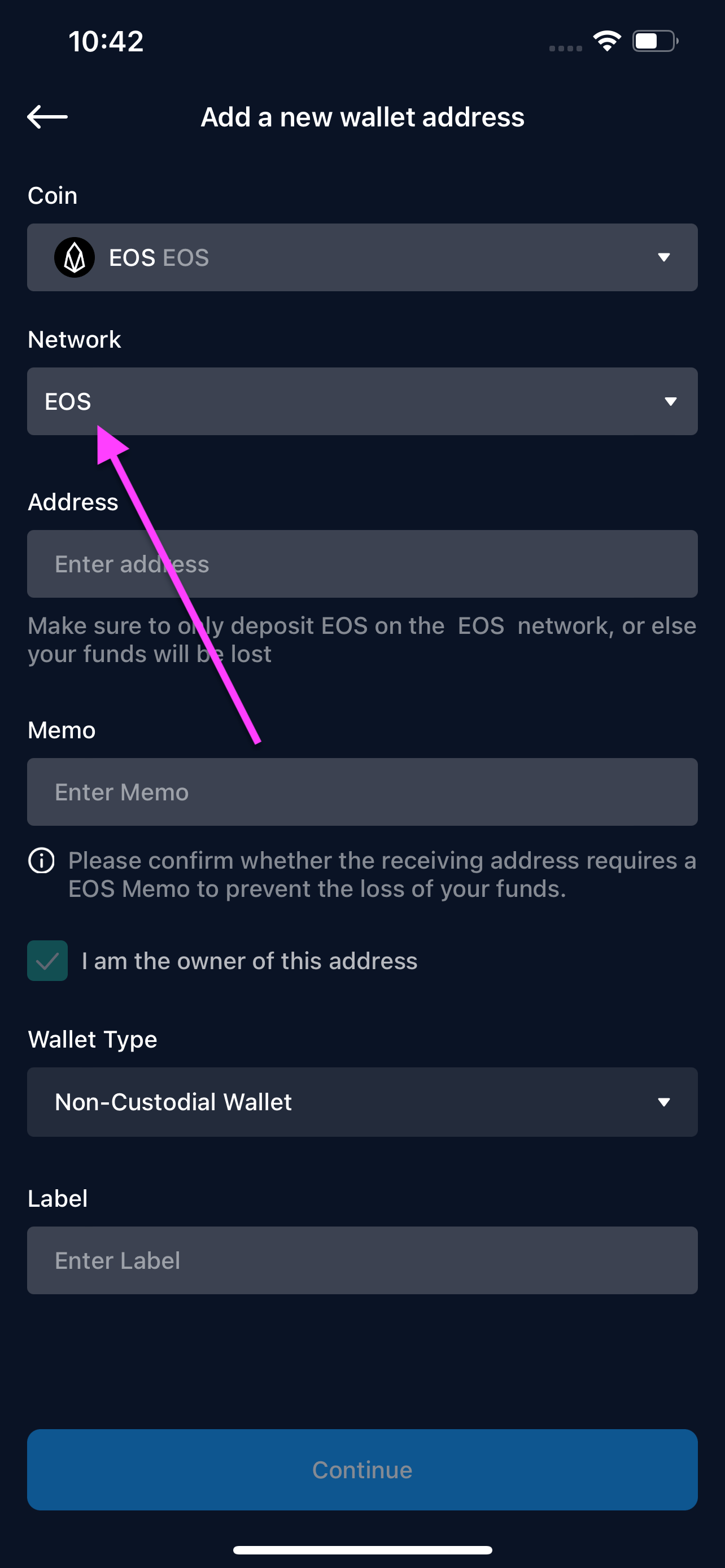
Ethereum (ETH)
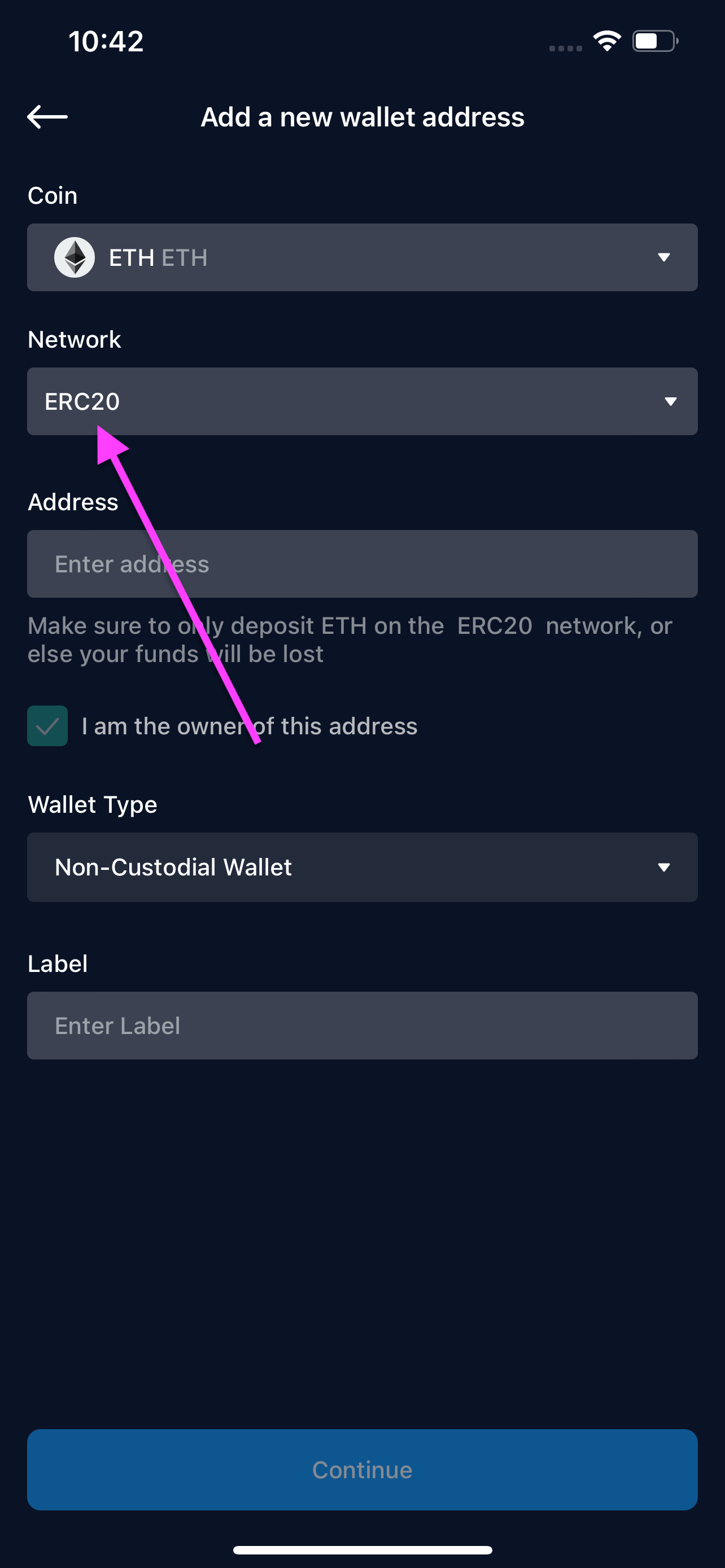
Fantom (FTM)

Filecoin (FIL)
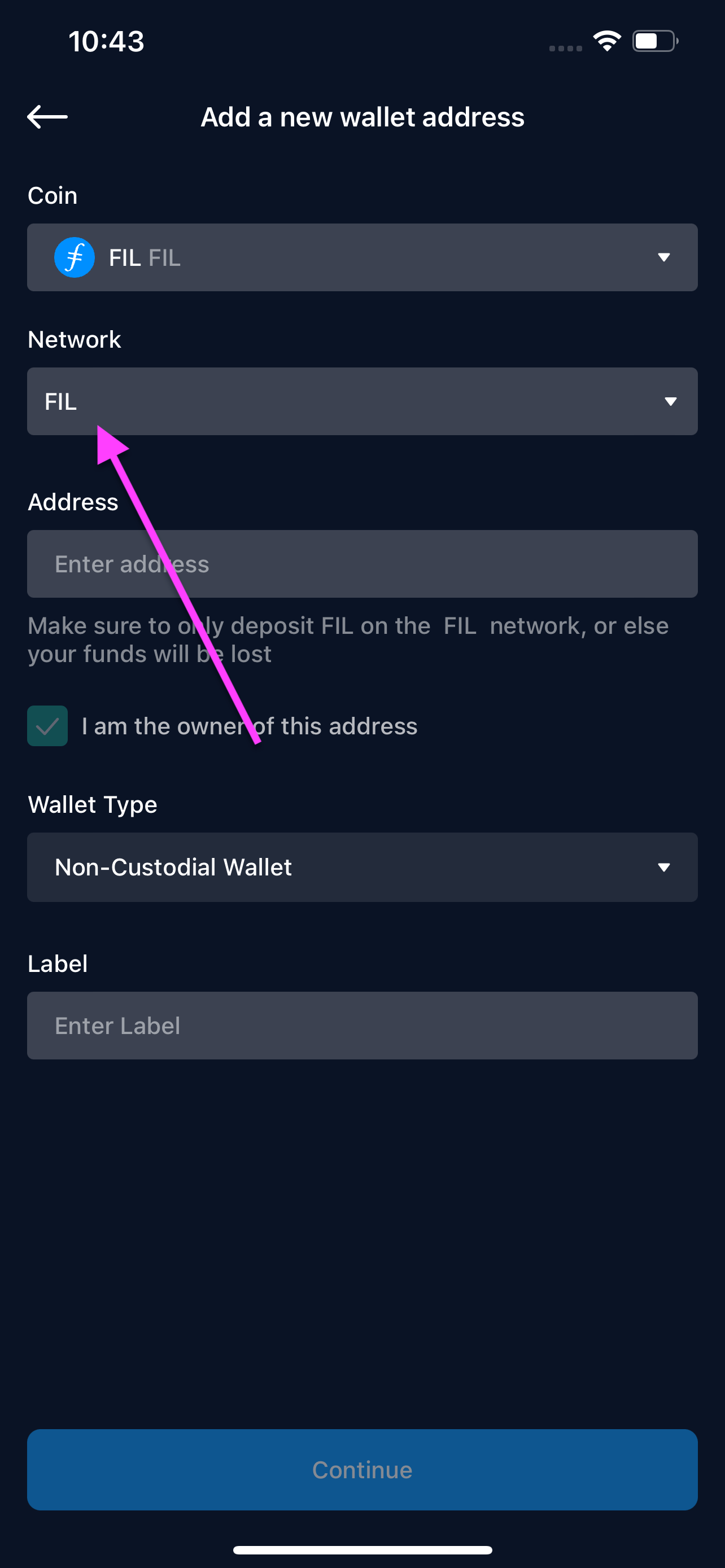
Nano (XNO)
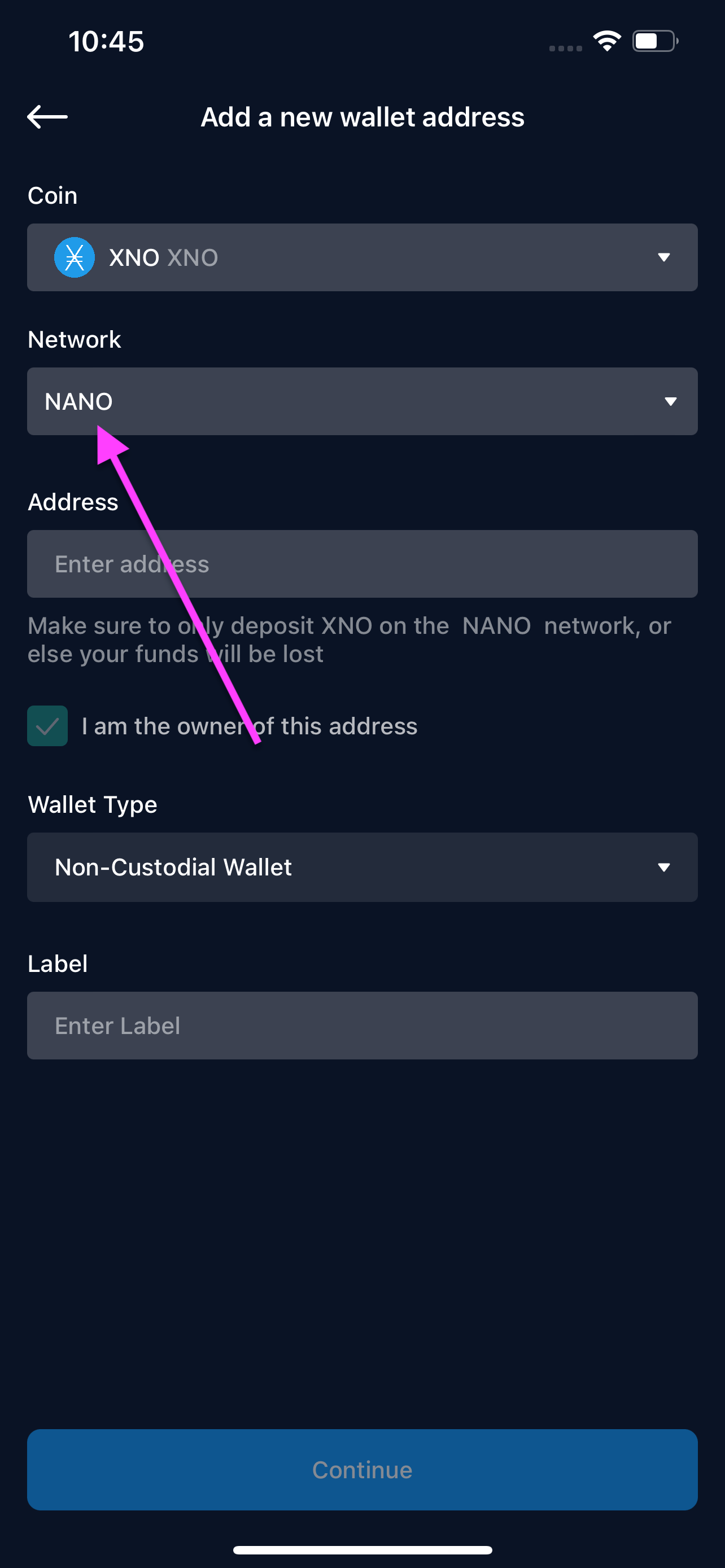
Polkadot (DOT)
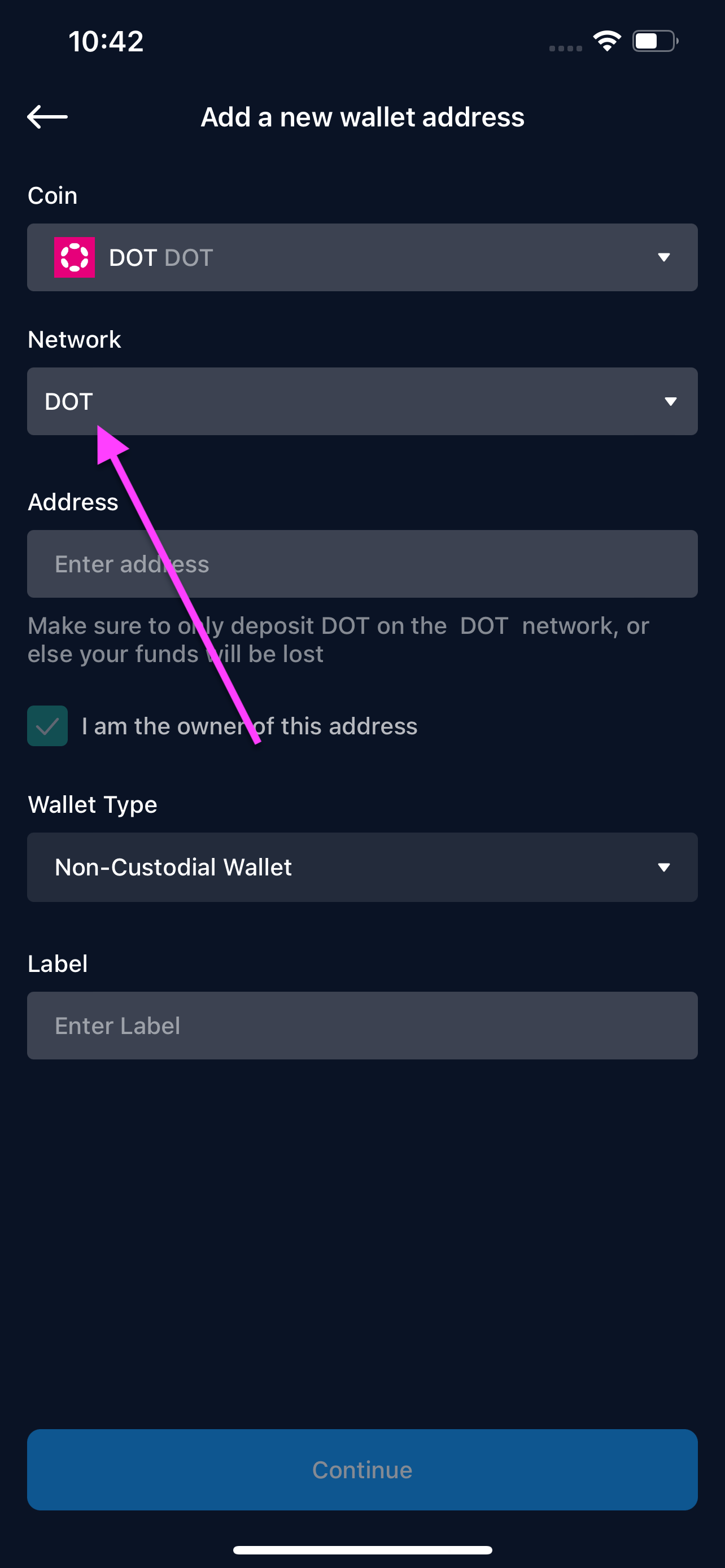
Polygon (MATIC)
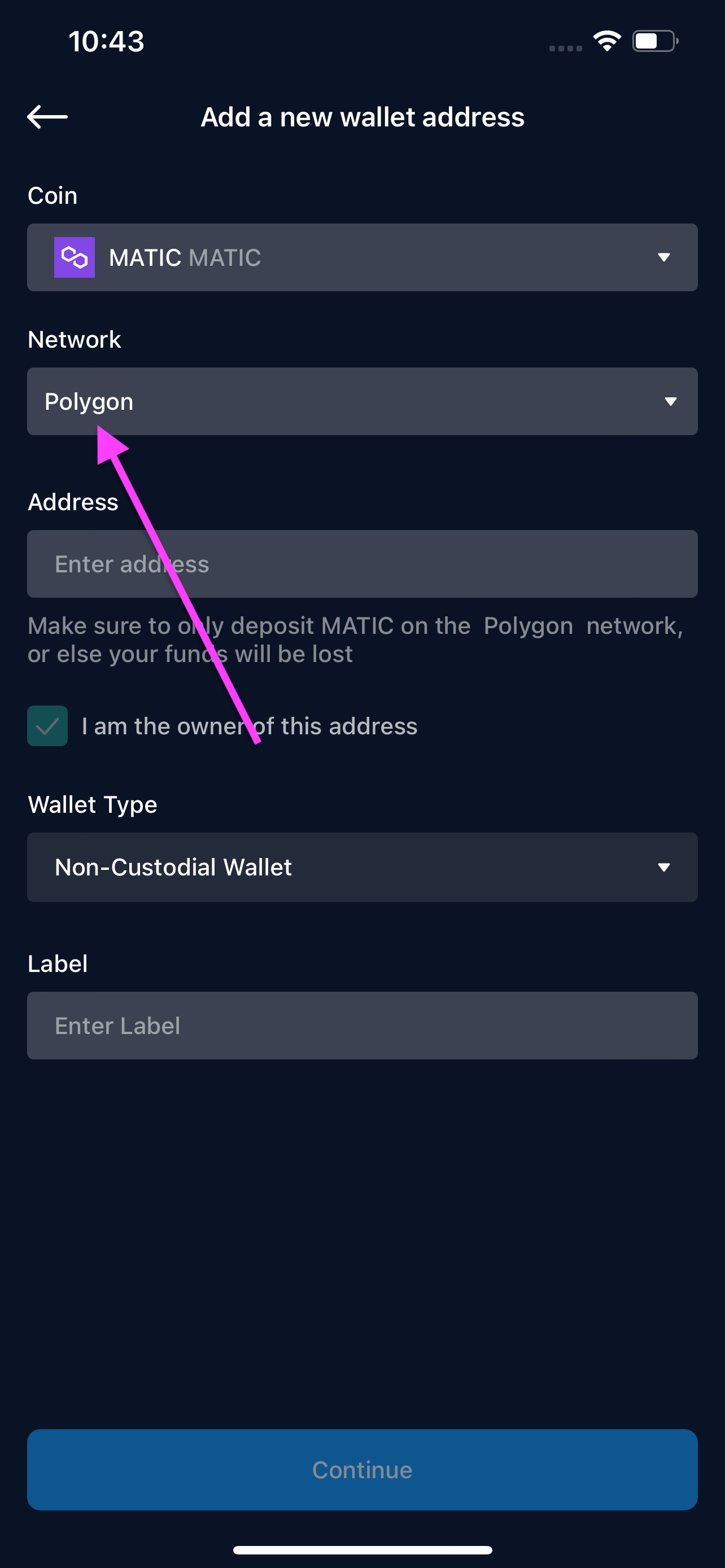
Shiba Inu (SHIB)
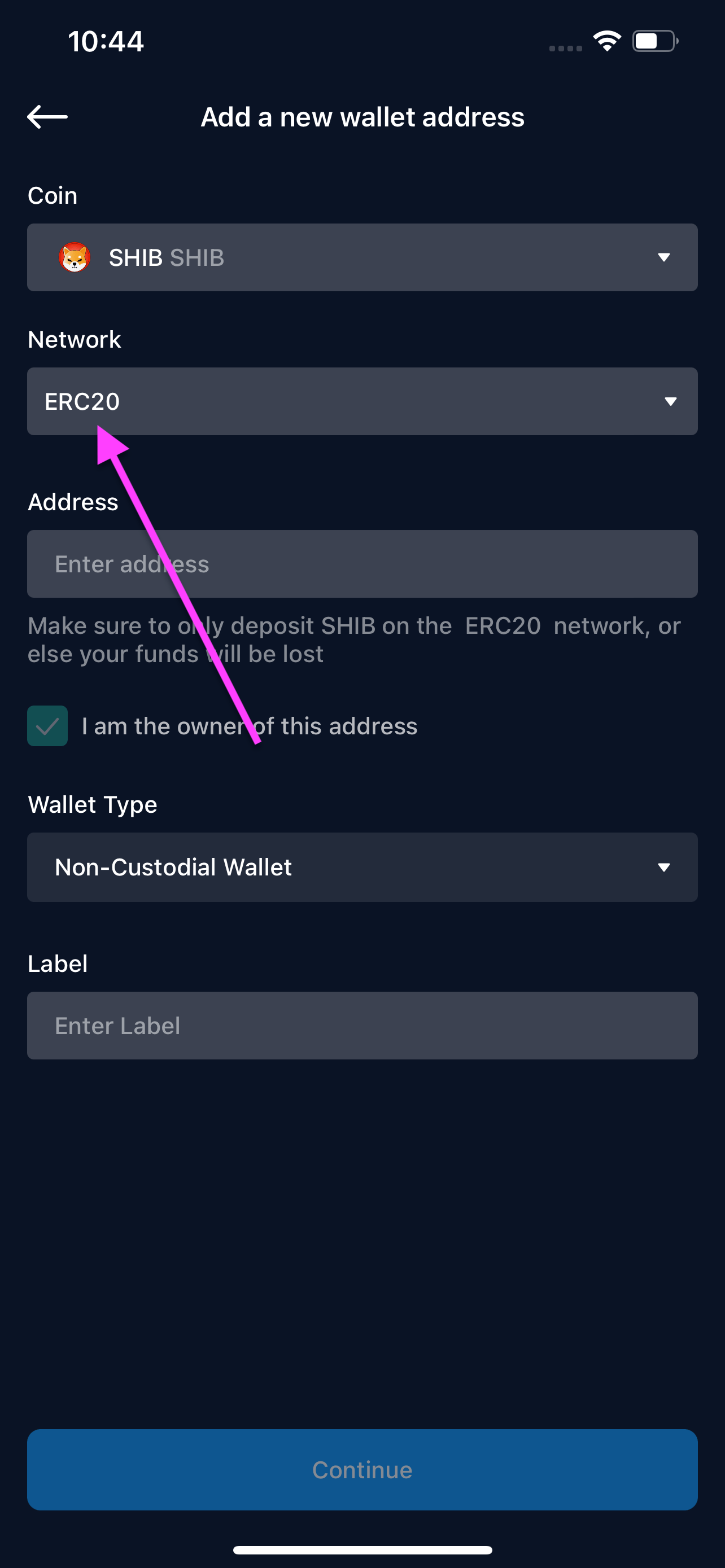
Solana (SOL)
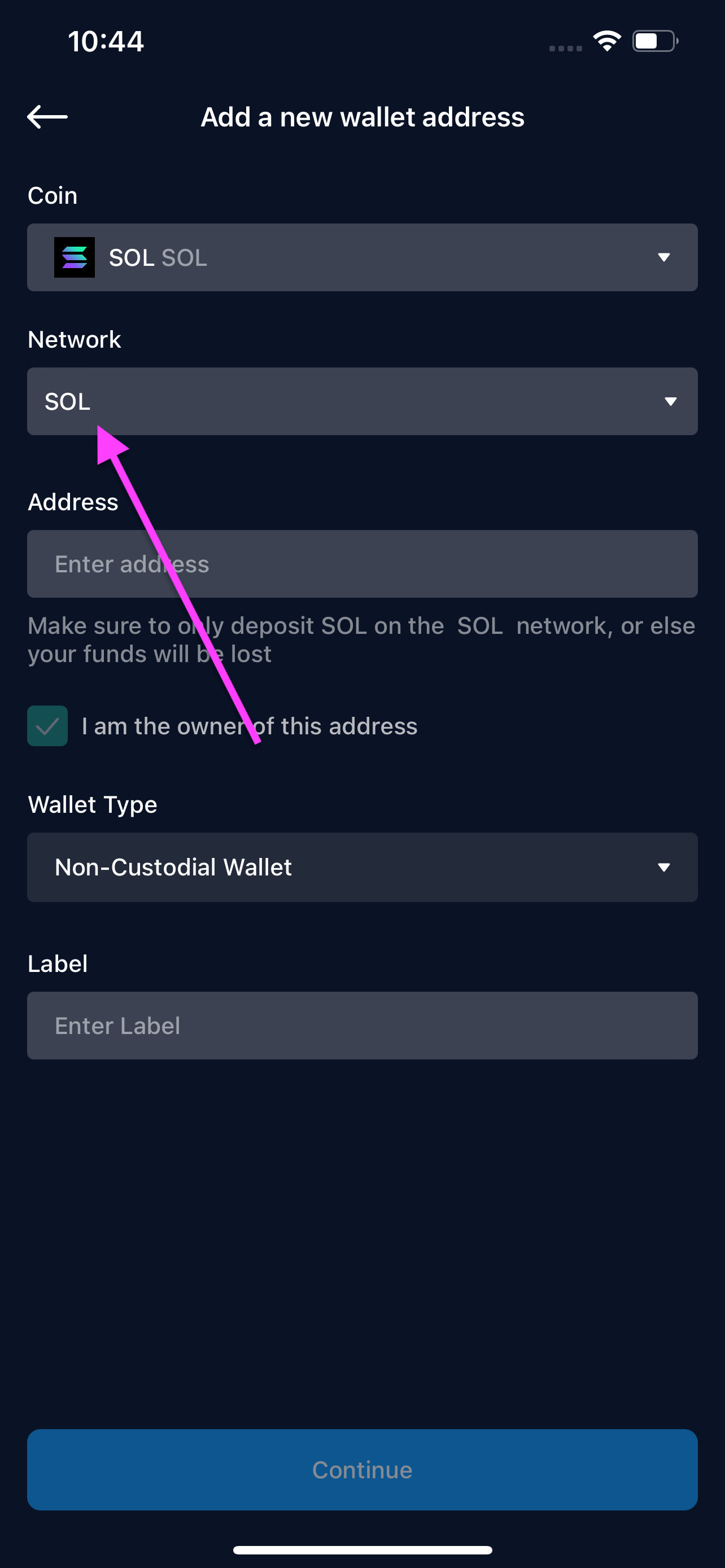
Stellar (XLM)
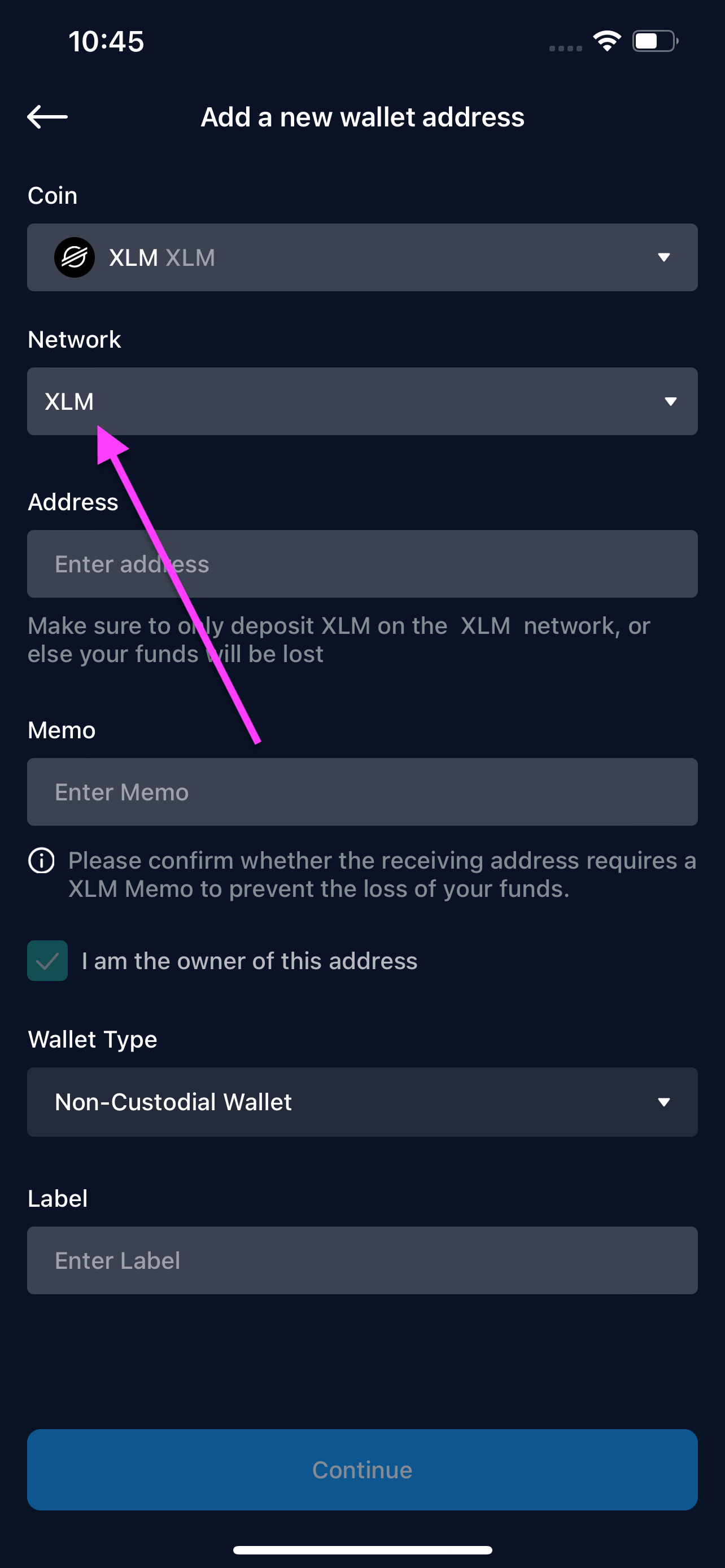
Tether (USDT) on Ethereum - ERC20
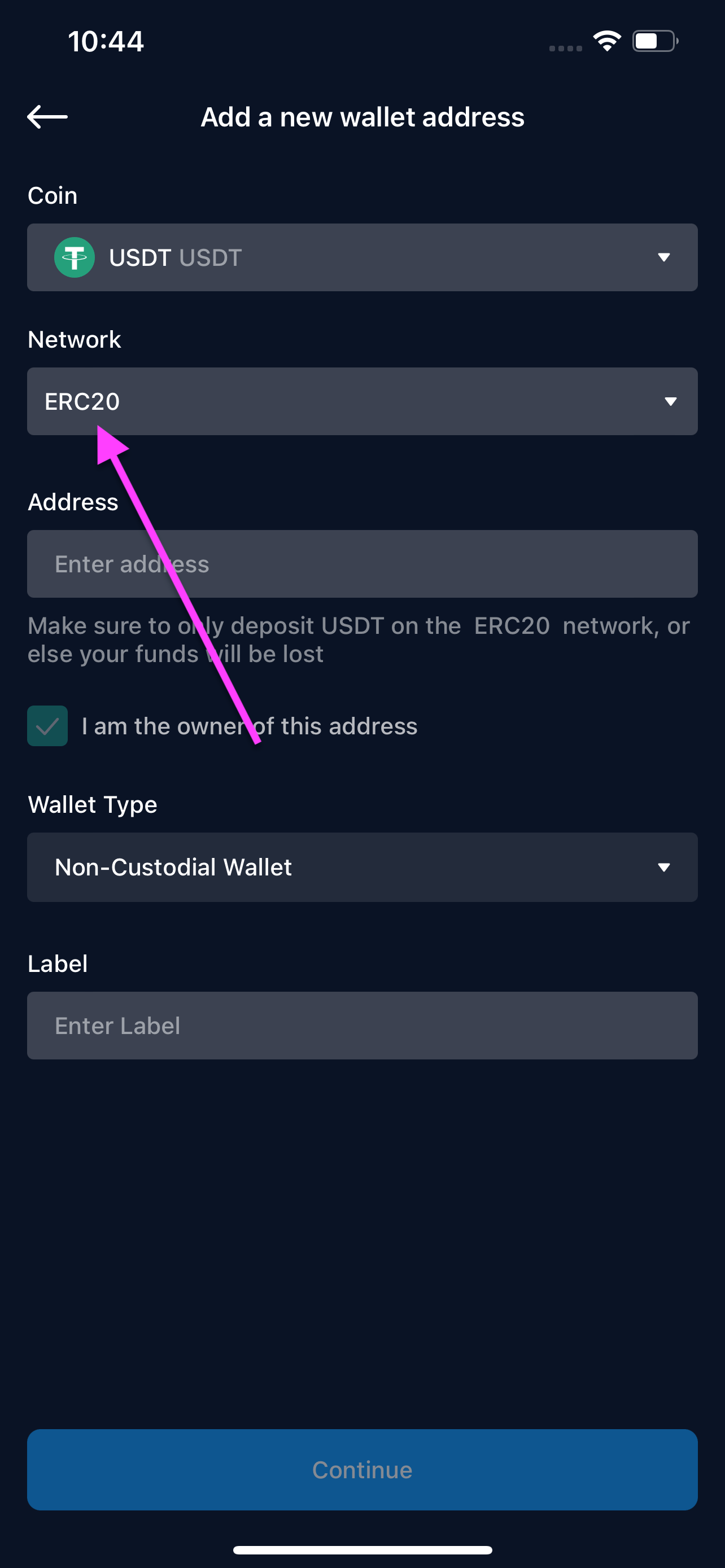
Tether (USDT) on BNB Smart Chain - BEP20
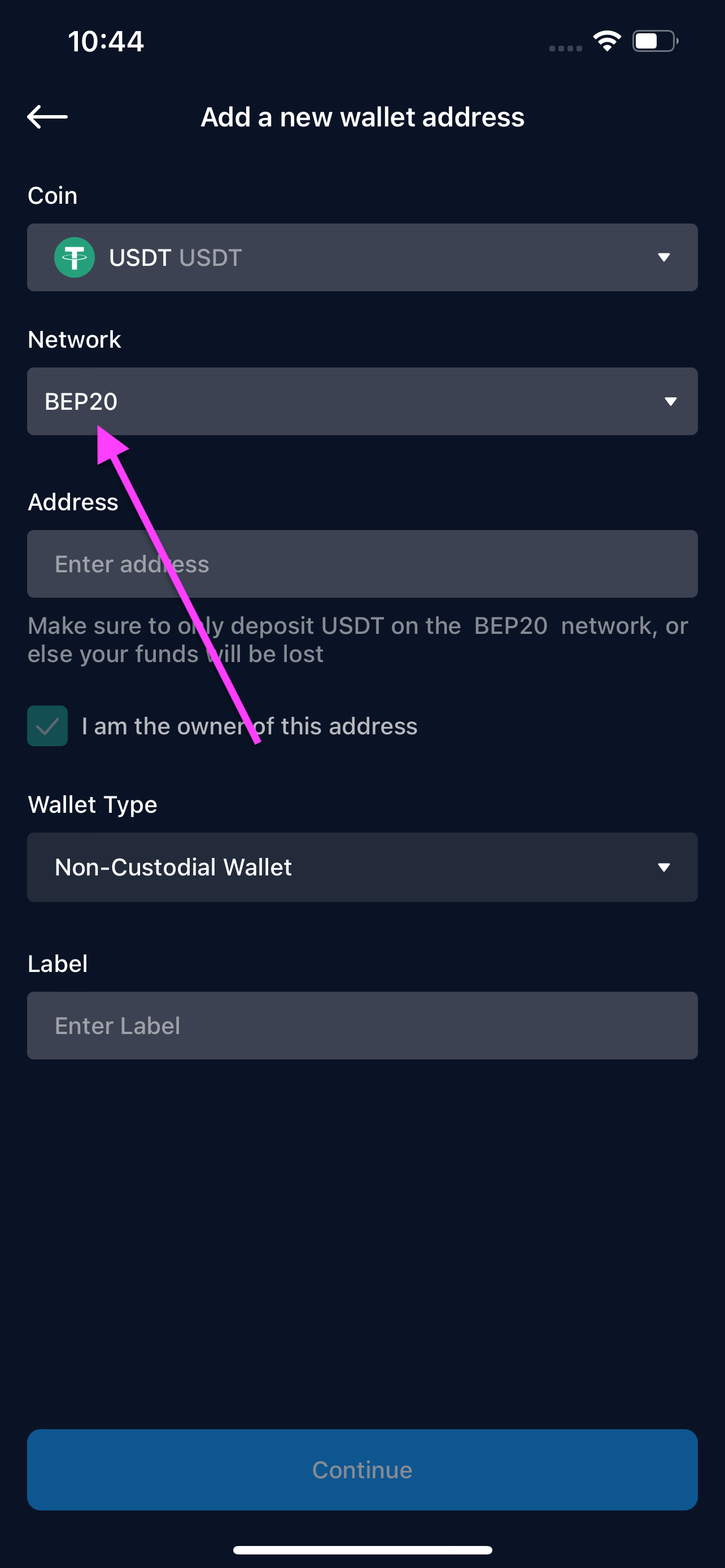
Tether (USDT) on Polygon - MATIC
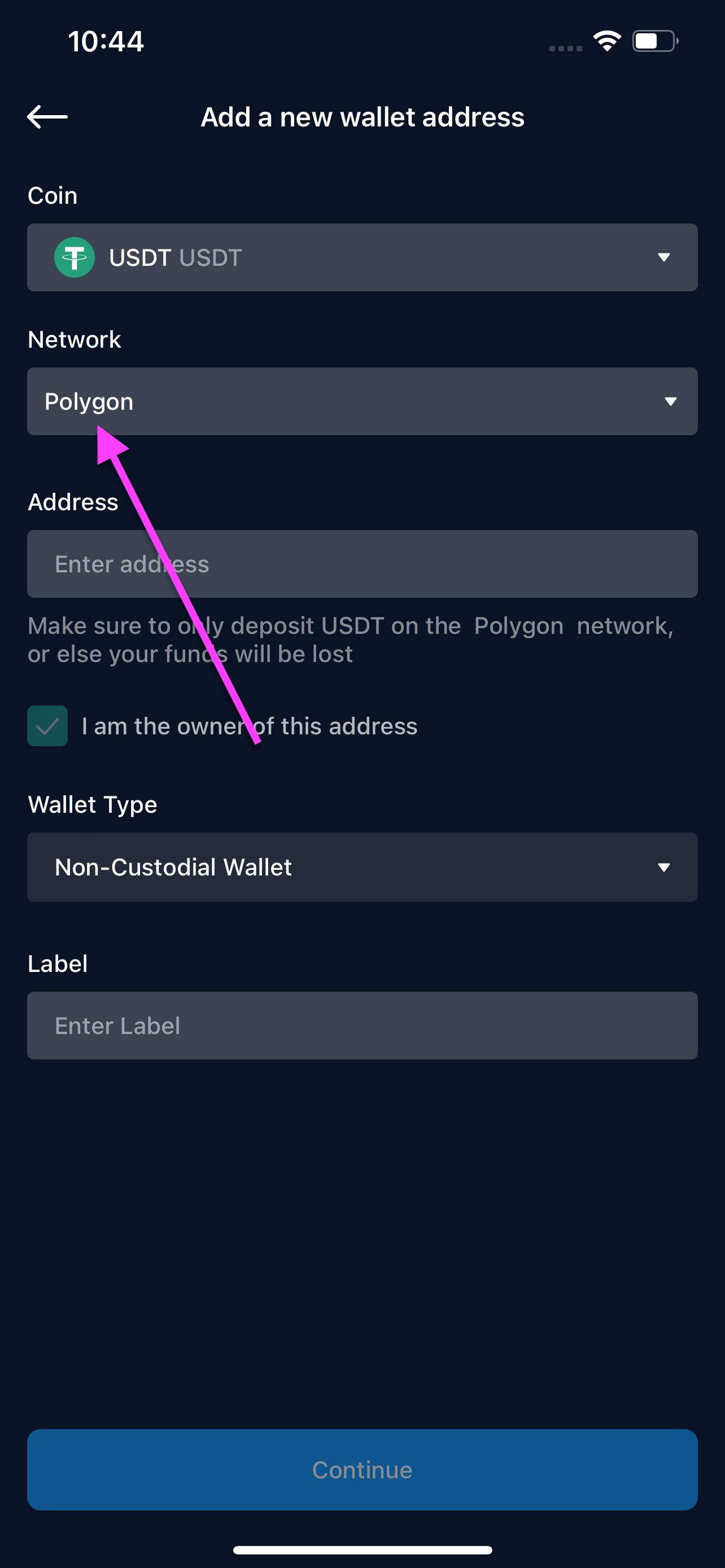
Theta (THETA)
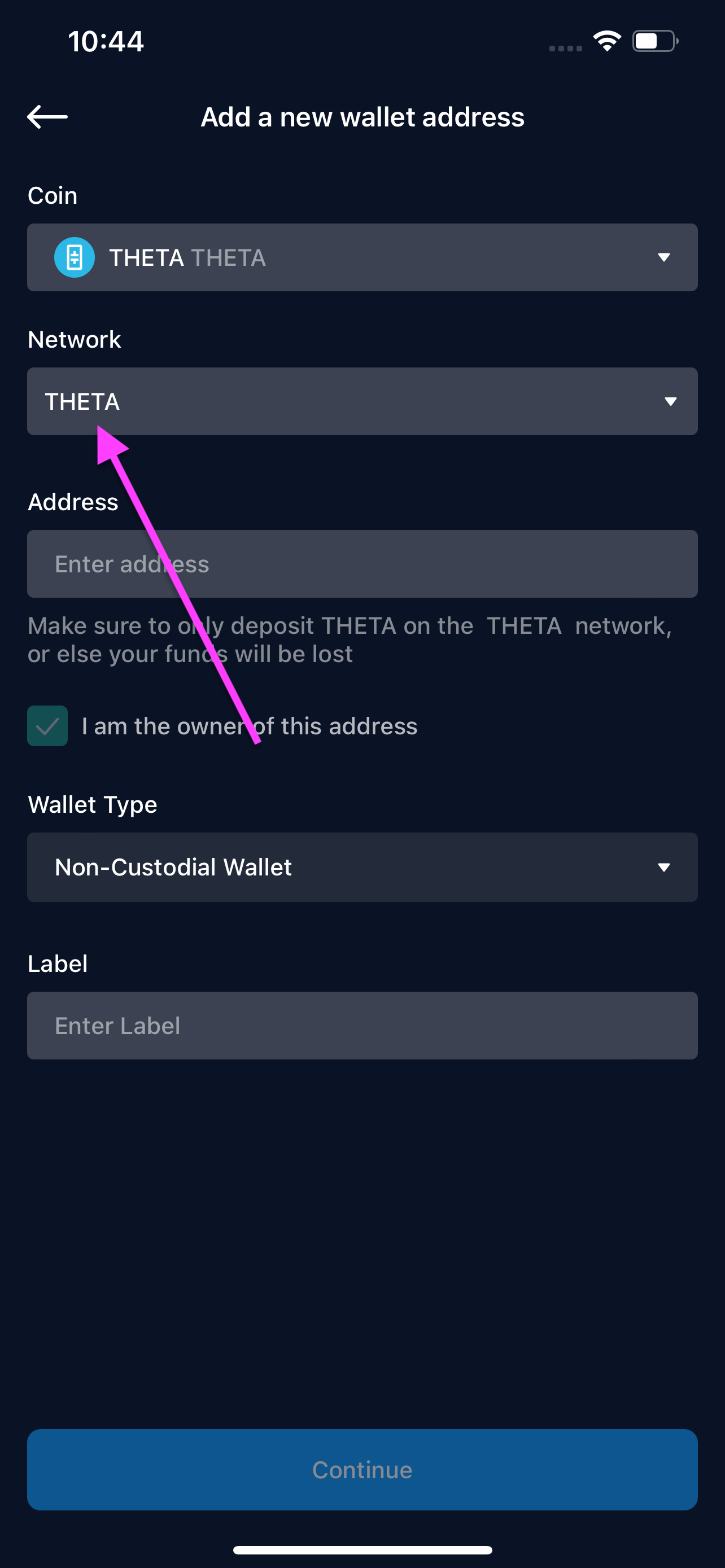
VeChain (VET)
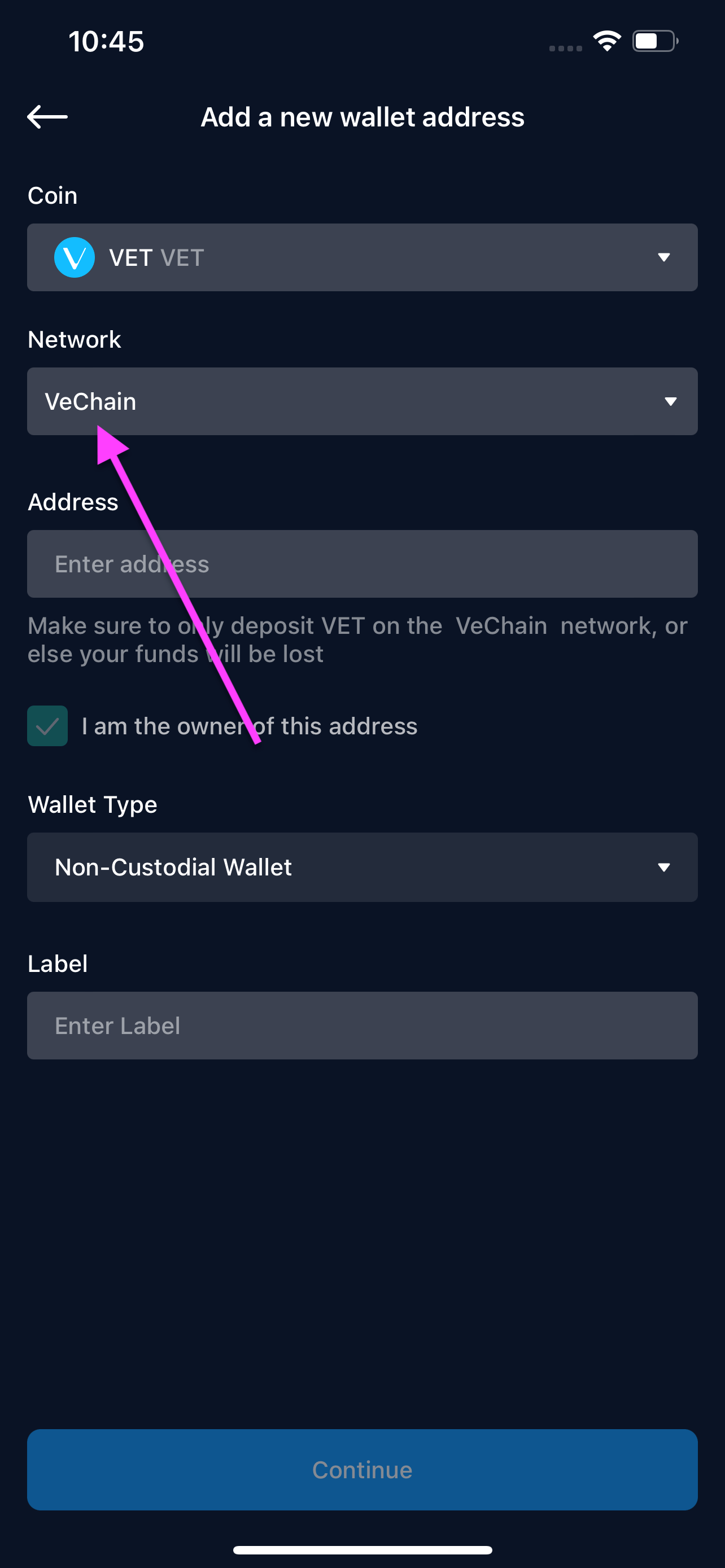
VeThor (VTHO)
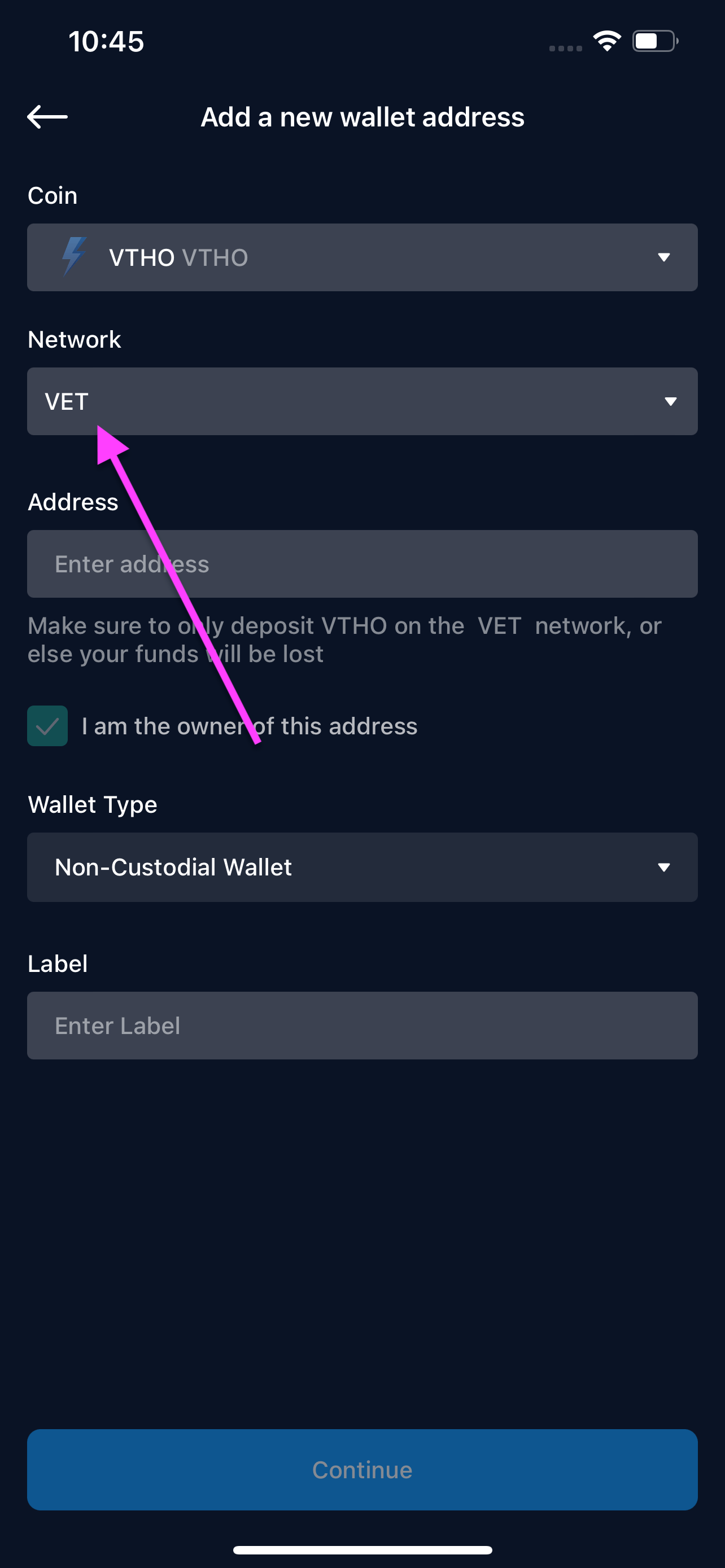
How do I transfer from Crypto.com to Qadirah?
This guide will show you how to transfer funds from Crypto.com to Qadirah on desktop, mobile browser, and Crypto.com mobile app.
Desktop
Go to crypto.com/exchange, click Log In, and log in to your account.
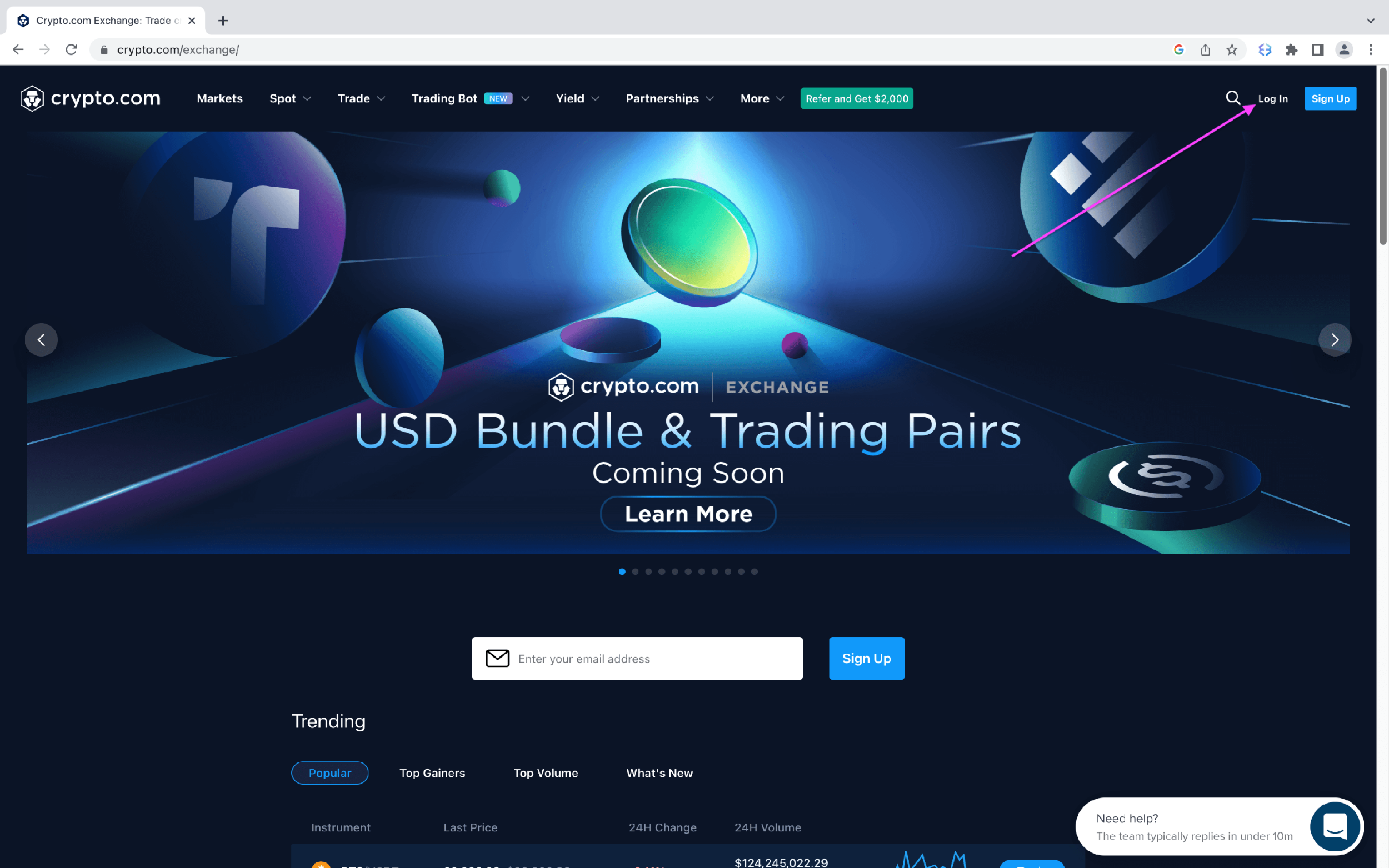
After you've logged in, a) click on Dashboard, b) select Wallet. Next to the asset you wish to withdraw, c) click the 3 dots, and d) select Withdraw.
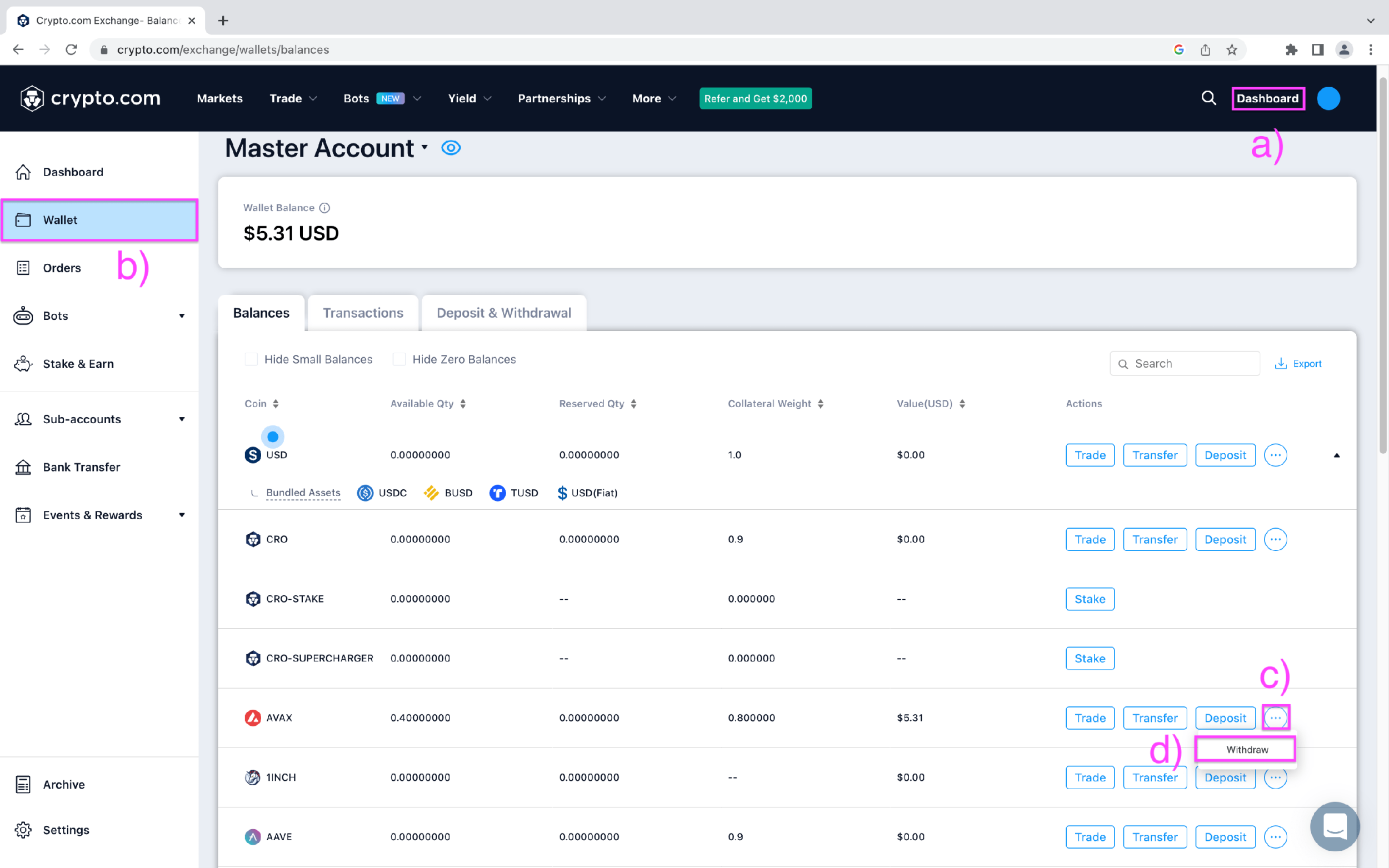
Select External Wallet Address.

Next, you will need to whitelist the Qadirah address you are sending funds to. To do this, click Add Withdrawal Address. You can skip to step 6 if you already have whitelisted your Qadirah address.
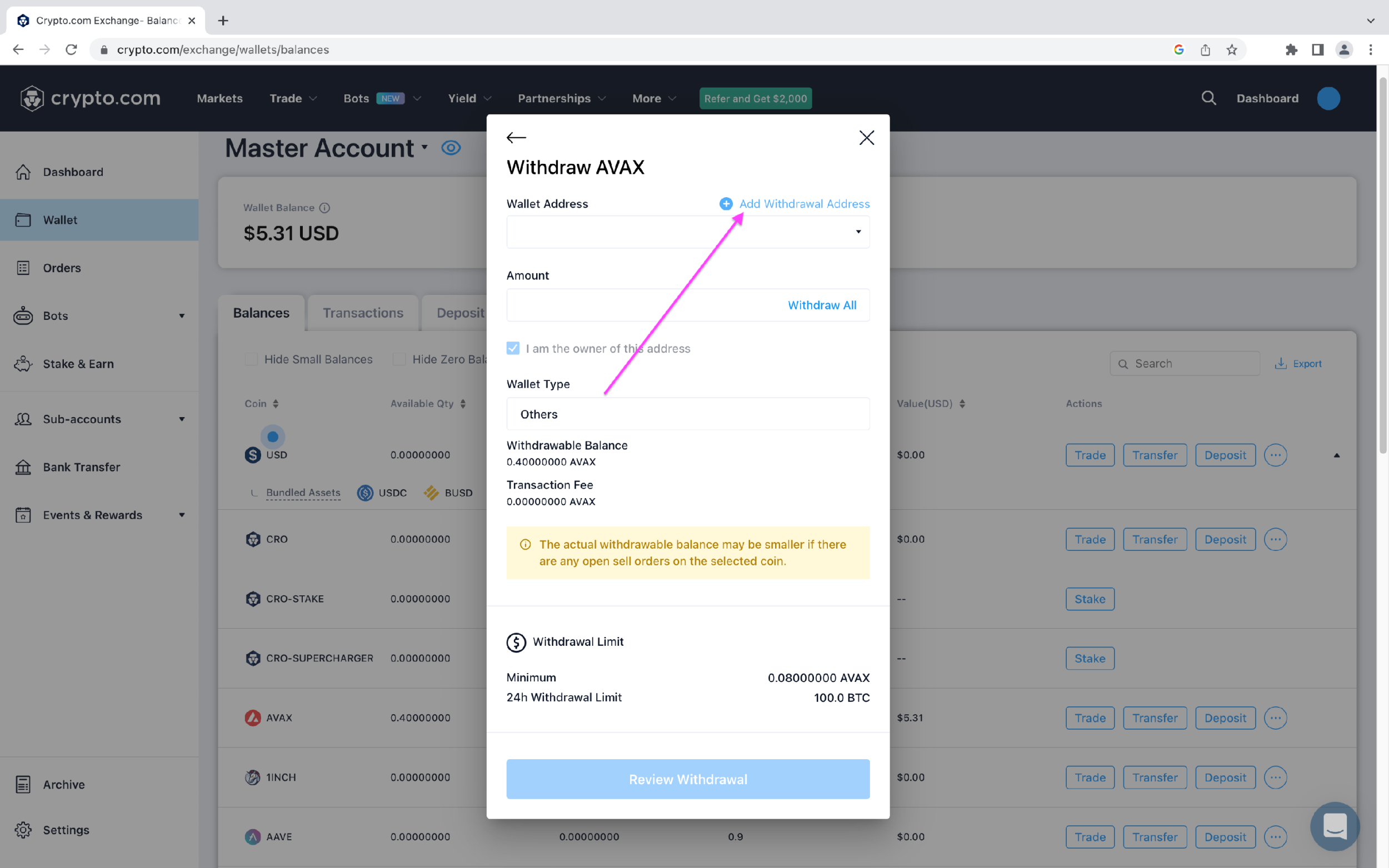
a) Select the network and the token you are withdrawing and enter your Qadirah address. b) Set the Wallet Type to Non-Custodial Wallet and enter a label of your choice in Label. c) Click Send SMS OTP for Crypto.com to text a one-time password to your mobile number. Enter your SMS OTP and 2FA code, and click Save Address.
For more information on how to find your address in Qadirah, visit: How do I receive crypto in Qadirah?
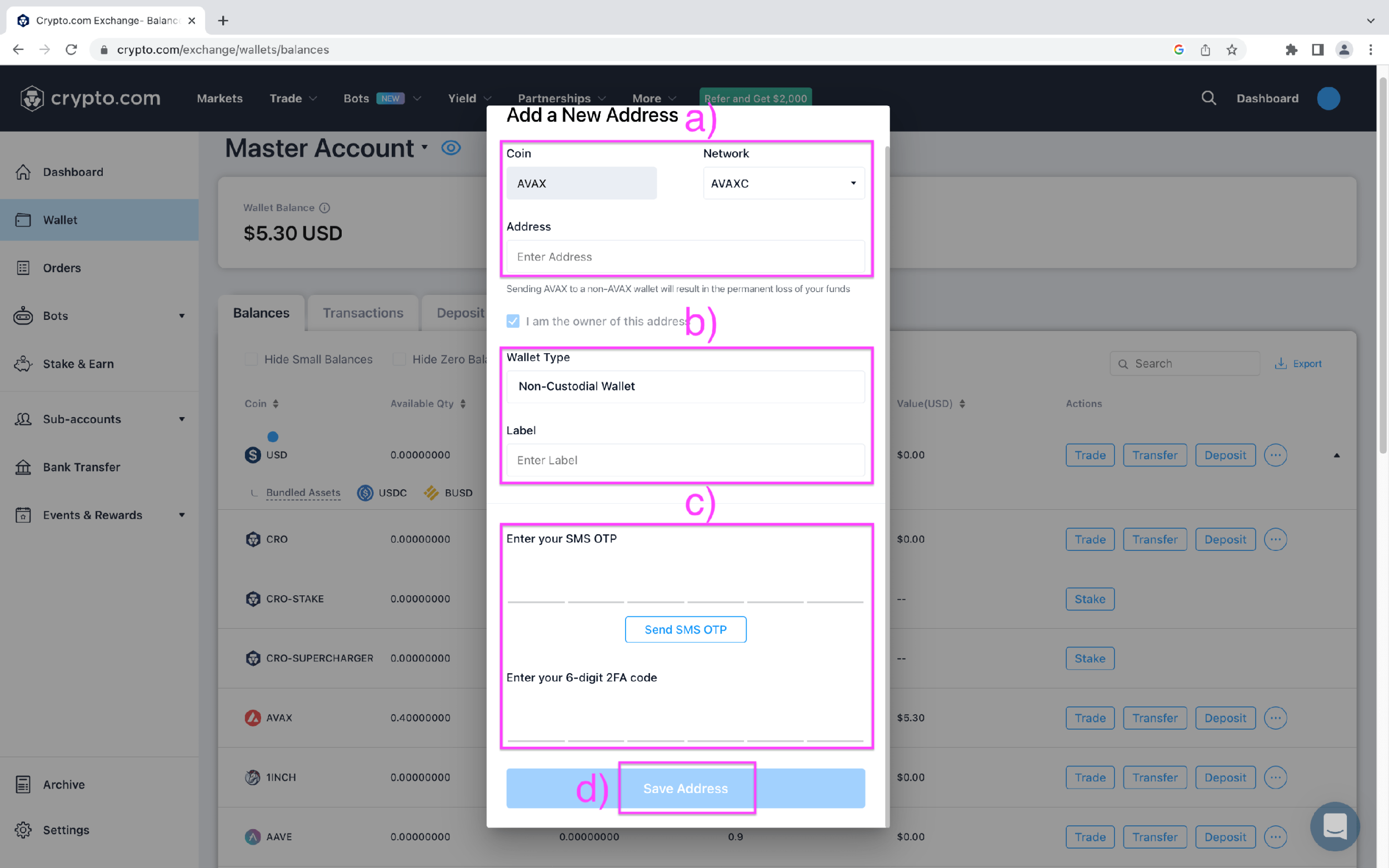
To withdraw your crypto, a) select the Qadirah address you whitelisted, b) enter the amount you want to withdraw, then c) click Review Withdrawal.
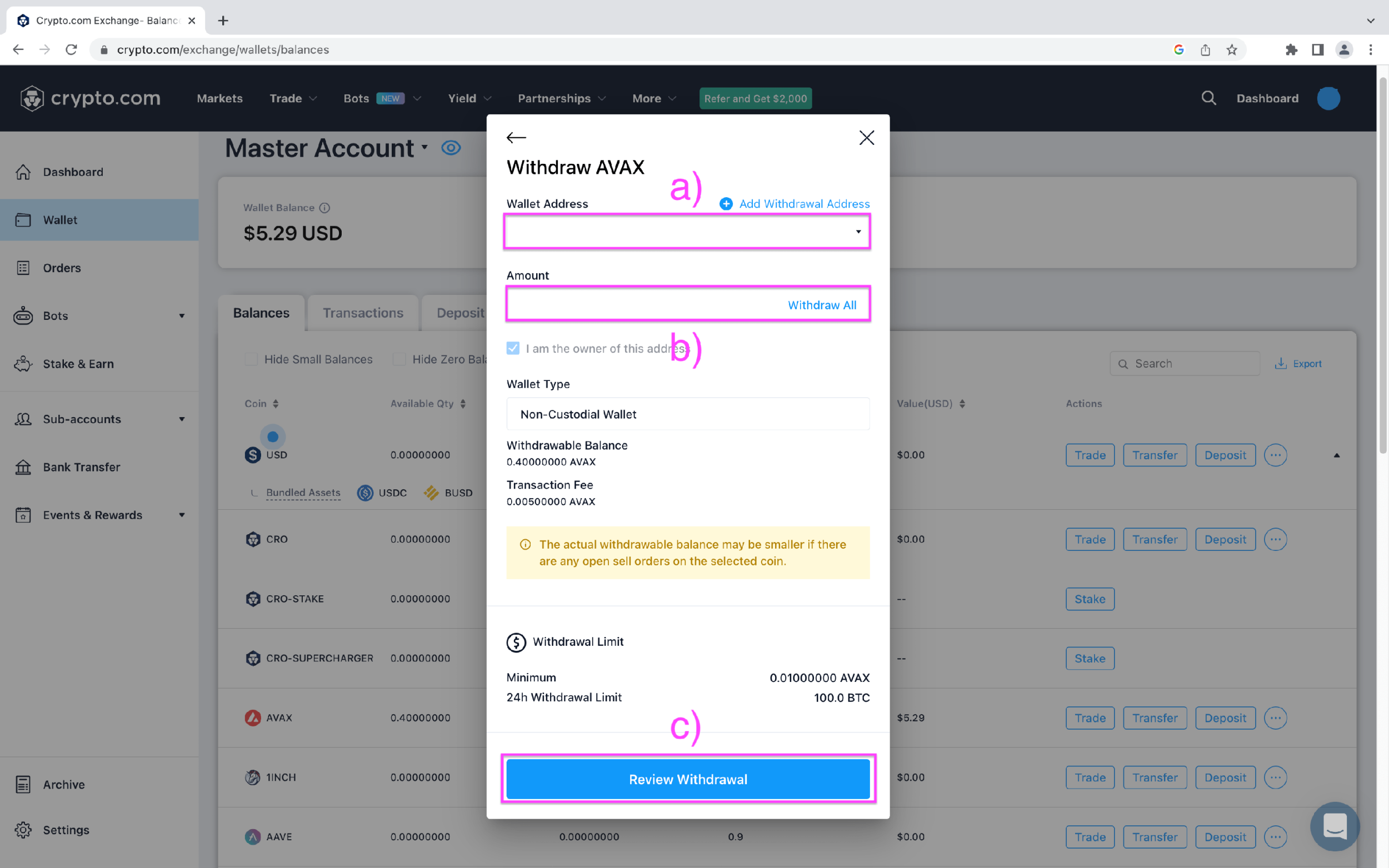
a) Check that everything is correct. b) Click Send SMS OTP for Crypto.com to text a one-time password to your mobile number. Enter your SMS OTP and 2FA code, then click Confirm Withdrawal.
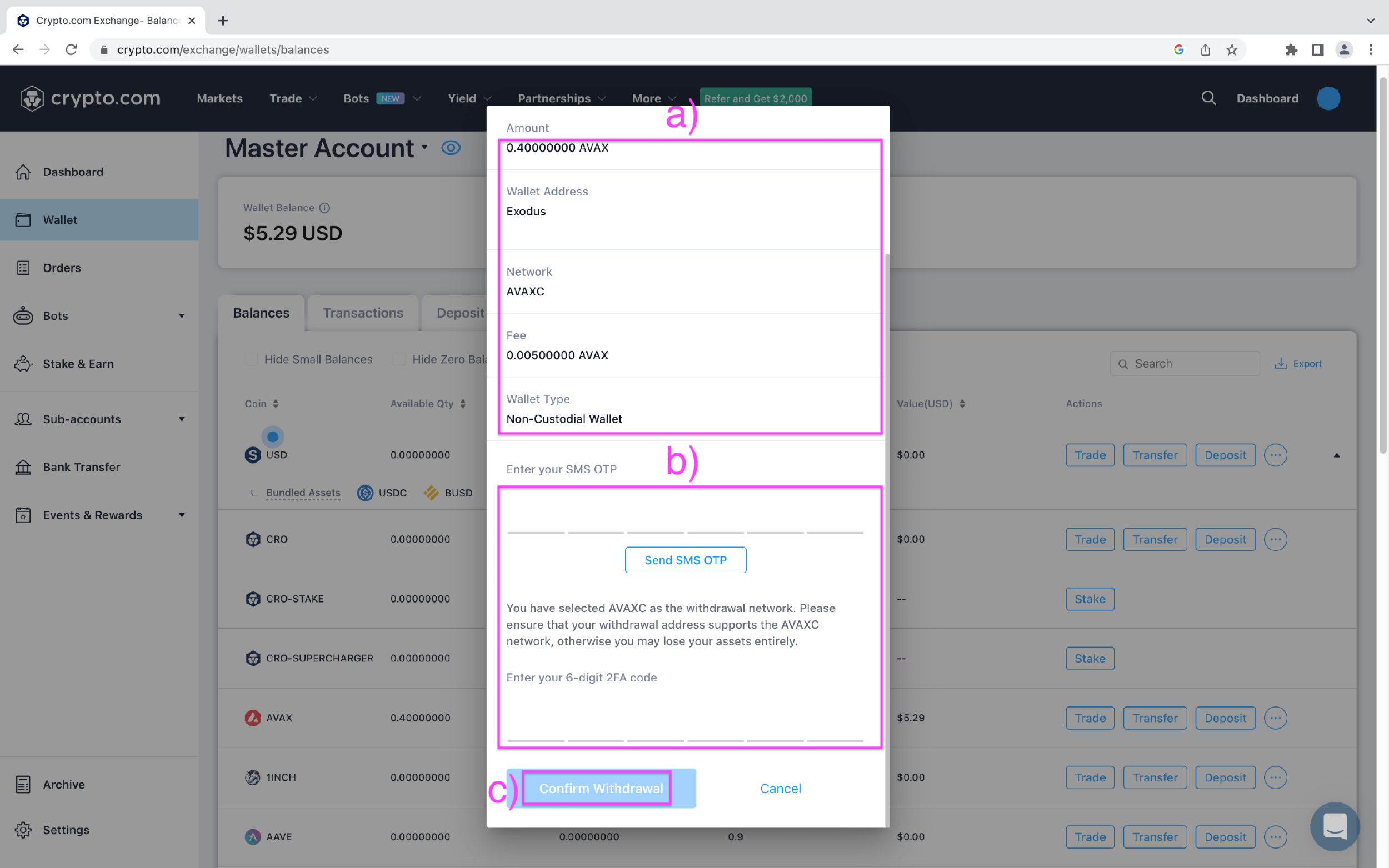
And you are done! Your transaction will now be processed and you will see the funds in Qadirah when the transaction is confirmed
Mobile browser
Go to crypto.com/exchange, tap Log In, and log in to your account.
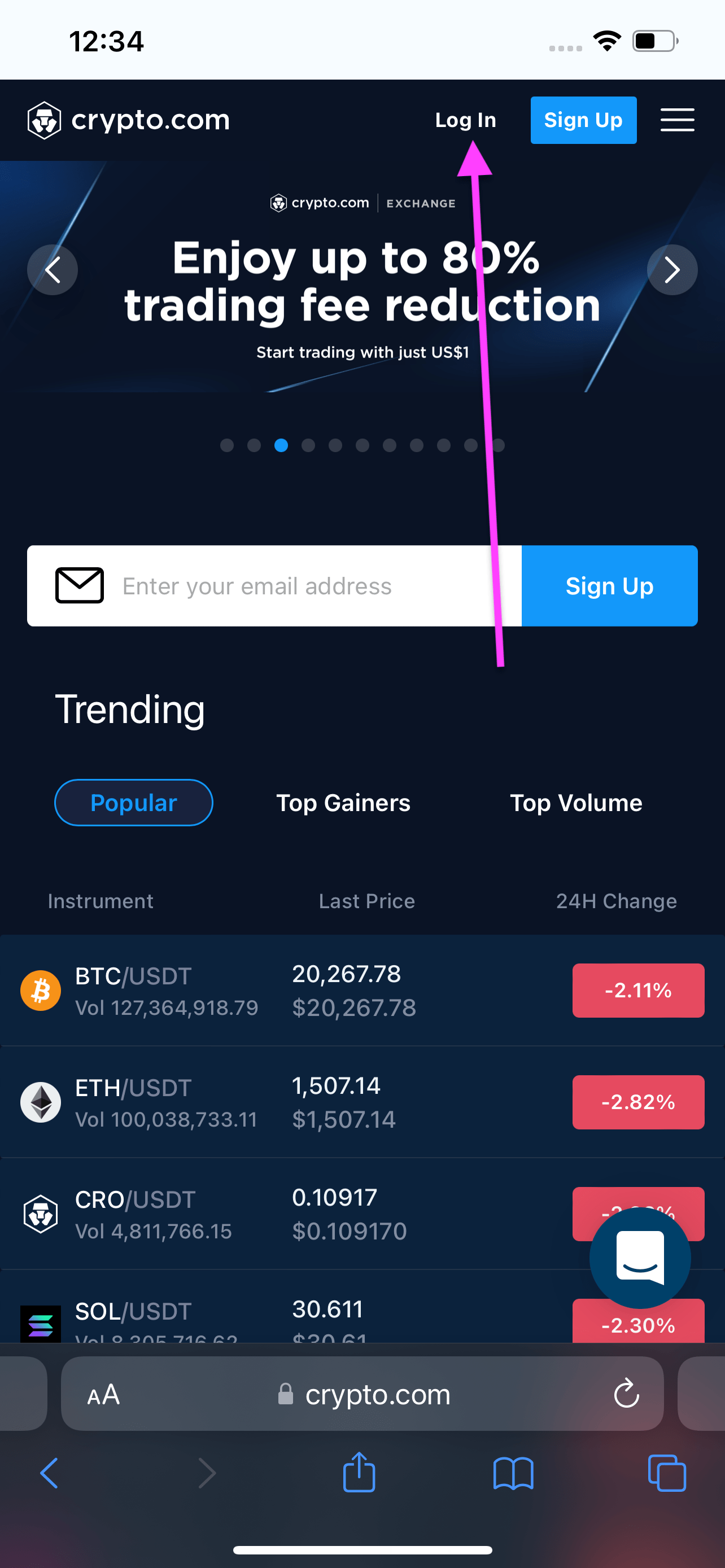
Tap on your profile icon in the top right corner.
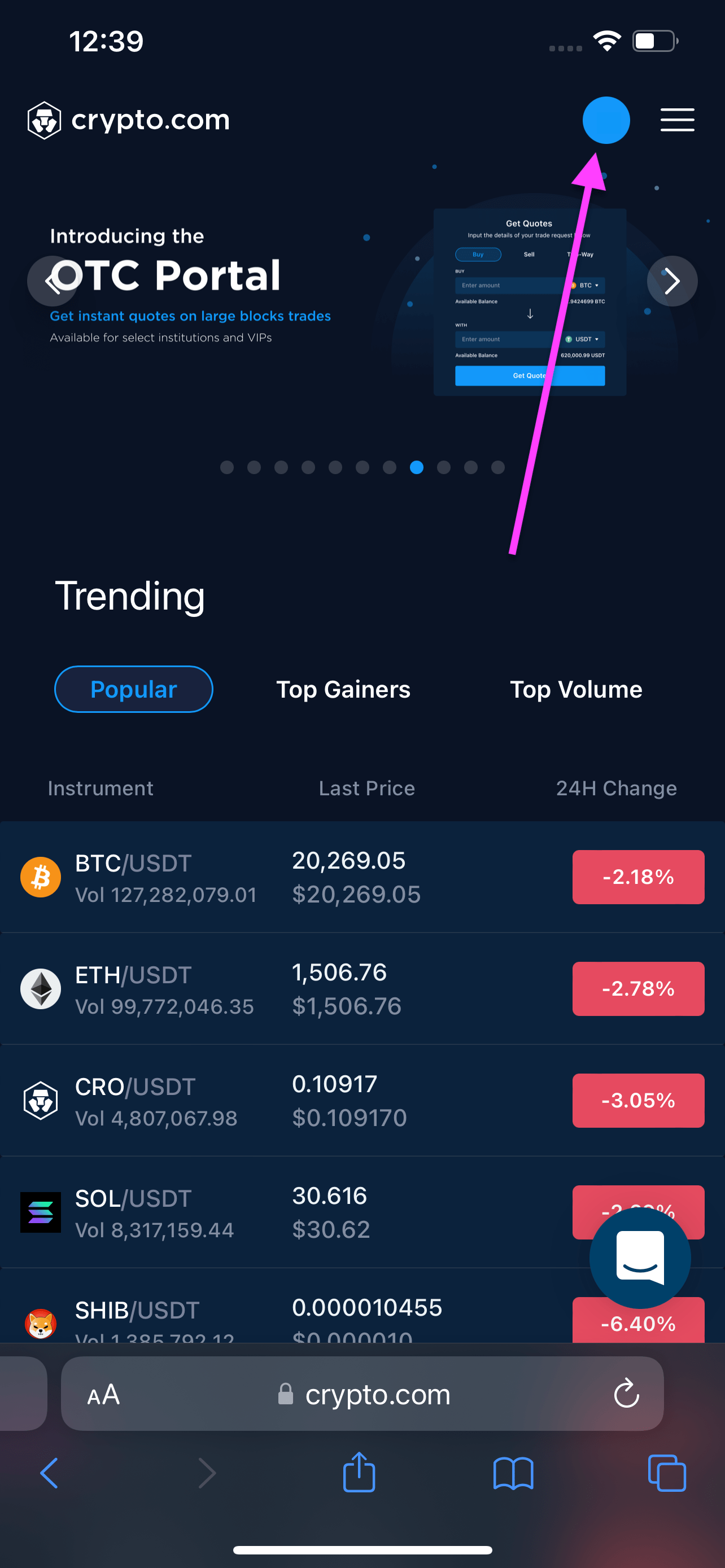
After you've logged in, tap Wallet.
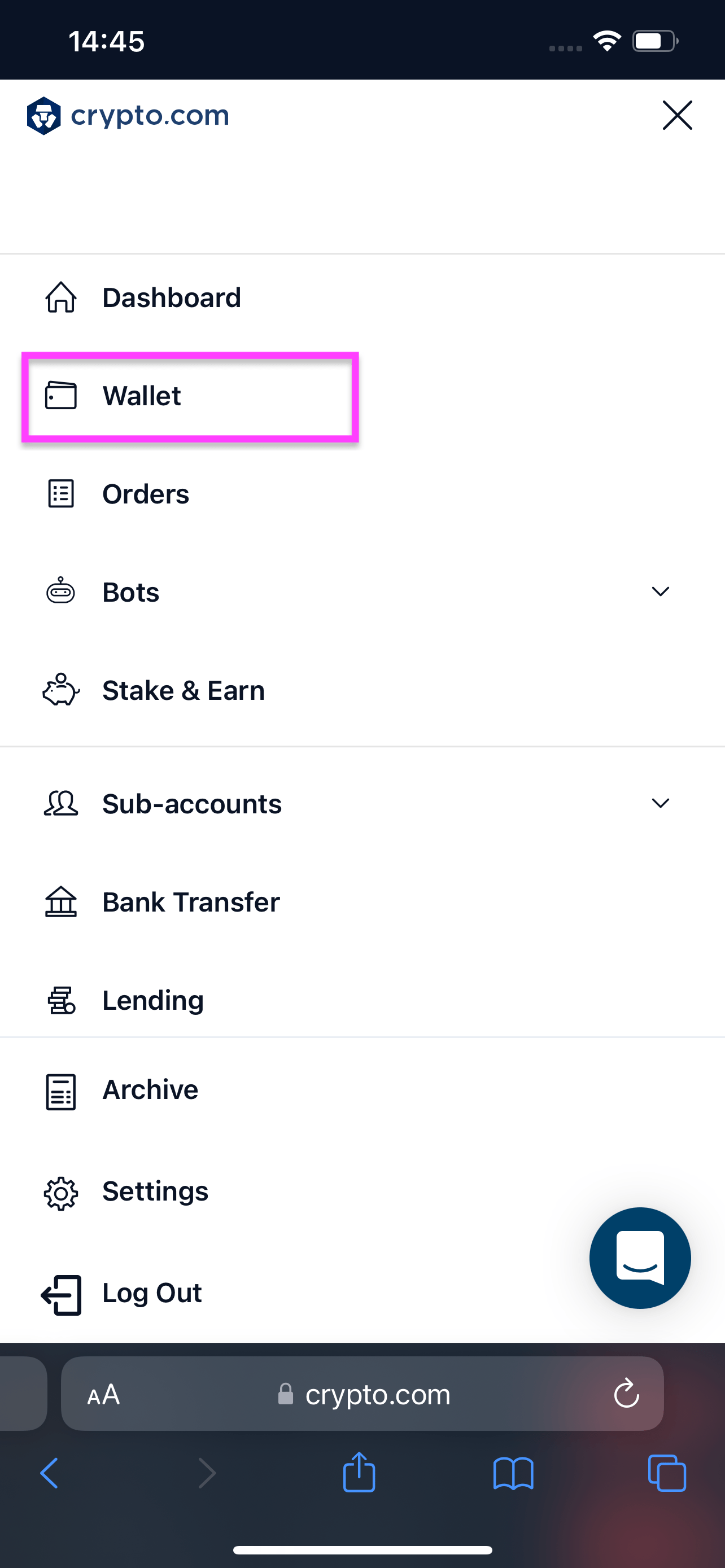
Select the asset you wish to withdraw.
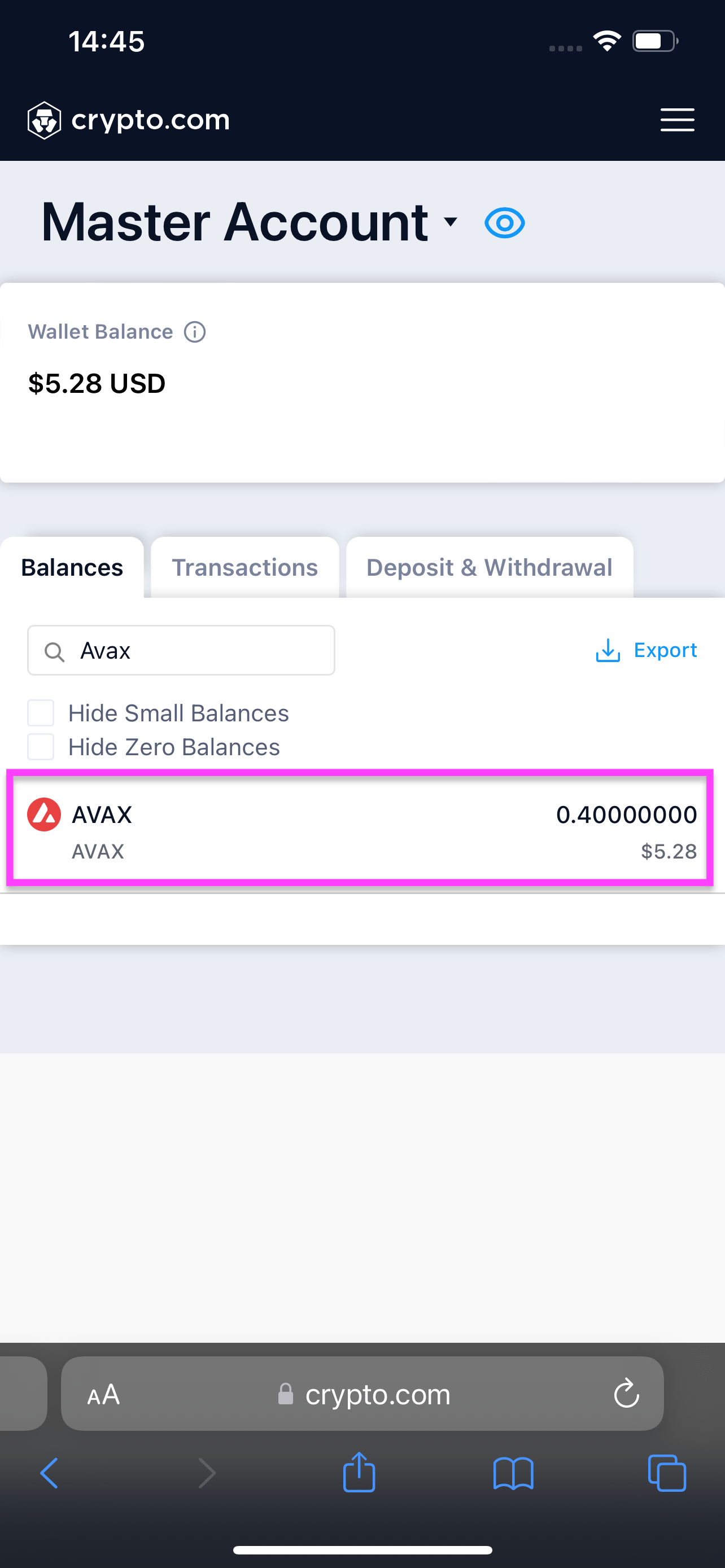
a) Tap on the 3 dots and b) select Withdraw
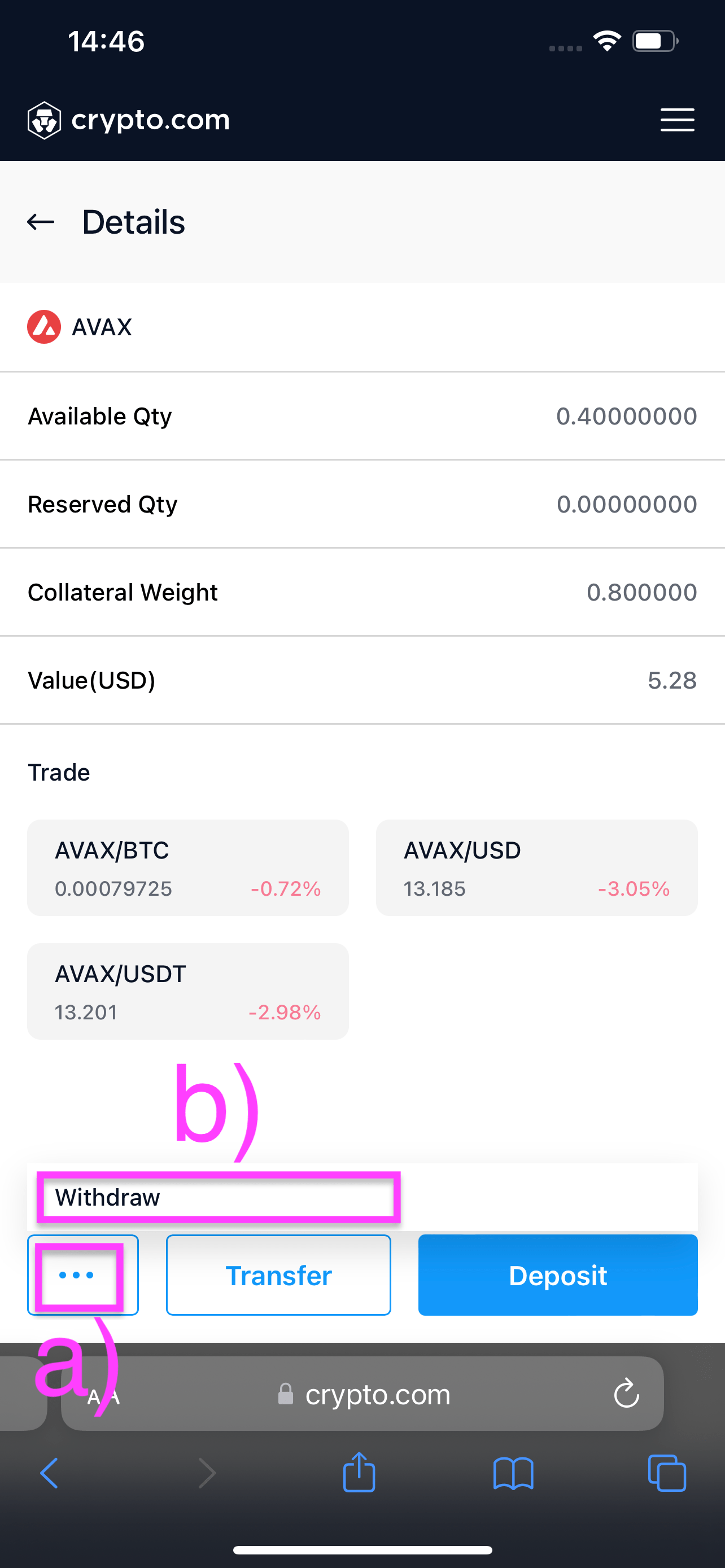
Select External Wallet Address.
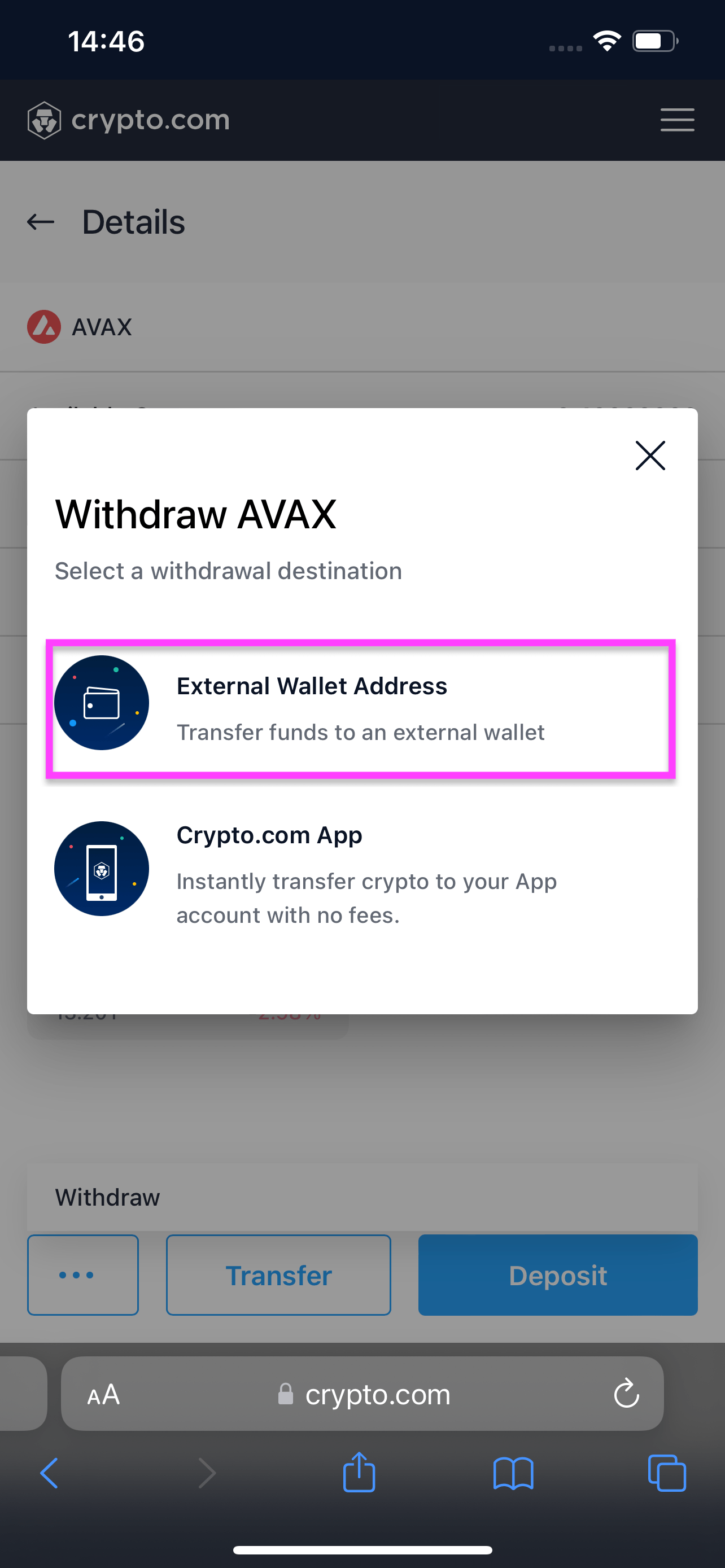
You will need to whitelist the Qadirah address you are sending funds to. If you have not whitelisted the address, you are sending funds to tap Add Withdrawal Address. You can skip to step 10 if you have already whitelisted your Qadirah address.
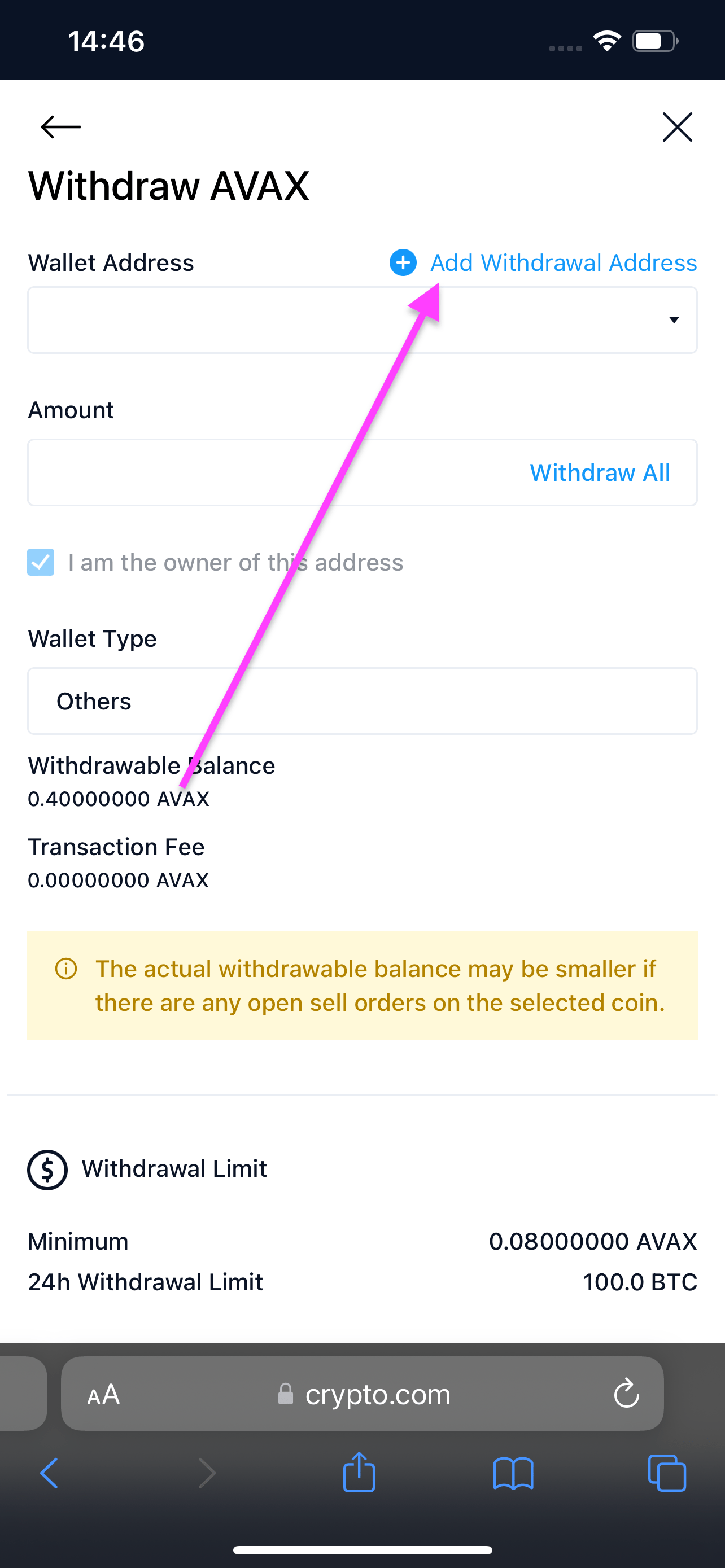
a) Select the network and the token you are withdrawing and enter your Qadirah address. b) Set the Wallet Type to Non-Custodial Wallet and give your withdrawal address a label.
For more information on how to find your Qadirah receive address, go to: How do I receive crypto in Qadirah?
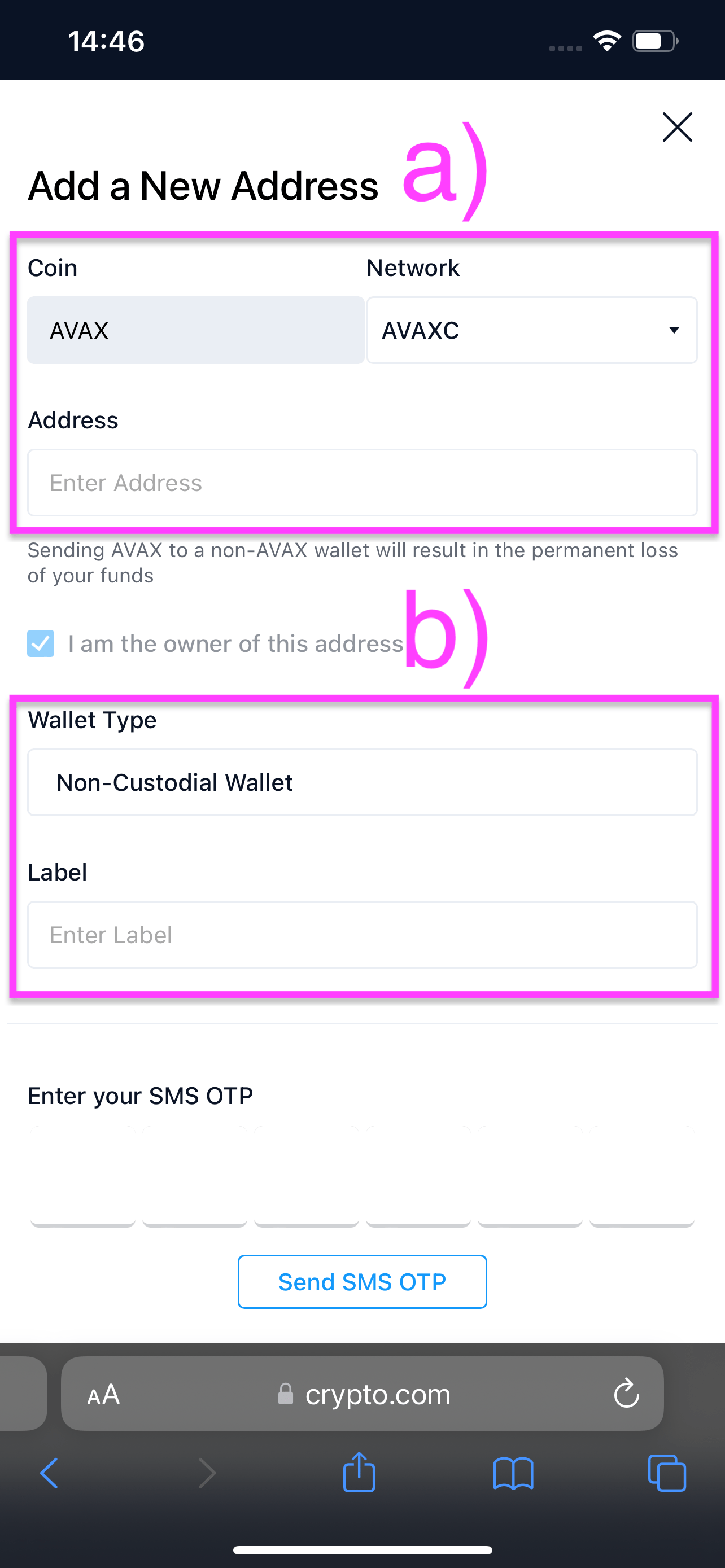
a) Tap Send SMS OTP for Crypto.com to text a one-time password to your mobile number. Enter your SMS OTP and 2FA code, and b) tap Save Address.
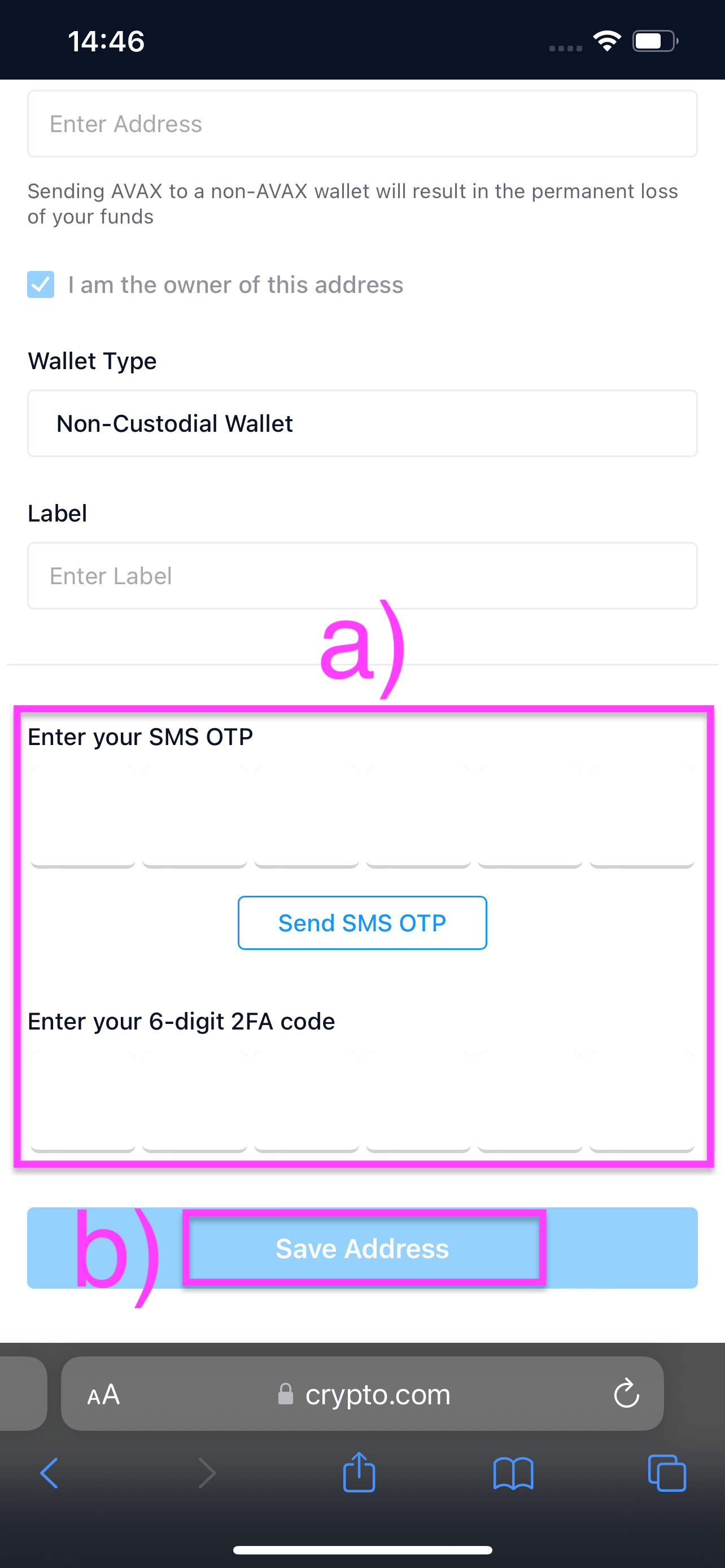
a) Select the Qadirah address you whitelisted, b) enter the amount you want to withdraw, and c) tap Review Withdrawal.
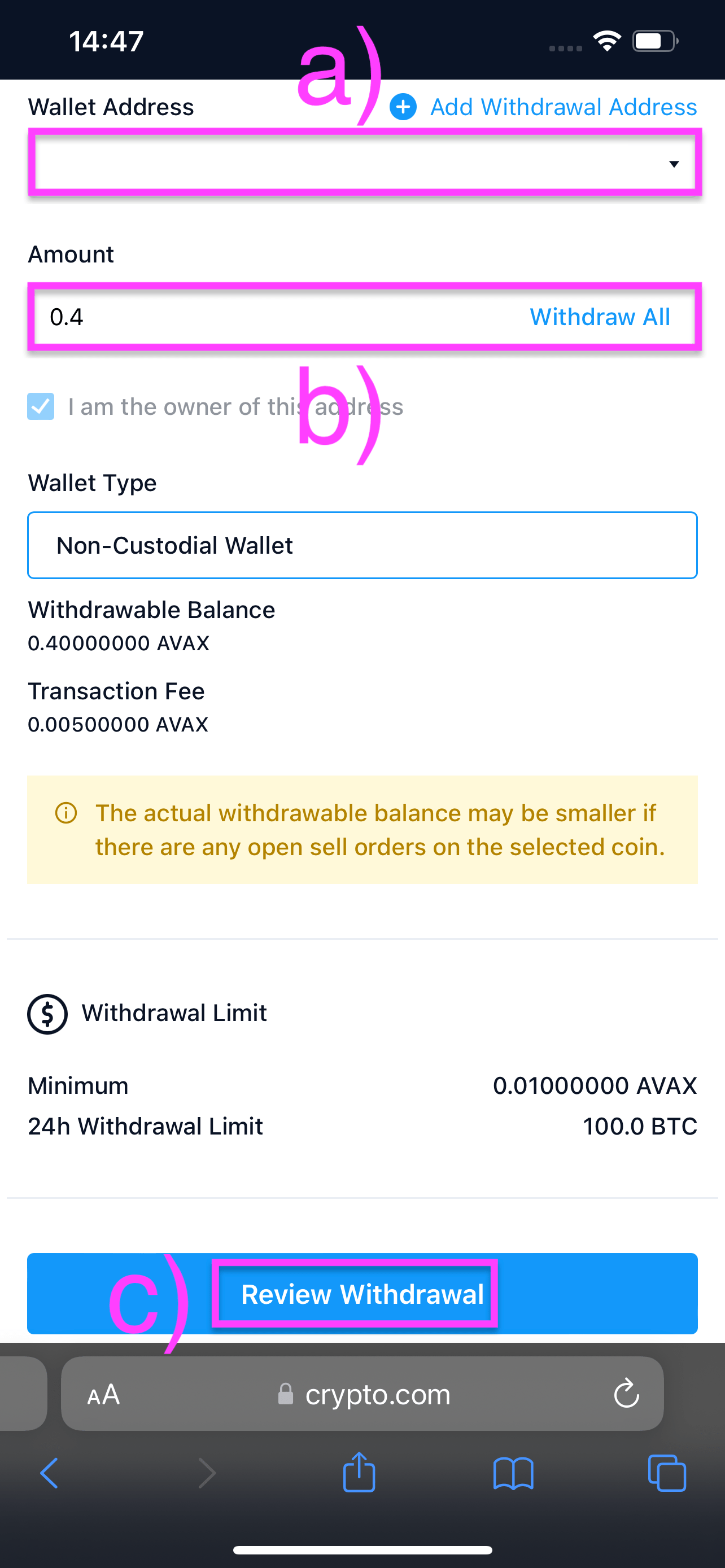
Check that everything is correct. a) Tap Send SMS OTP for Crypto.com to text a one-time password to your mobile number. Enter your SMS OTP and 2FA code, then b) tap Confirm Withdrawal.
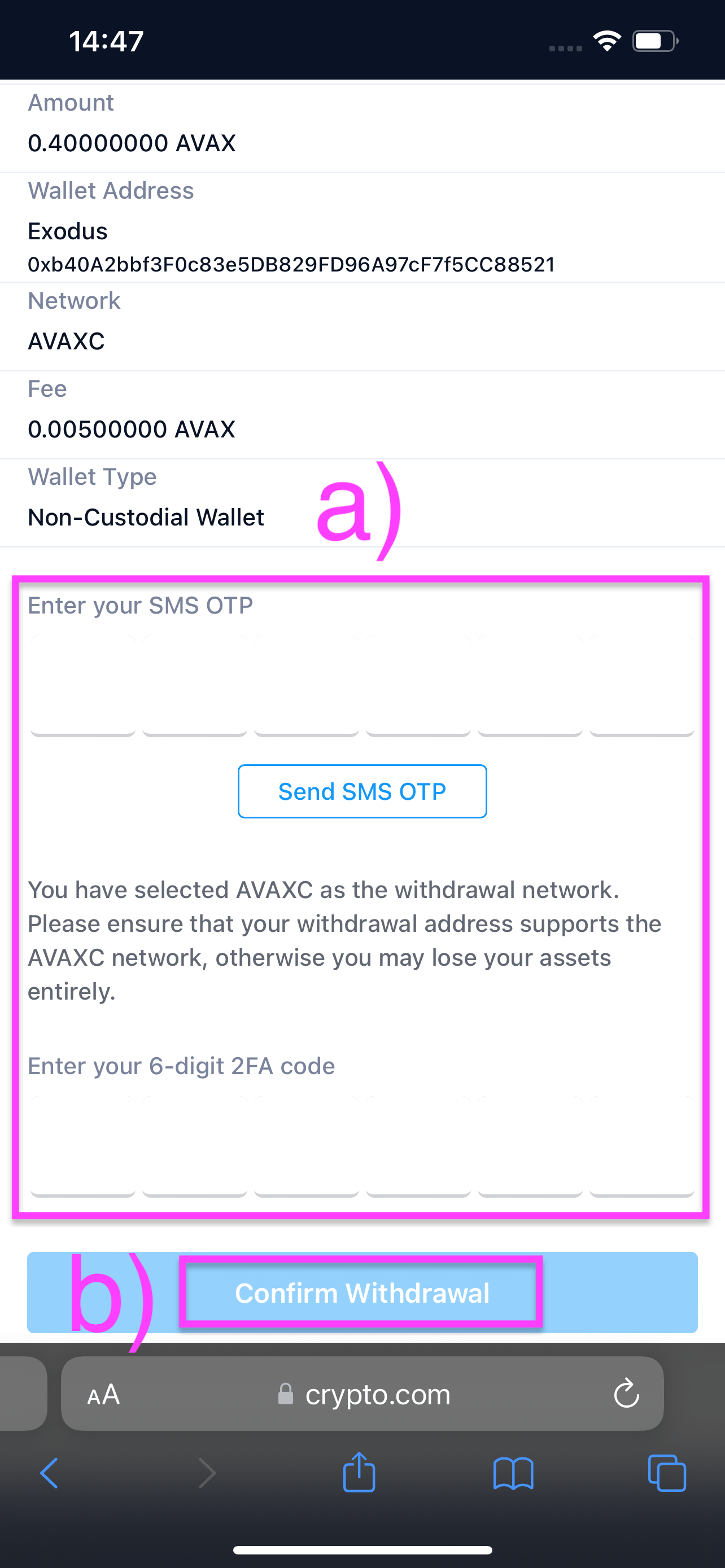
And you are done! Your transaction will now be processed, and you will see the funds in Qadirah when the transaction is confirmed.
Crypto.com mobile app
Open the Crypto.com app on your mobile device. a) Tap Wallets and b) select the asset you wish to withdraw.
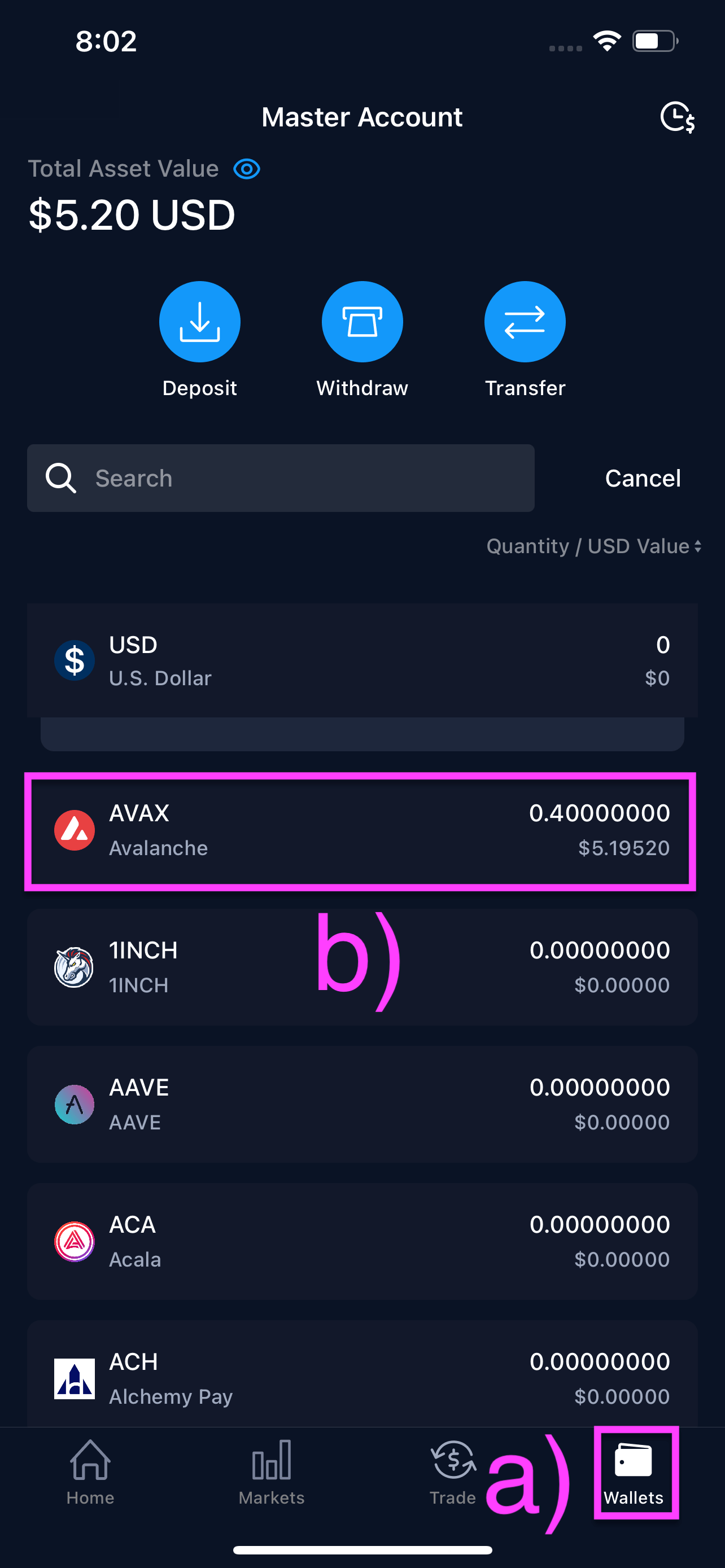
Tap Withdraw.
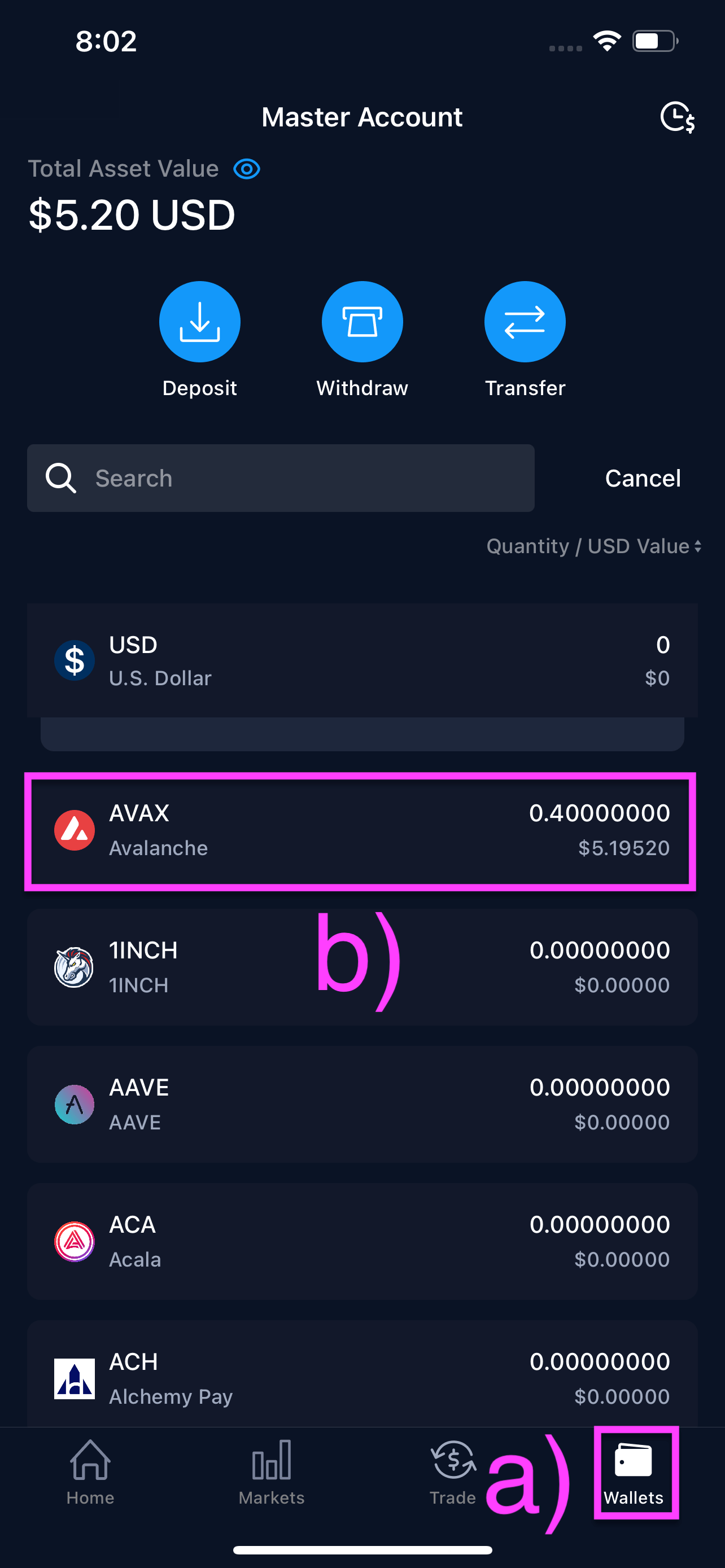
You will need to whitelist the Qadirah address you are sending funds to. If you have not whitelisted the address you are sending funds to, a) select External Wallet and b) tap Add Withdrawal Address. You can skip to step 6 if you have already whitelisted your address.
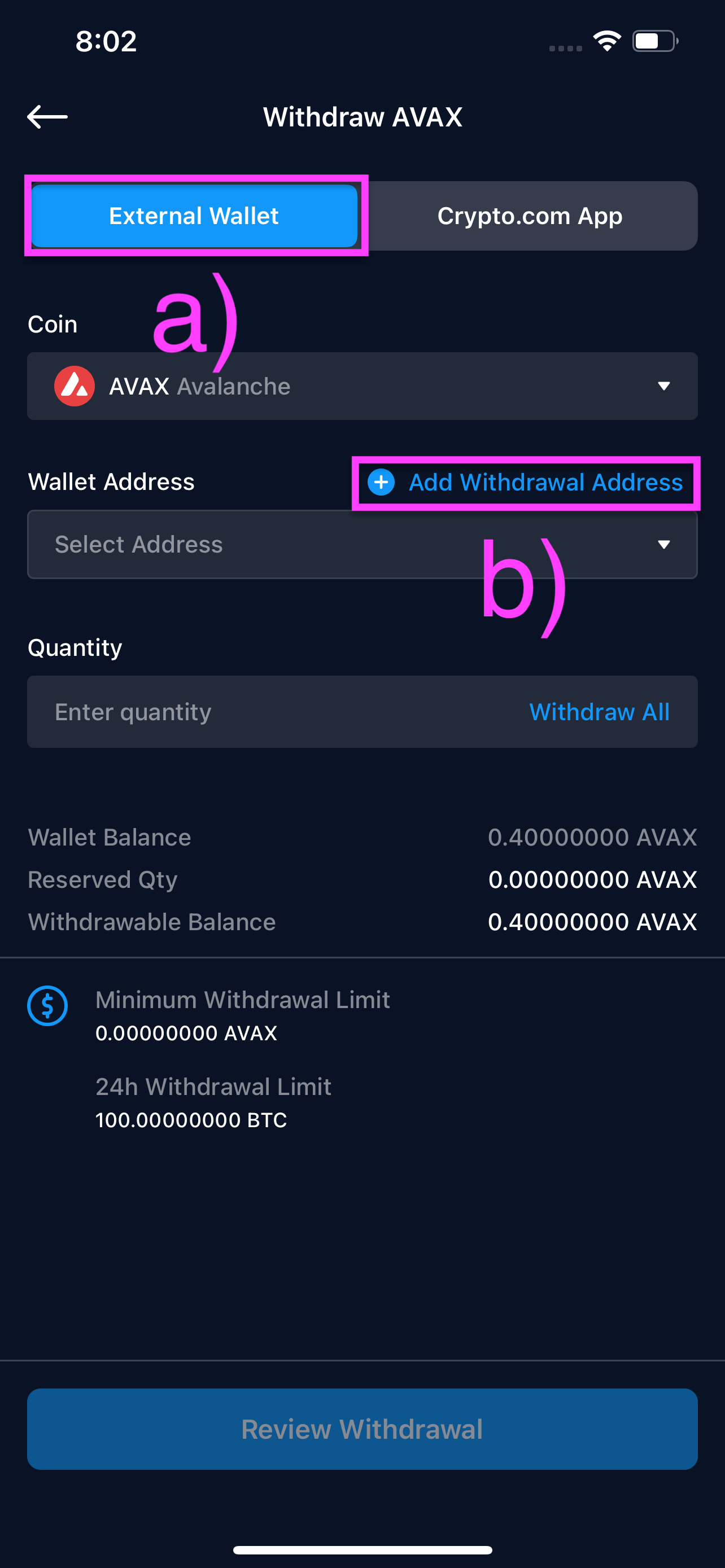
a) Select the network and the token you are withdrawing and enter the Qadirah address you are sending funds to. b) Set the Wallet Type to Non-Custodial Wallet and give your withdrawal address a label, then c) tap Continue.
For more information on how to find your Qadirah address, visit: How do I receive crypto in Qadirah?
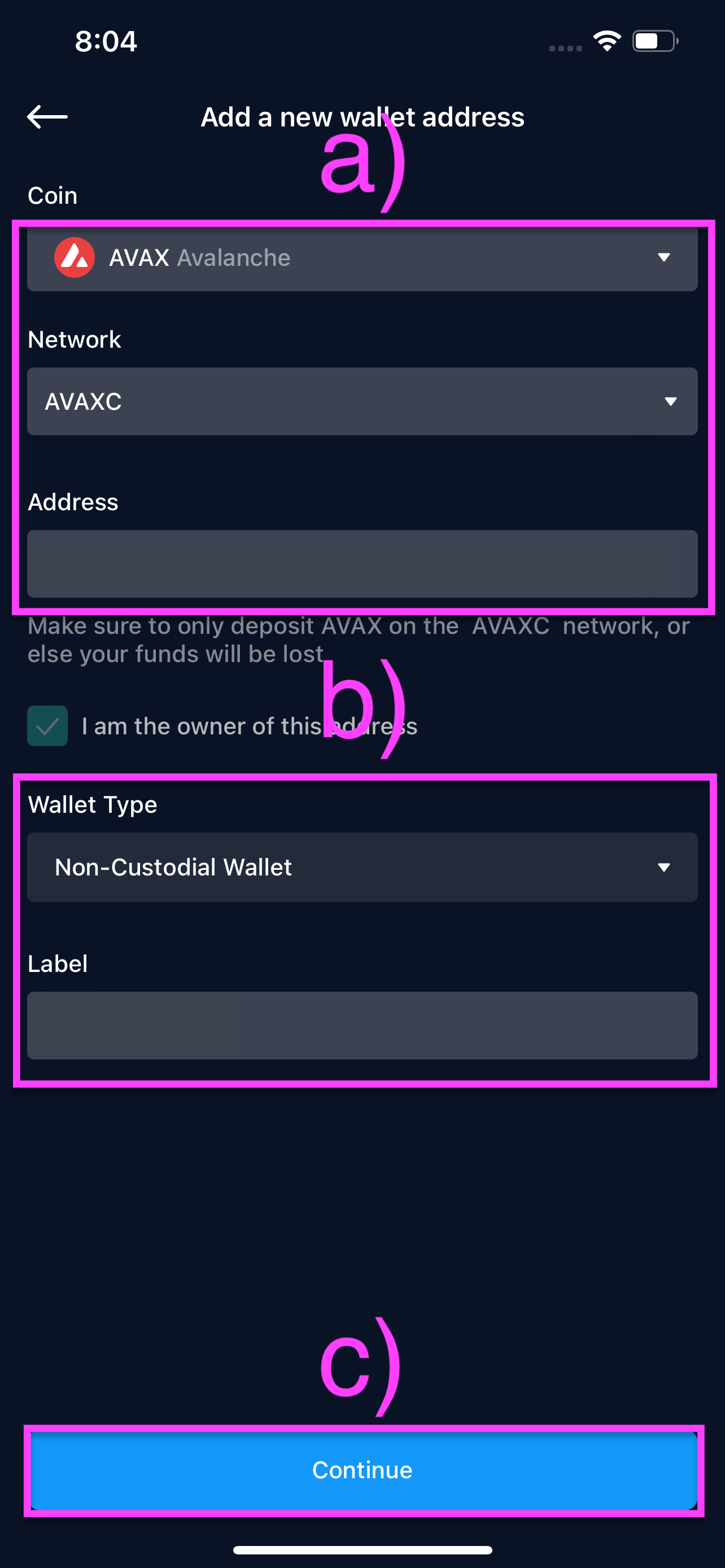
Tap Send SMS OTP for Crypto.com to text a one-time password to your mobile number. Enter your SMS OTP and 2FA code.
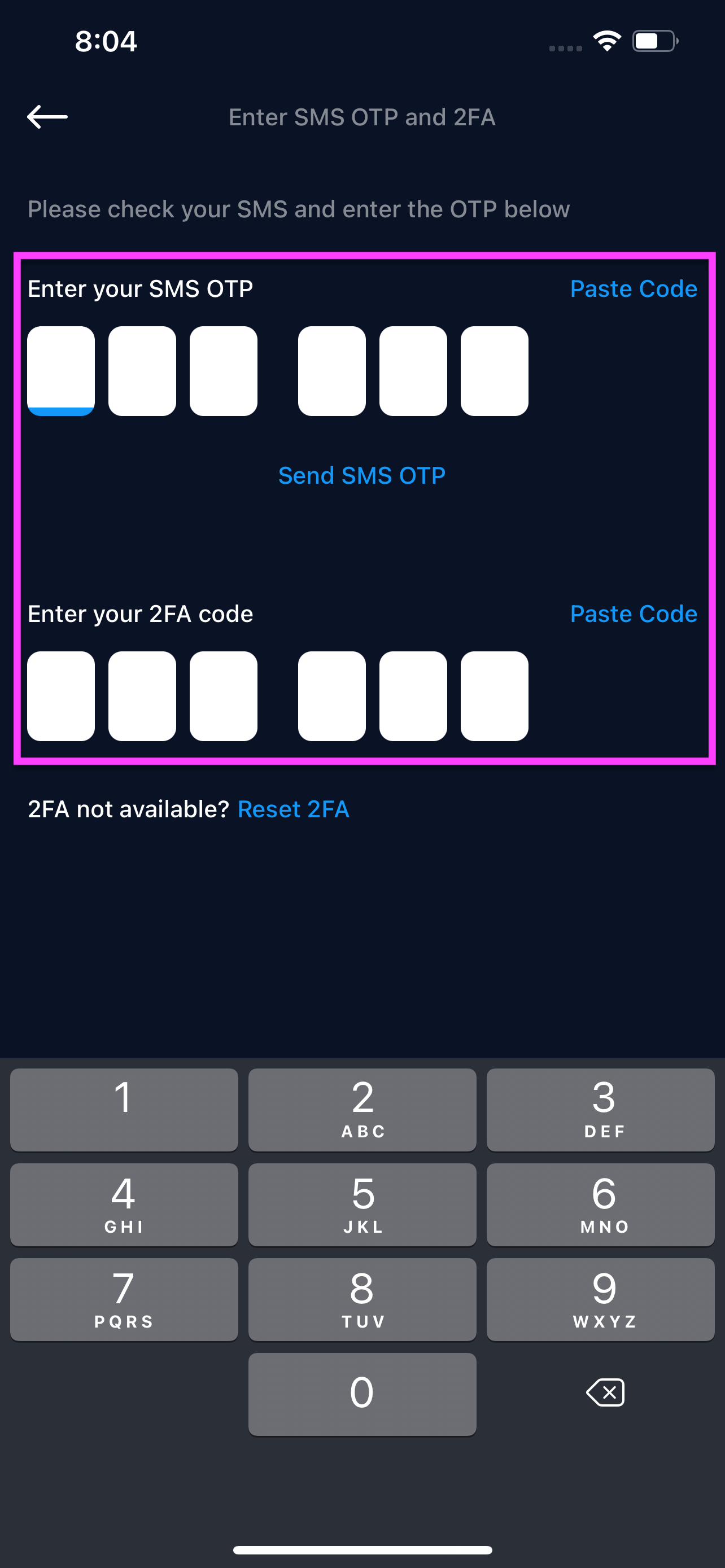
a) Select the Qadirah address you whitelisted. b) Enter the amount you want to withdraw, and c) tap Review Withdrawal.
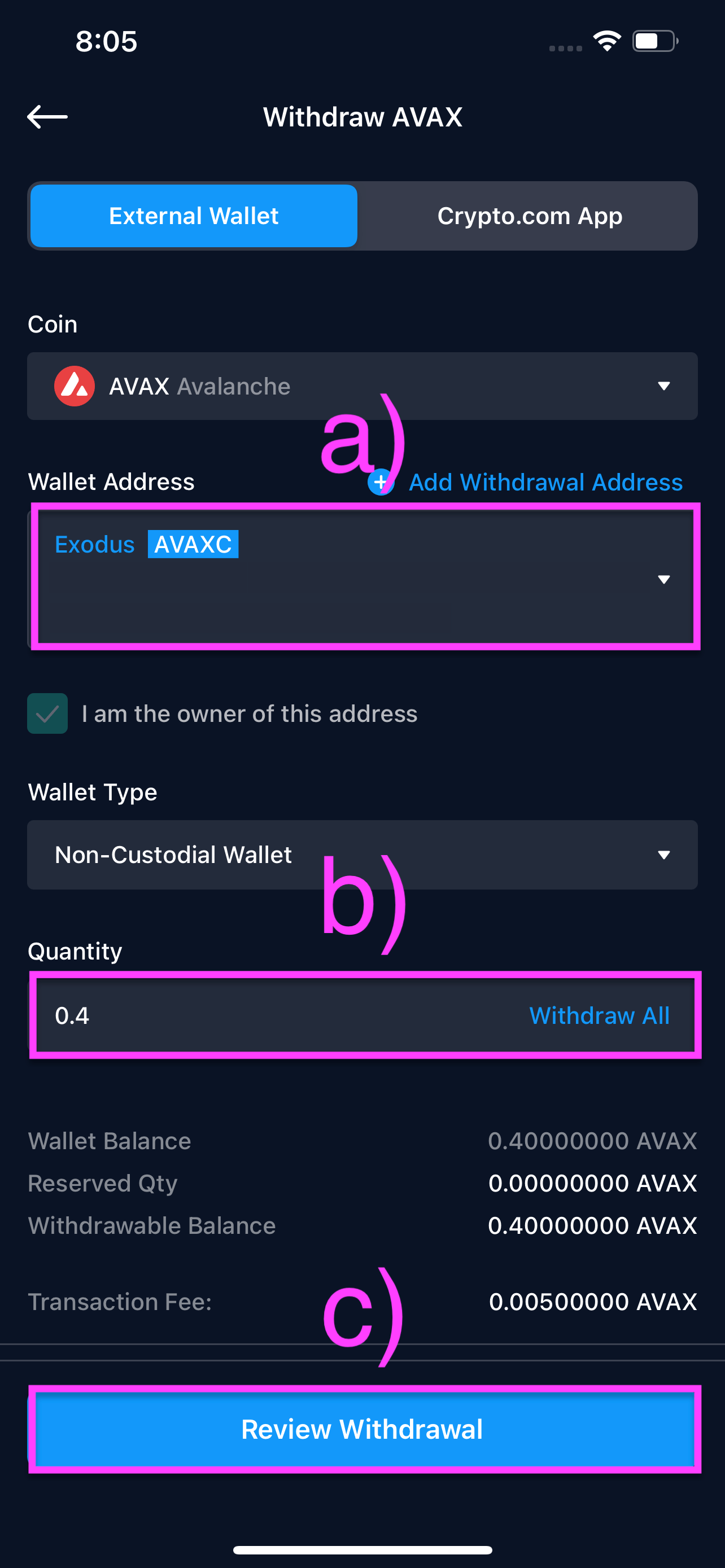
Check that everything is correct. a) Tap Send SMS OTP for Crypto.com to text a one-time password to your mobile number. Enter your SMS OTP and 2FA code, then b) click Confirm Withdrawal.
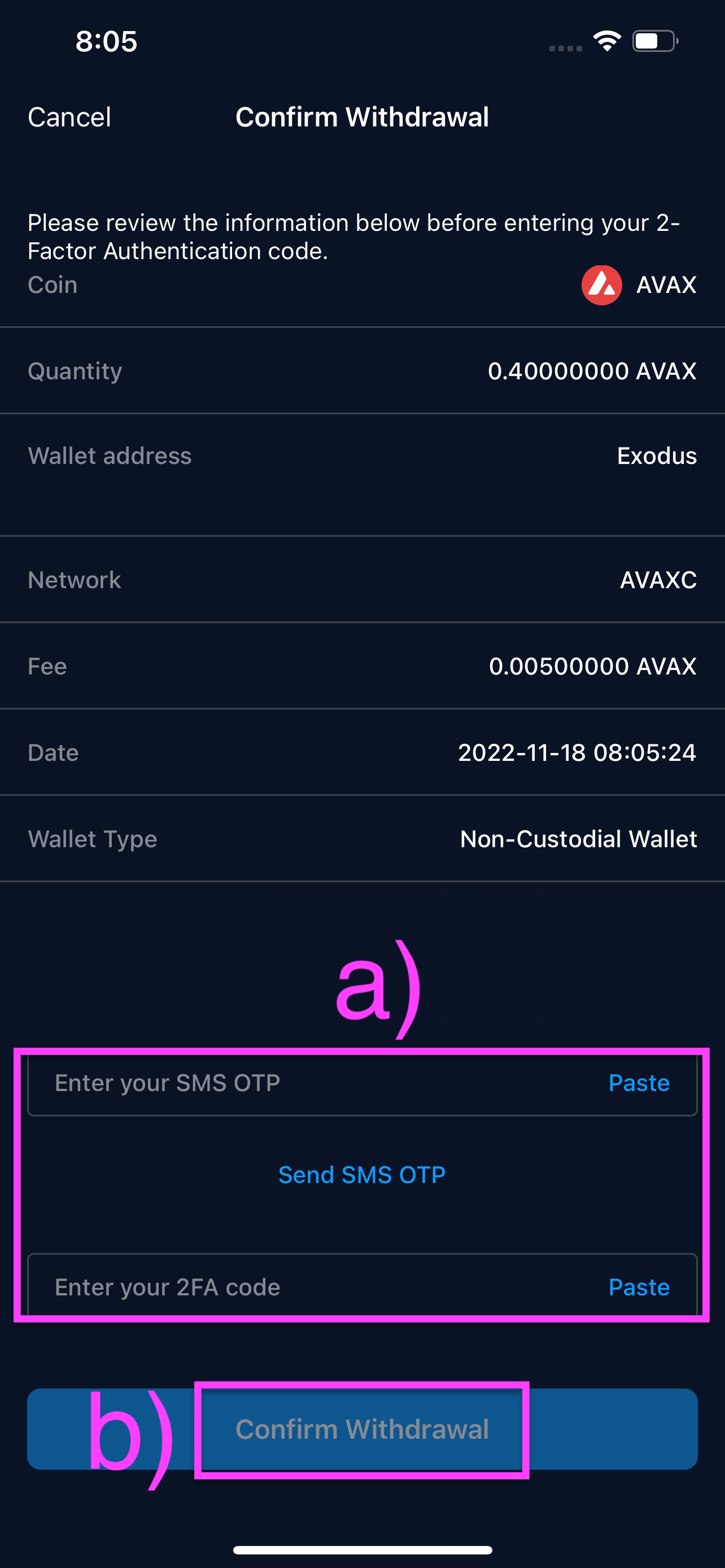
And you are done! Your transaction will now be processed and you will see the funds in Qadirah when the transaction is confirmed.
How do I find my transaction ID from Crypto.com?
This guide will show you how to find transaction ID’s from Crypto.com withdrawals. This can be helpful when you need to confirm transaction data or share this information with Qadirah Support. This will help us diagnose if there are any issues, including selecting the wrong network.
These resources are not affiliated with Qadirah. As such, Qadirah cannot guarantee that the steps shown and the information provided will always be accurate.
Desktop
Go to crypto.com/exchange and log in. After you log in, a) click Dashboard and b) select Wallet. To find your transaction ID, click c) Deposit & Withdrawal. Under the column TXID, find the transaction you want the transaction ID for. d) Click on the transaction ID to copy it.
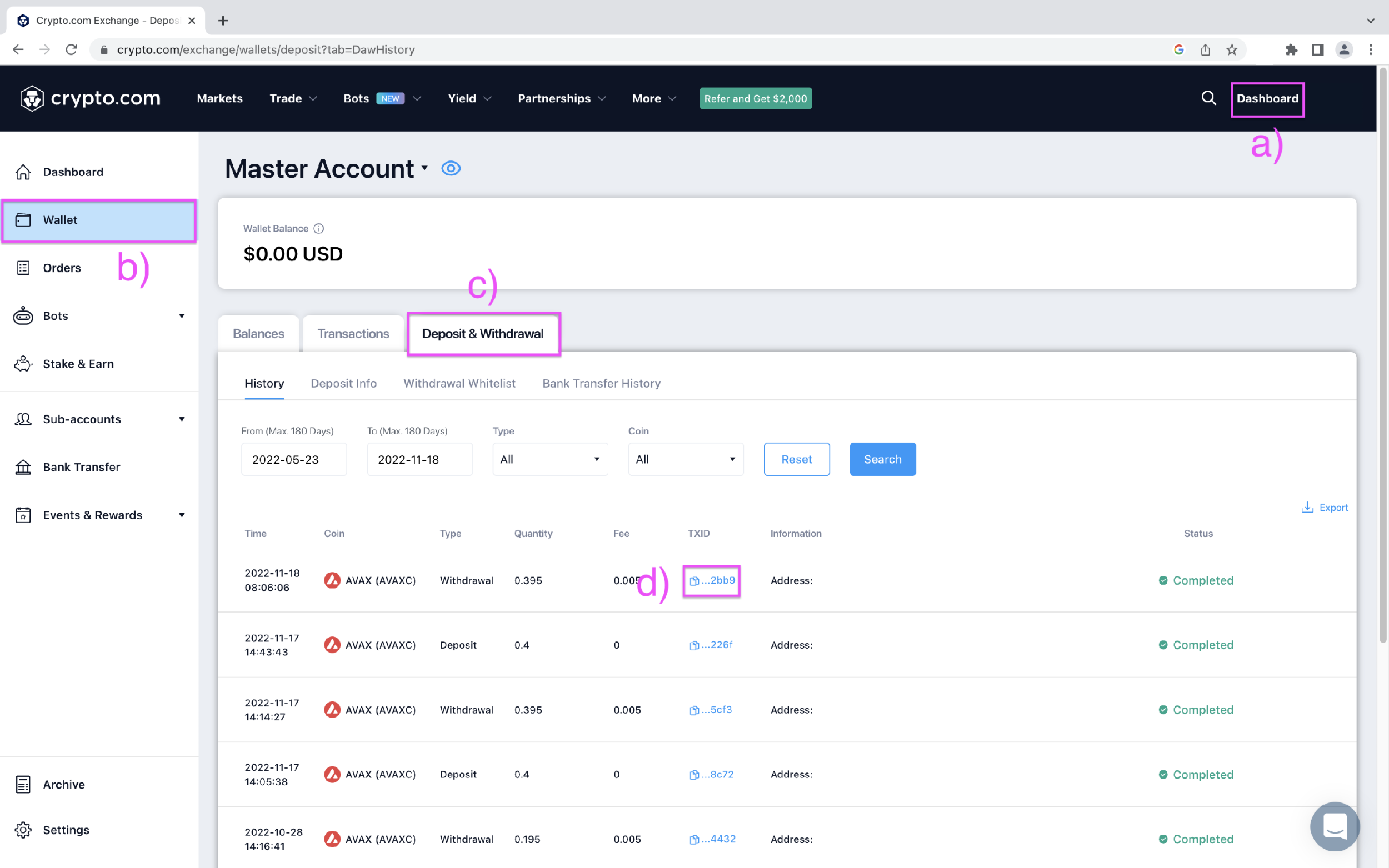
Mobile browser
Go to crypto.com/exchange and log in. After logging in, tap your profile icon in the top right.
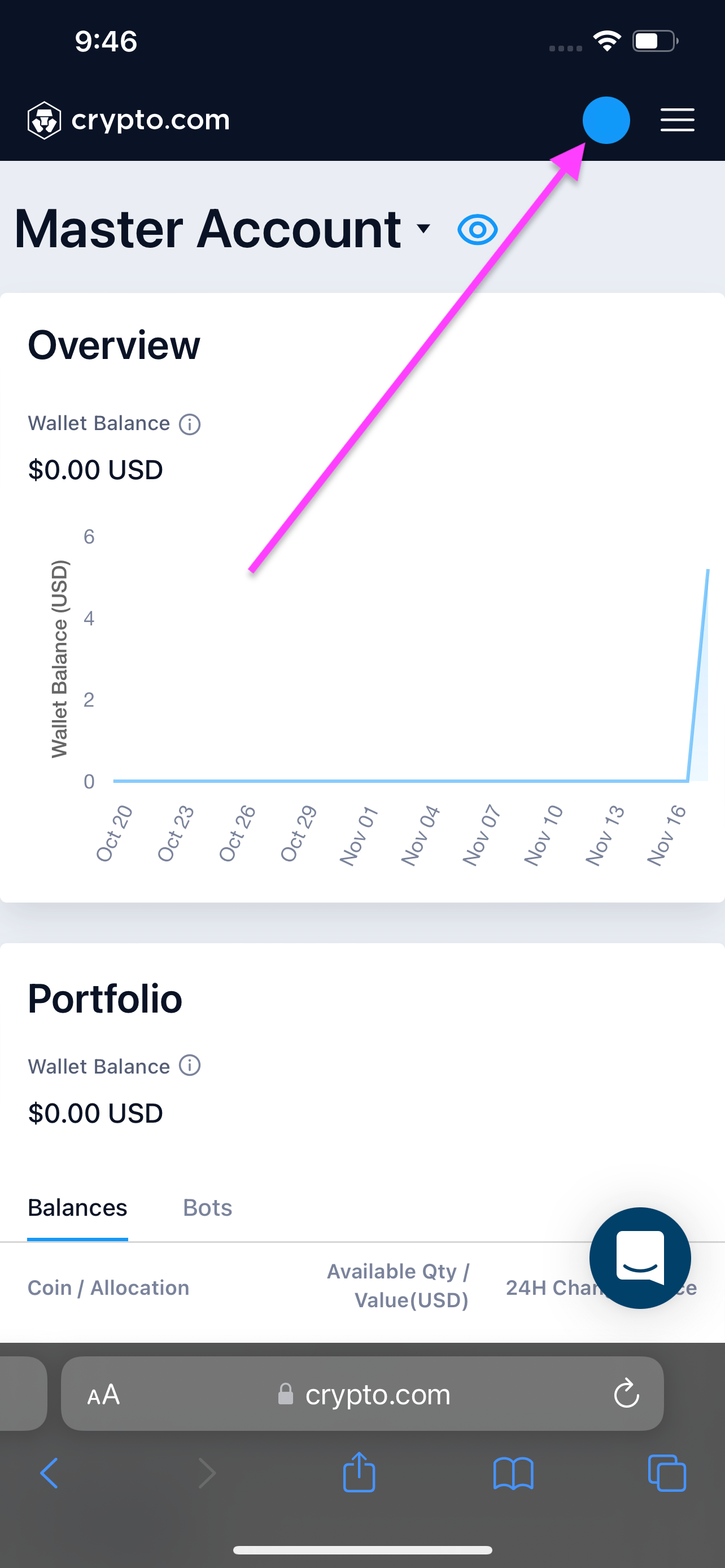
Tap Wallet.
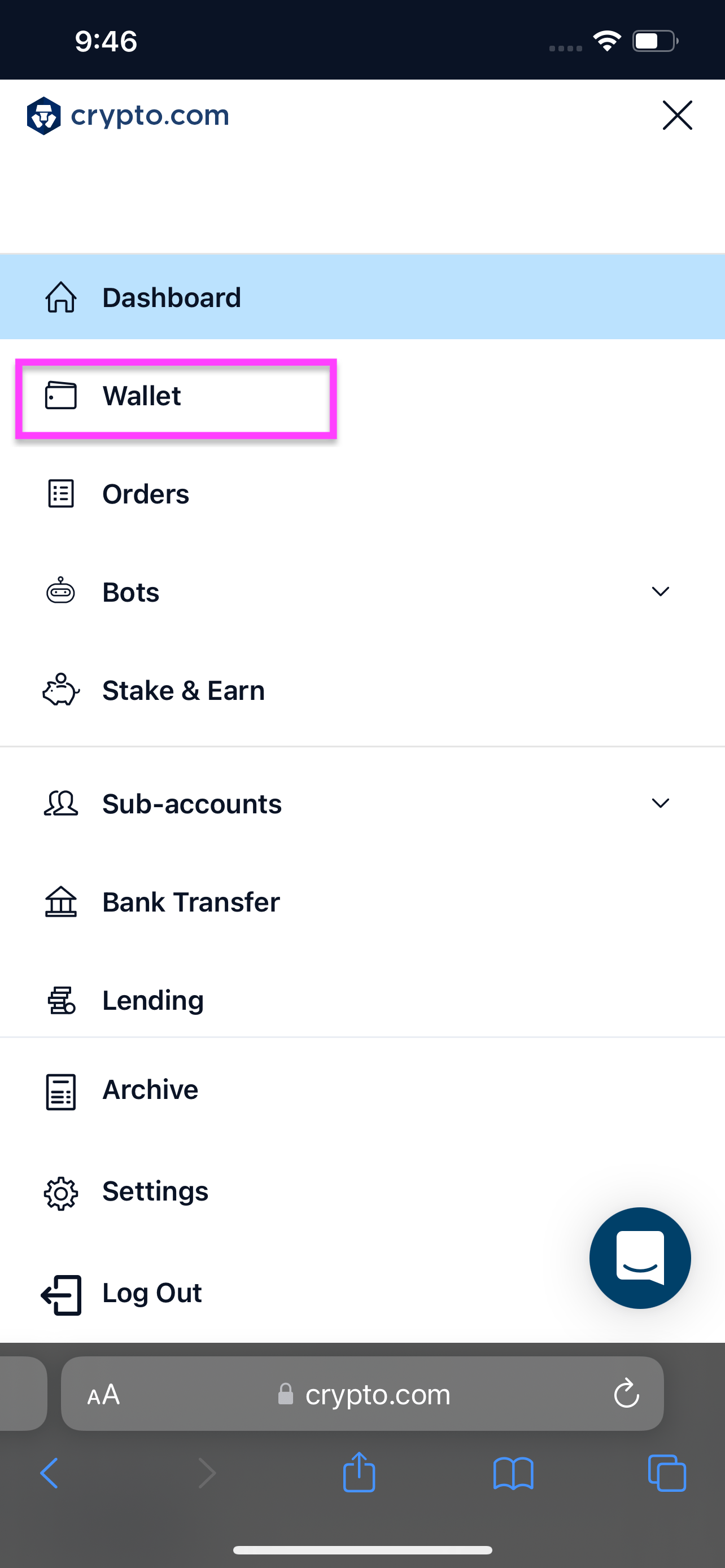
a) Tap Deposit & Withdrawal, then b) select History. c) Tap on the transaction you want to see the transaction ID for.
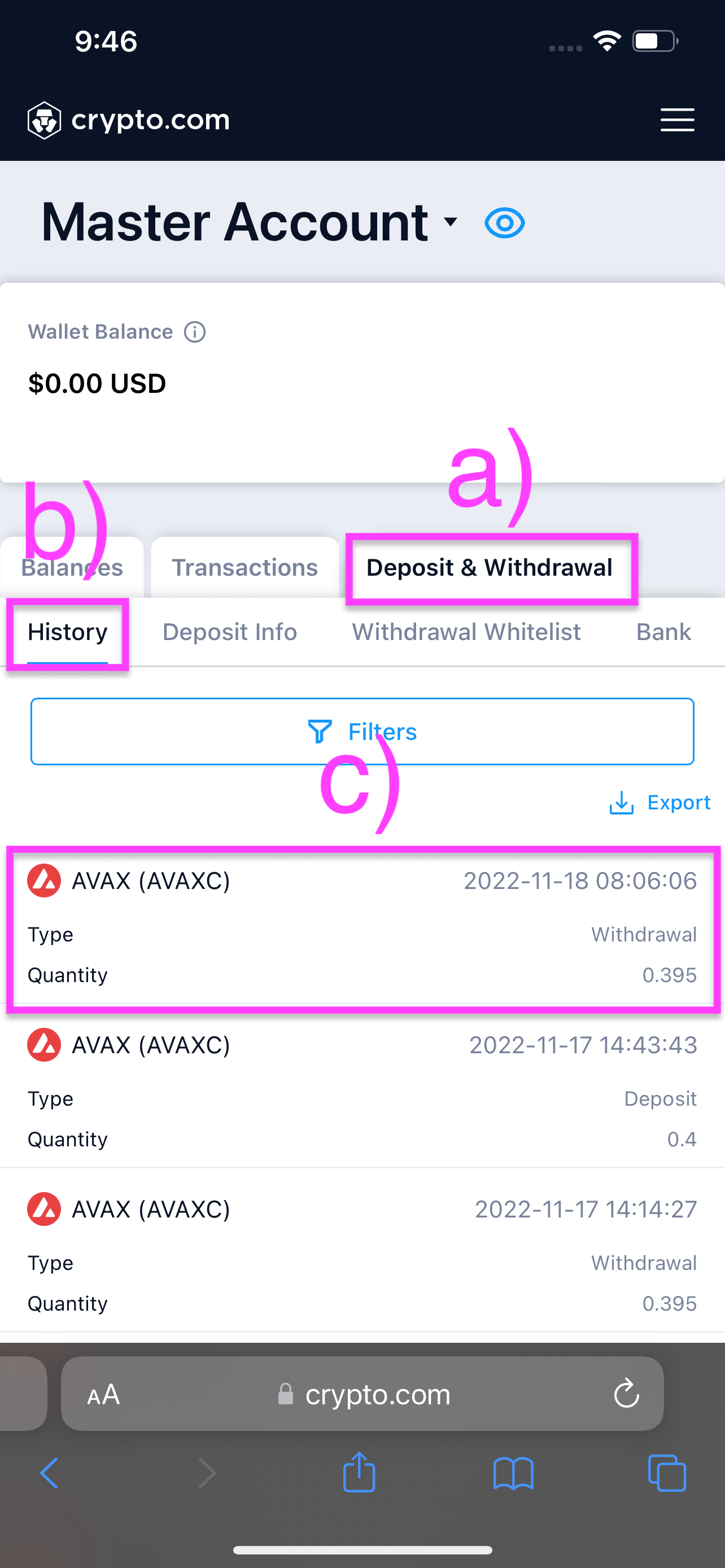
You can see the transaction ID next to Txid. Tap on the transaction ID to copy it.
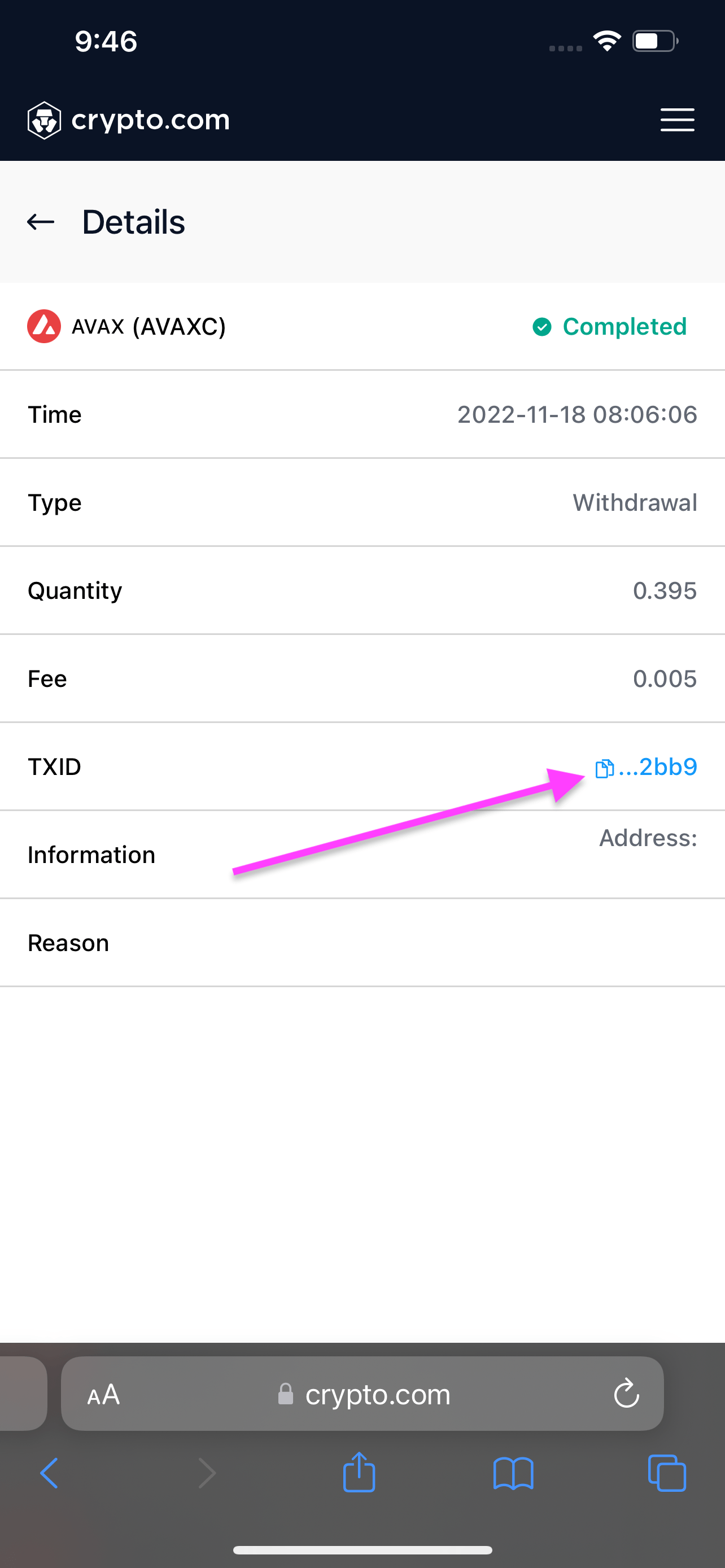
Crypto.com mobile app
Open the Crypto.com app on your mobile device. a) Tap on Wallets and b) tap the Transaction History icon.
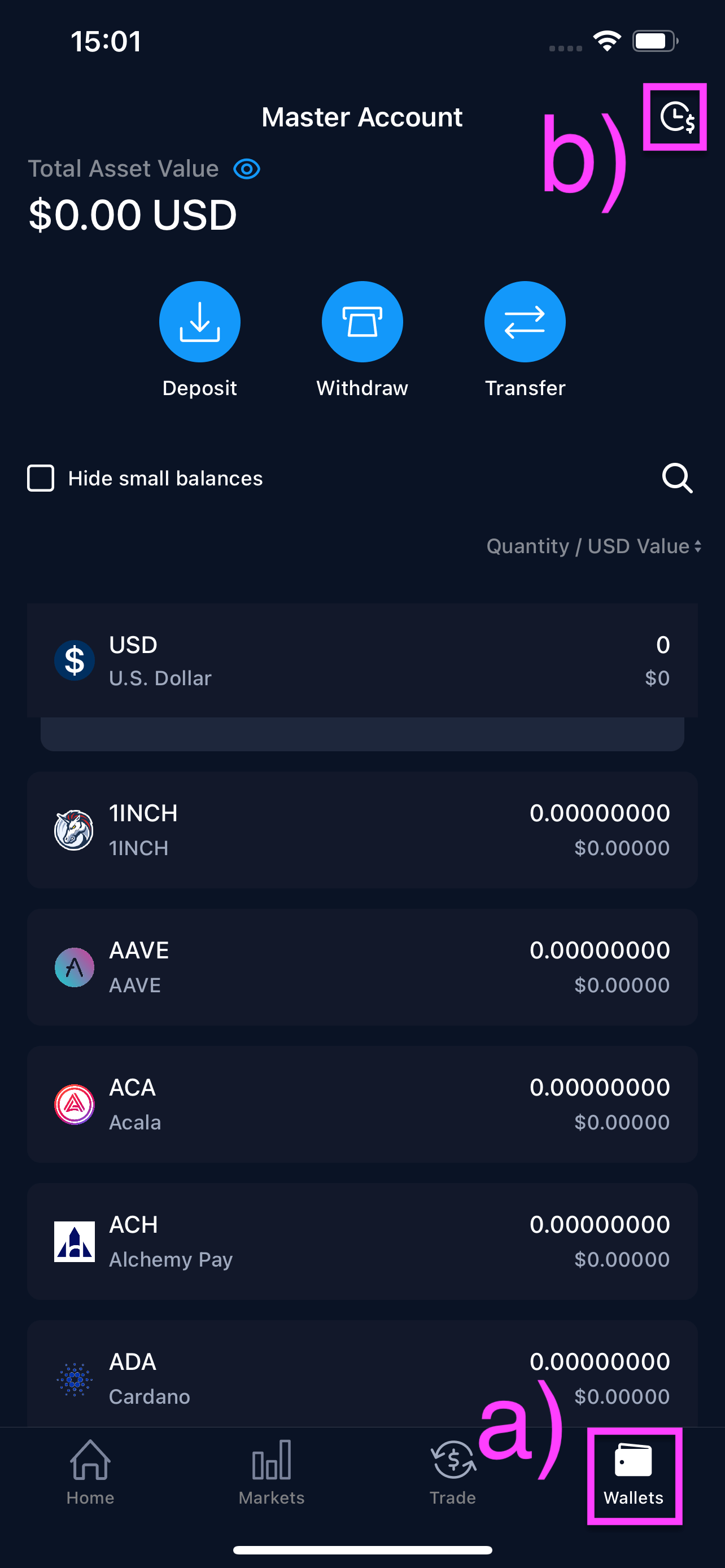
a) Select Withdrawals to view the transactions you have sent from Crypto.com. b) Tap on the transaction you want to view the transaction ID for.
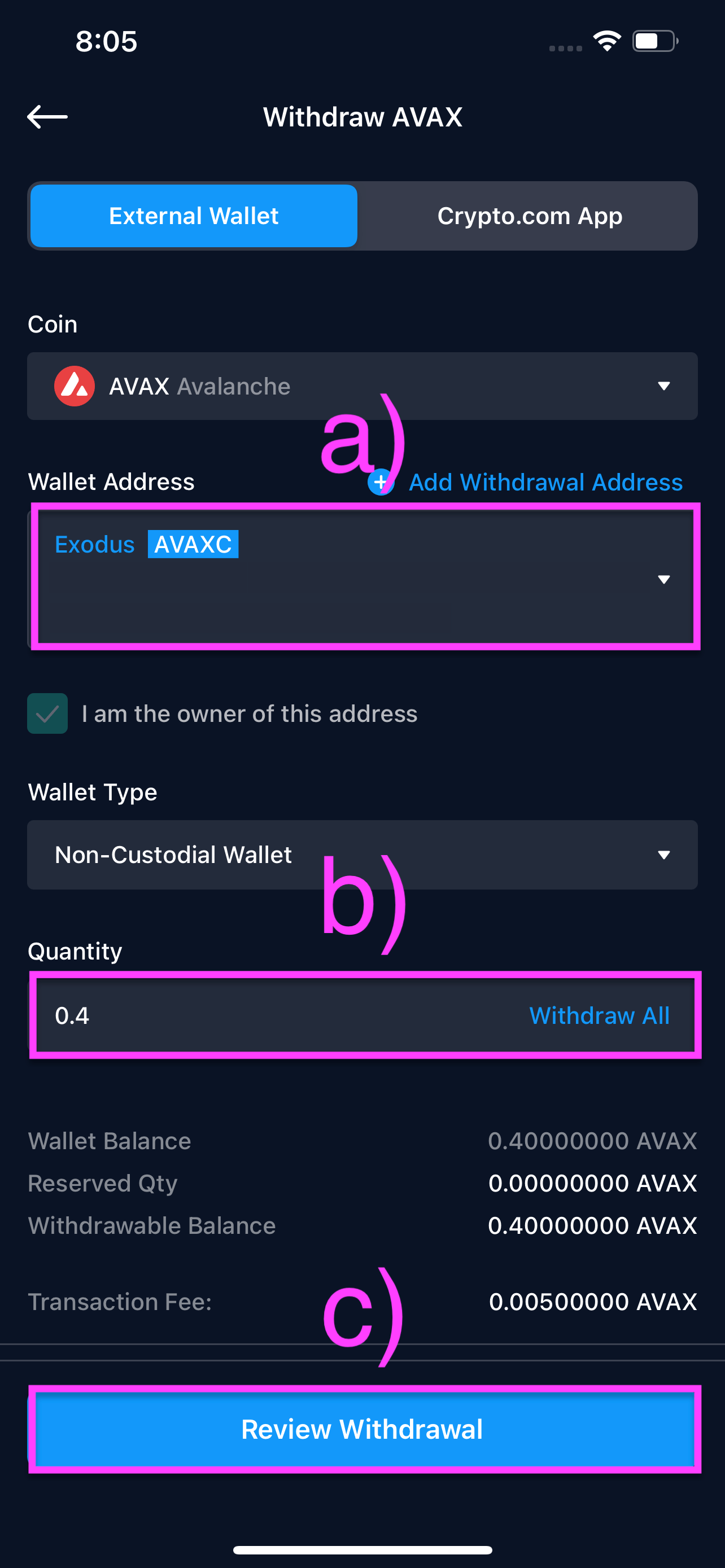
Next to TXID you can view the transaction ID. To copy the transaction ID, tap the copy icon.
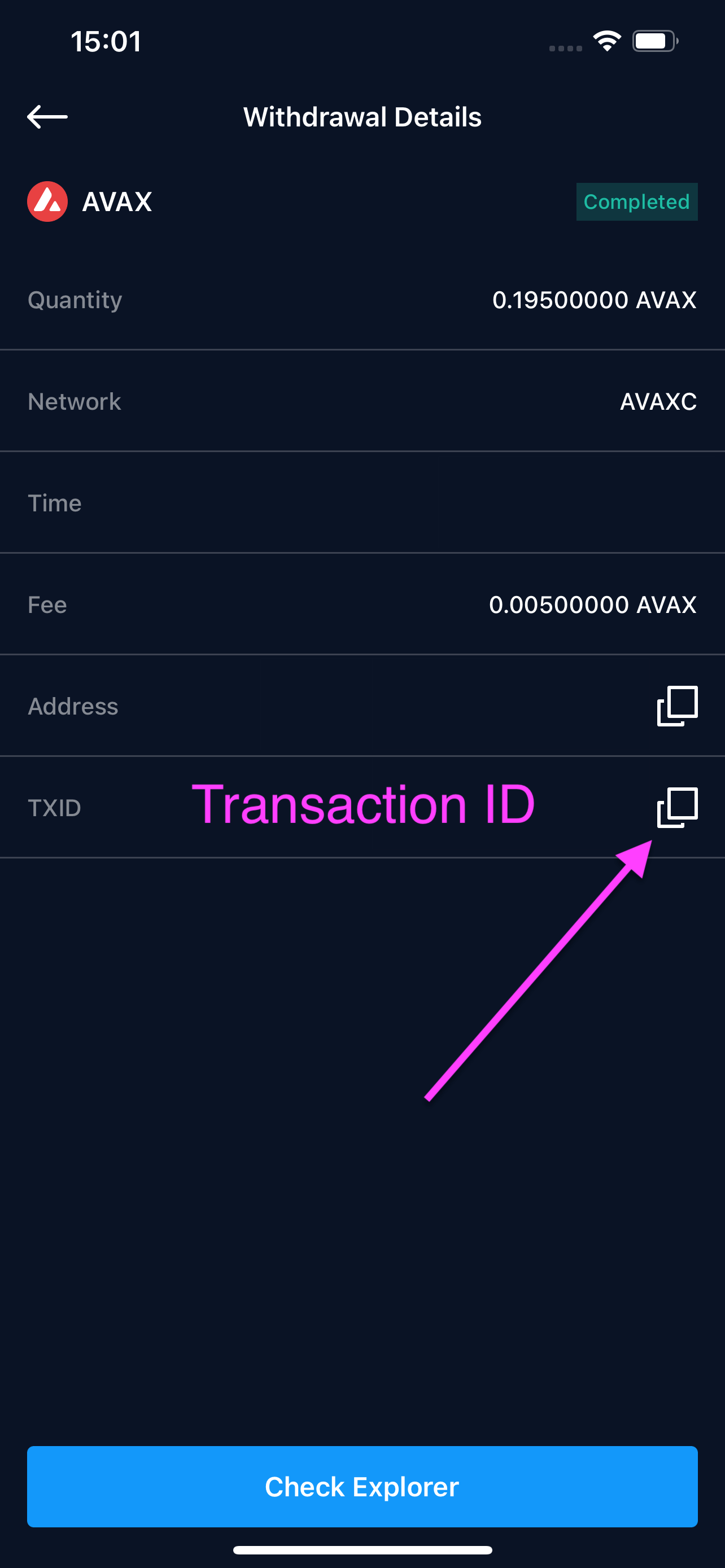
Questions? Need more assistance? Send us an email at support@qadirah.com. We promise quick human help!
